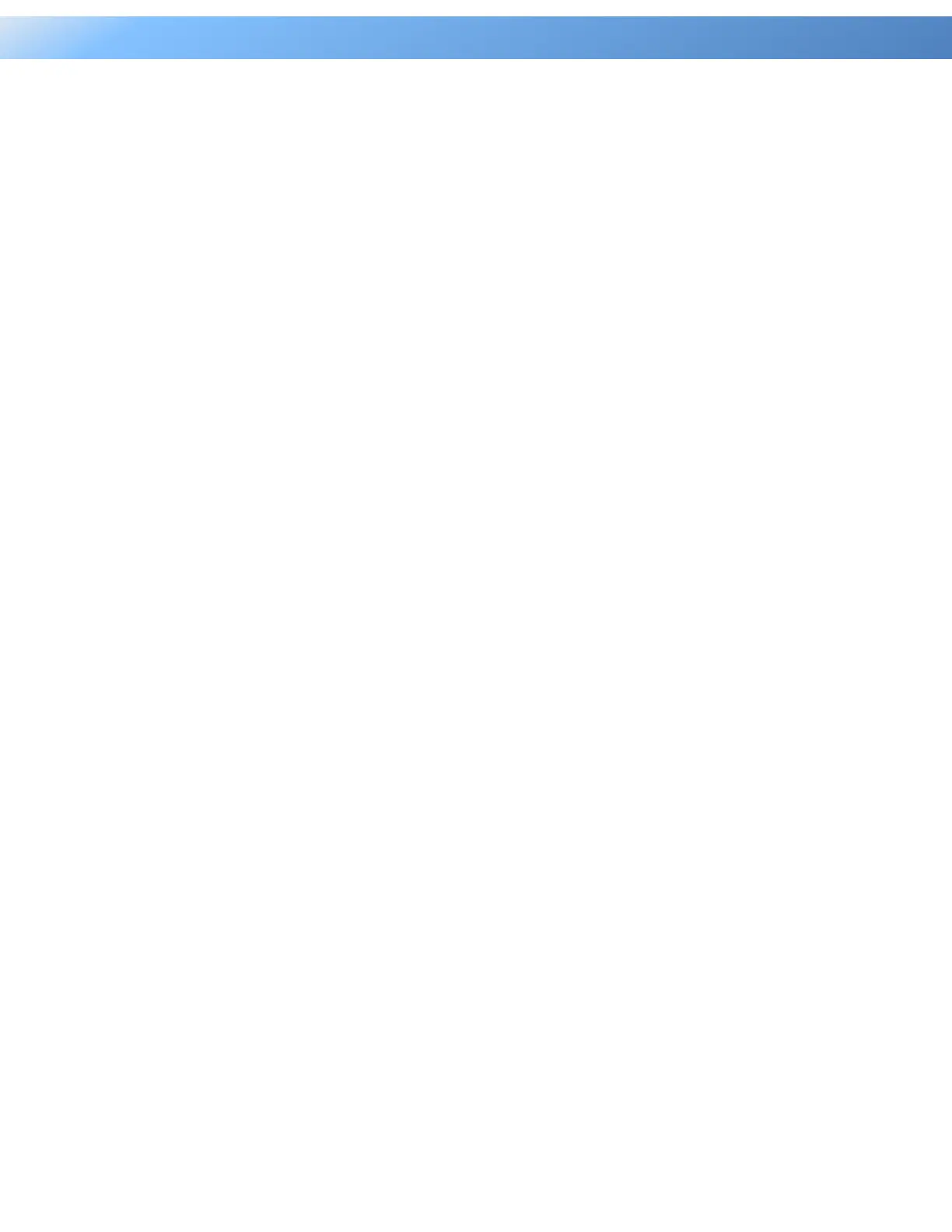114
Intelligent PDU User Guide
3. Upload the cpsmpdumafw_XXX.bin, type
- ftp > bin
- ftp > put cpsmpdumafw_XXX.bin
4. Upgrade complete, type
- ftp > quit
5. The system will reboot after you type "quit". This reboot will take approx. 30 seconds.
6. Login to the PDU via FTP again, type
- C:\>ftp
- ftp> open 192.168.22.126 21 (for example: 192.168.22.126 is the current IP of
the PDU and 21 is the default ftp port for the PDU)
- Connected to 192.168.22.126.
- 220 CyberPower FTP Server Ready.
- User (192.168.22.126:(none)):cyber
- 331 User name okay, need password.
- Password:
- 230 User logged in, proceed.
- ftp>
7. Upload cpsmpdumadata_XXX.bin, type
- ftp > bin
- ftp > put cpsmpdumadata_XXX.bin
8. Upgrade complete, type
- ftp > quit
9. The system will reboot after you type “quit”.
