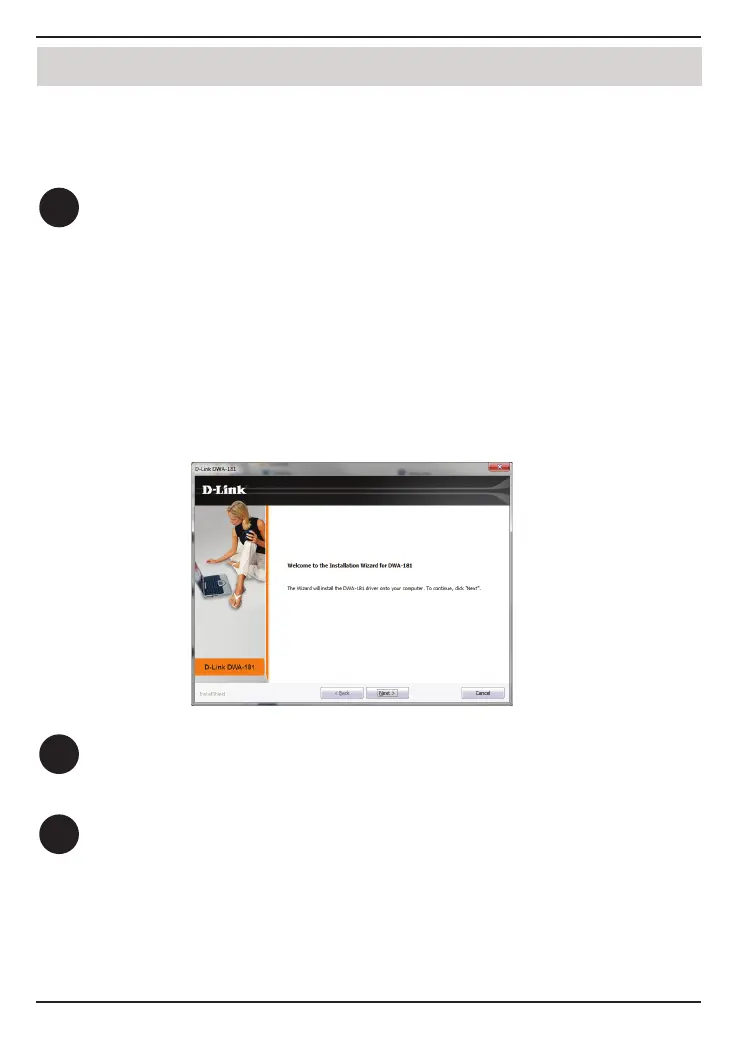2
3
The Welcome screen will appear. Click Next to continue.
You will now be asked to plug the DWA-181 adapter into an available USB
port. Once you plug it in, click Install to continue.
WARNING: Do NOT plug the adapter into your computer before installing
the drivers. You will be prompted to plug in your adapter during the setup.
Installation - Windows
®
10
1
Insert the DWA-181 Driver CD into the CD drive. When the autorun screen
appears, click Install and follow the on-screen instructions.
Installation - Windows
®
Note: If the CD Autorun function does not automatically start on your computer, press
the Windows Key + “R”. In the run box type “D:\autorun.exe” (where D: represents
the drive letter of your CD drive) and click OK.
If your computer does not have a CD drive, download the DWA-181 driver software by
visiting or http://support.dlink.ca/DWA-181. Click the Downloads tab and select your
hardware revision in the drop down eld.
3
