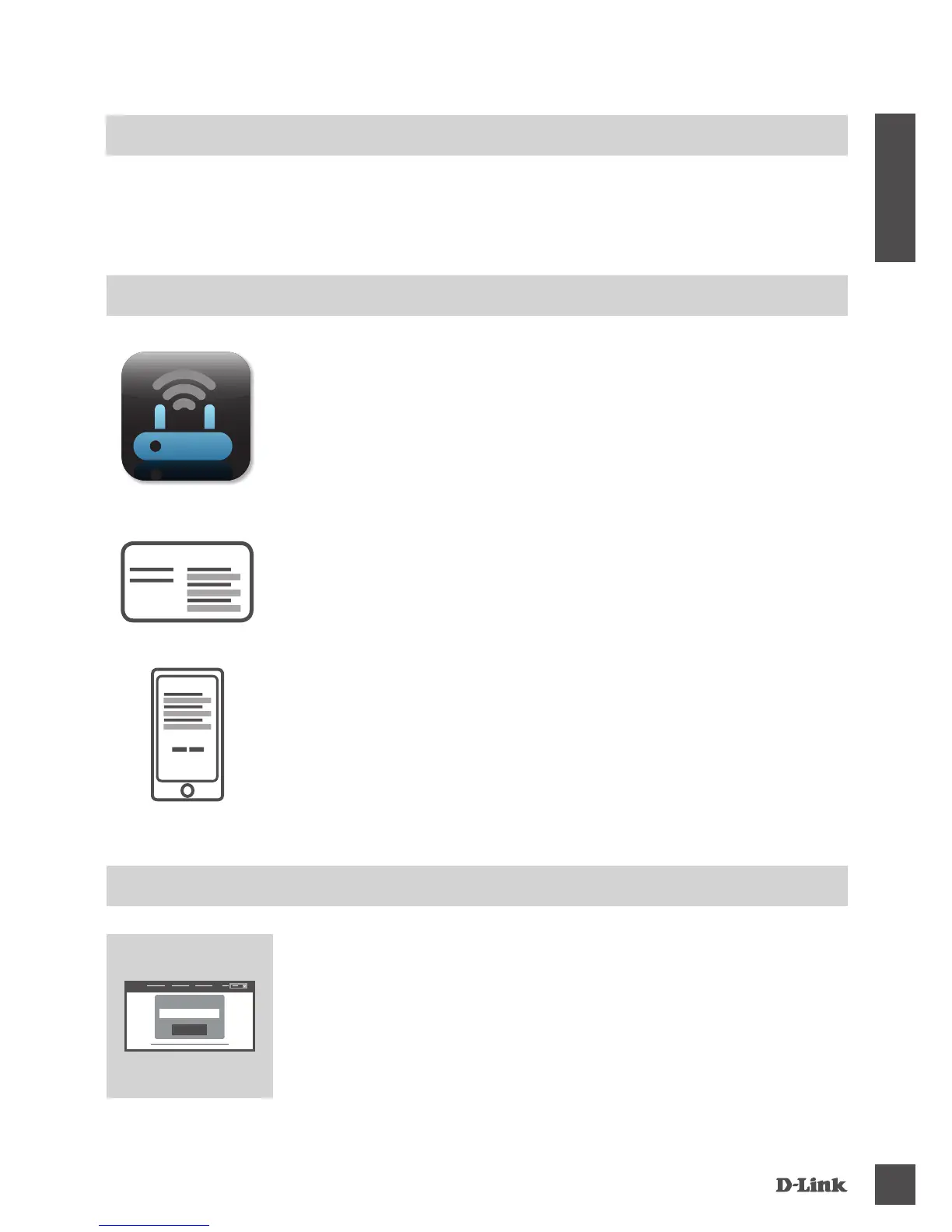DiR-869
9
DEUTSCH
KONFIGURATION
MitHiLFe DeR QRS MoBiLe APP
RouteR-MoDuS
MitHiLFe DeR QRS MoBiLe APP
Schritt 1
Rufen Sie auf Ihrem Mobilgerät Apple App Store oder Google Play
auf und suchen Sie dort nach der kostenlosen QRS Mobile App, um
sie herunterzuladen.
Schritt 2
Schließen Sie Ihr Mobilgerät an das WLAN-Netzwerk an, das auf
der mitgelieferten Wi-Fi-Kongurationskarte aufgedruckt ist. Sie
nden den Namen des WLAN-Netzwerks und das Kennwort auch
auf dem Aufkleber auf der Unterseite Ihres Routers.
Wi-Fi-Kongurationshinweis
Schritt 3
Führen Sie die QRS Mobile App auf Ihrem Mobilgerät aus. Sie
führt Sie Schritt für Schritt durch den Kongurationsprozess Ihres
Routers.
Öffnen Sie zur Konfiguration Ihres DIR-869 einen Browser auf
einem verbundenen Computer. Falls Sie nicht automatisch auf die
Seite des D-Link Setup-Assistenten weitergeleitet werden, rufen
Sie http://dlinkrouter.local./ auf und geben Sie Admin als Ihren
Benutzernamen ein und lassen Sie das Kennwortfeld leer. Folgen
Sie dann den Anweisungen auf dem Bildschirm.
Log In
Admin Password:
MitHiLFe DeR iNteGRieRteN WeBBASieRteN BeNutZeRoBeRFLÄCHe
Zum Einrichten und Verwalten Ihres DIR-869 können Sie die kostenlose QRS Mobile App verwenden
oder die integrierte webbasierte Benutzeroberäche nutzen. Informationen zur Verwendung als
Access Point oder Extender nden Sie im Benutzerhandbuch im Internet unter http://dlink.com.
RouteR-MoDuS - KoNFiGuRAtioN