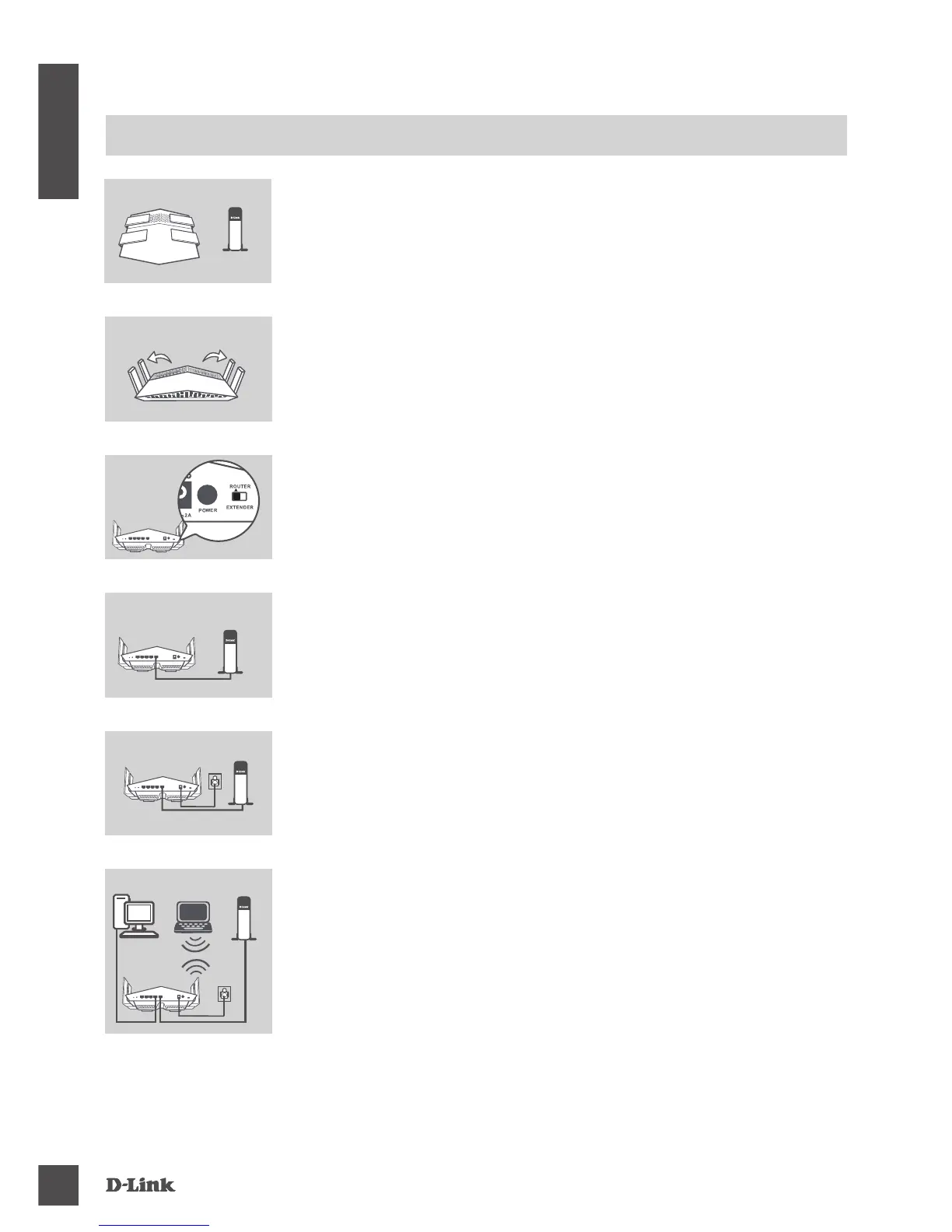DiR-869
4
ENG LISH
PRODUCT SETUP
RouteR MoDe HARDWARe SetuP
Step 5
Connect the supplied power adapter to the router and a power
outlet, press the power button, and wait approximately one minute
until the LED indicator on the front of the device changes from
orange to solid white.
Step 6
If you are conguring the DIR-869 wirelessly from a PC, connect to
a Wi-Fi network printed on the included Wi-Fi Conguration Card.
You can also nd the Wi-Fi network names and passwords printed
on the label attached to the bottom your router.
If you are conguring the DIR-869 from a PC with a wired Ethernet
connection, plug one end of an Ethernet cable into the port labeled
1 on the back of the router, and the other end into the Ethernet port
on your computer.
Step 1
Position your DIR-869 near your Internet-connected modem. Keep
the router in an open area for better wireless coverage.
ModemRouter
Step 4
Turn off or unplug your modem. Use the included Ethernet cable to
connect your modem to the port labeled INTERNET on the router.
Turn on or plug your modem back in and wait approximately one
minute before proceeding onward.
Step 2
Fully extend the antennas to provide optimal wireless coverage.
Step 3
Inspect the mode switch button to ensure that it is in the factory
default ROUTER position. Adjust the switch if necessary.
ModemRouter
ModemRouter
PC
PC
Modem
Router
Router
Router