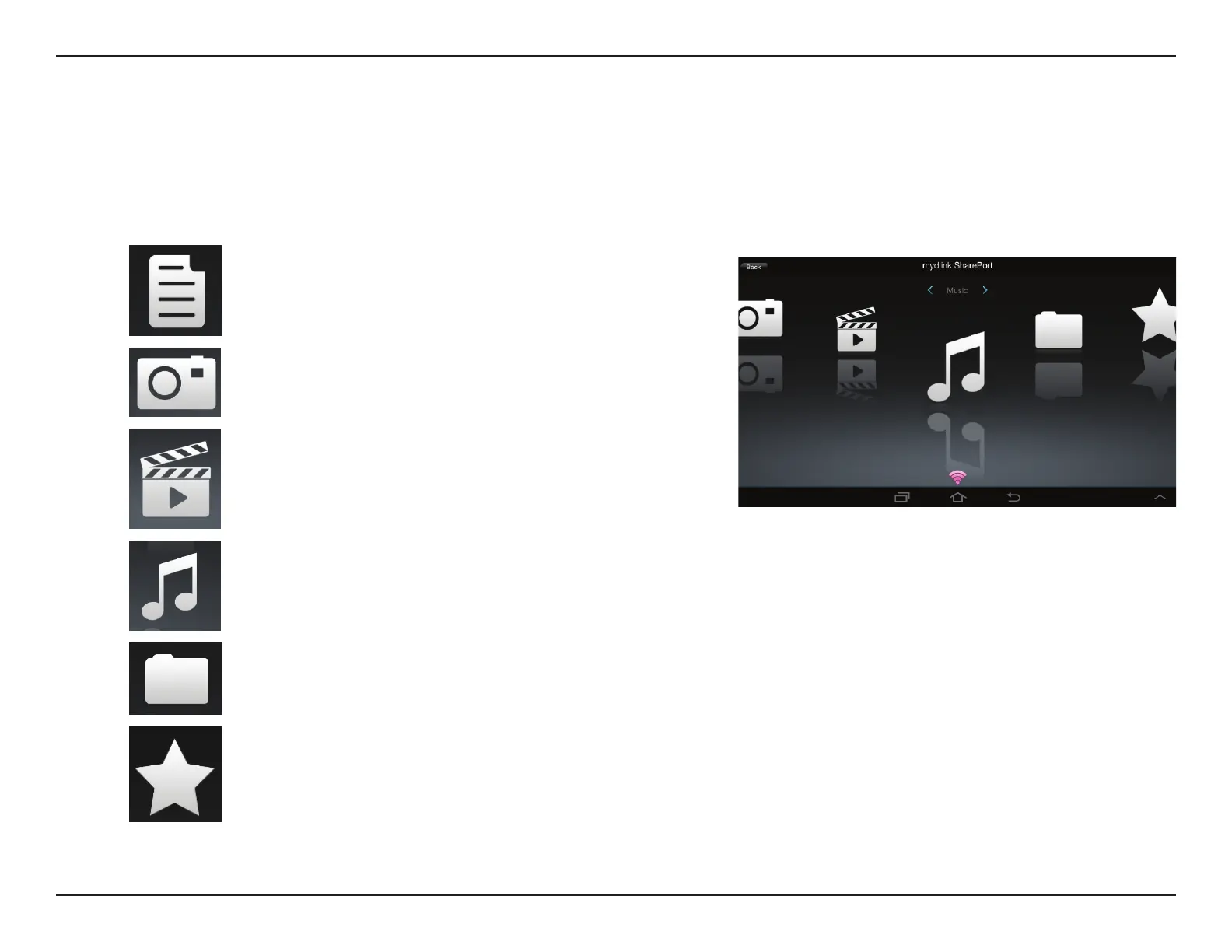47D-Link DIR-885L User Manual
Section 3 - Getting Started
Tap on the document icon to view documents.
Tap the camera icon to view pictures.
Tap on the movie icon to play videos.
Tap on the music icon to play audio les.
Tap on the folder icon to browse all les in a folder
view.
Tap on the star icon to access your favorite les.
Note: Available features may dier depending on the Android OS version of
your device.
Main Menu
The mydlink SharePort main menu has dierent sections that let you see all the documents, photos, movies, or music stored
on your removable storage. Tap < or >, or swipe left or right to move between the dierent sections. The Wi-Fi icon at the
bottom indicates an active local network connection (blue) or remote connection (green/red). Tap Log In if it is not lit, or Log
Out to return to the login page.