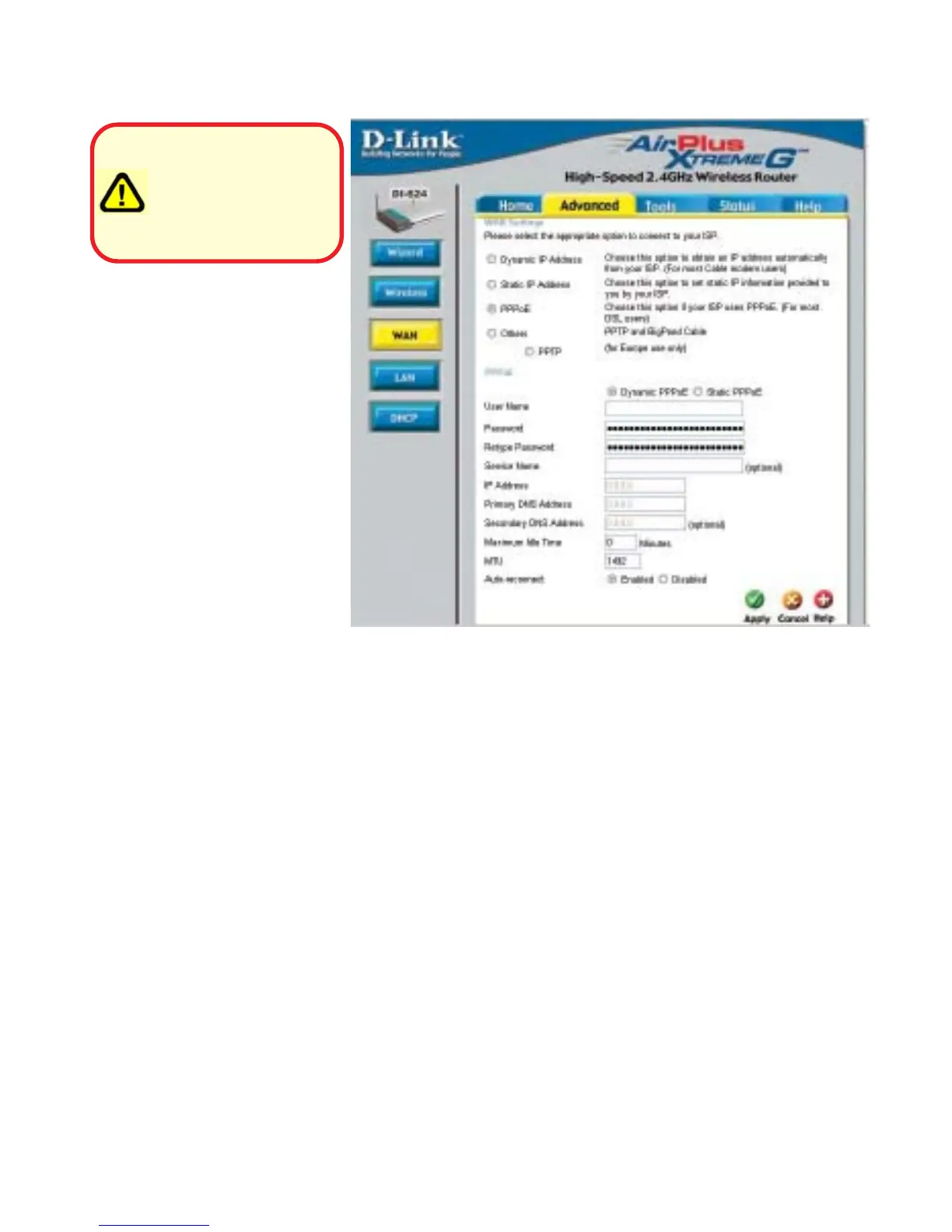18
Using the Configuration Menu
Home > WAN > PPPoE
Please be sure to
remove any existing
PPPoE client software
installed on your
computers.
Choose PPPoE (Point to
Point Protocol over
Ethernet) if your ISP uses
a PPPoE connection. Your
ISP will provide you with a
username and password.
This option is typically
used for DSL services. Se-
lect Dynamic PPPoE to ob-
tain an IP address auto-
matically for your PPPoE
connection. Select Static
PPPoE to use a static IP
address for your PPPoeE
connection.
Maximum Idle
Time-
The amount of time of inactivity before disconnecting your PPPoE
session. Enter a Maximum Idle Time (in minutes) to define a
maximum period of time for which the Internet connection is main-
tained during inactivity. If the connection is inactive for longer
than the defined Maximum Idle Time, then the connection will be
dropped. Either set this to zero or enable Auto-reconnect to dis-
able this feature. (Continued on the next page)
PPPoE-
Static PPPoE-you have an assigned (static) IP Address.
Choose this option if your ISP uses PPPoE. (Most DSL users
will select this option.)
Dynamic PPPoE- receive an IP Address automatically from
your ISP.
User Name-
Your PPPoE username provided by your ISP.
Retype Password-
Re-enter the PPPoE password
Service Name-
Enter the Service Name provided by your ISP (optional).
IP Address-
This option is only available for Static PPPoE. Enter the static IP
Address for the PPPoE connection.
Primary DNS
Address-
Primary DNS IP address provided by our ISP
Secondary
DNS Address-
This option is only available for Static PPPoE. Enter the static IP
Address for the PPPoE connection.
