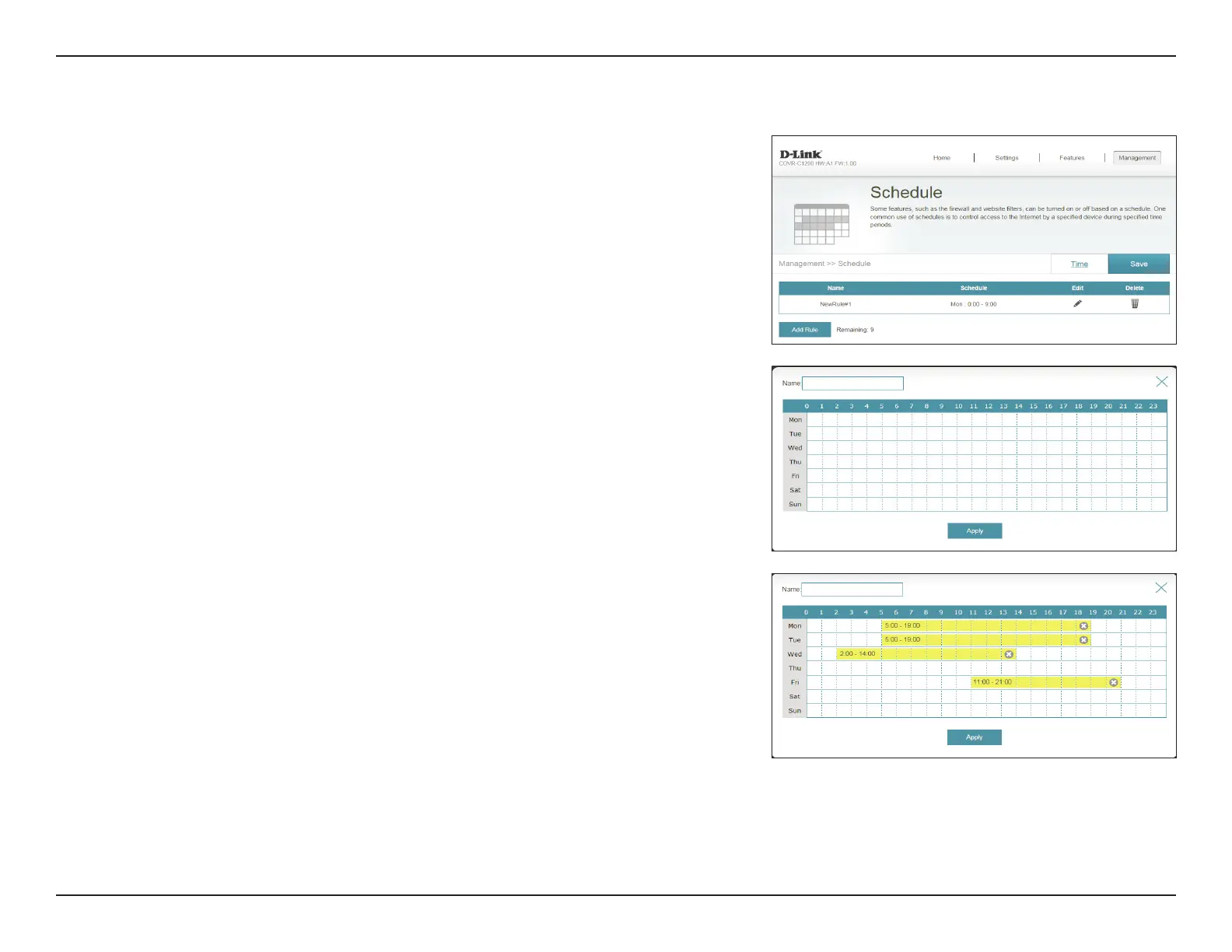60D-Link COVR-C1202 User Manual
Section 3 - Conguration
Schedule
Some functions can be controlled through a pre-congured schedule. To
create, edit, or delete schedules, from the Time page click Schedule. To return
to the Time page, click Time.
If you wish to remove a rule, click on its trash can icon in the Delete column. If
you wish to edit a rule, click on its pencil icon in the Edit column. If you wish to
create a new rule, click the Add Device button. Click Save when you are done.
If you edit or create a rule, the following screen will appear:
First, enter the name of your schedule in the Name eld.
Each box represents one hour, with the time at the top of each column and the
day of the week to the left of each row. To add a time period to the schedule,
simply click on the starting hour and drag to the ending hour. You can add
multiple days to the schedule, but only one time period per day.
To remove a time period from the schedule, click on the cross icon at the end
of the highlighted section.
Click Apply when you are done.
