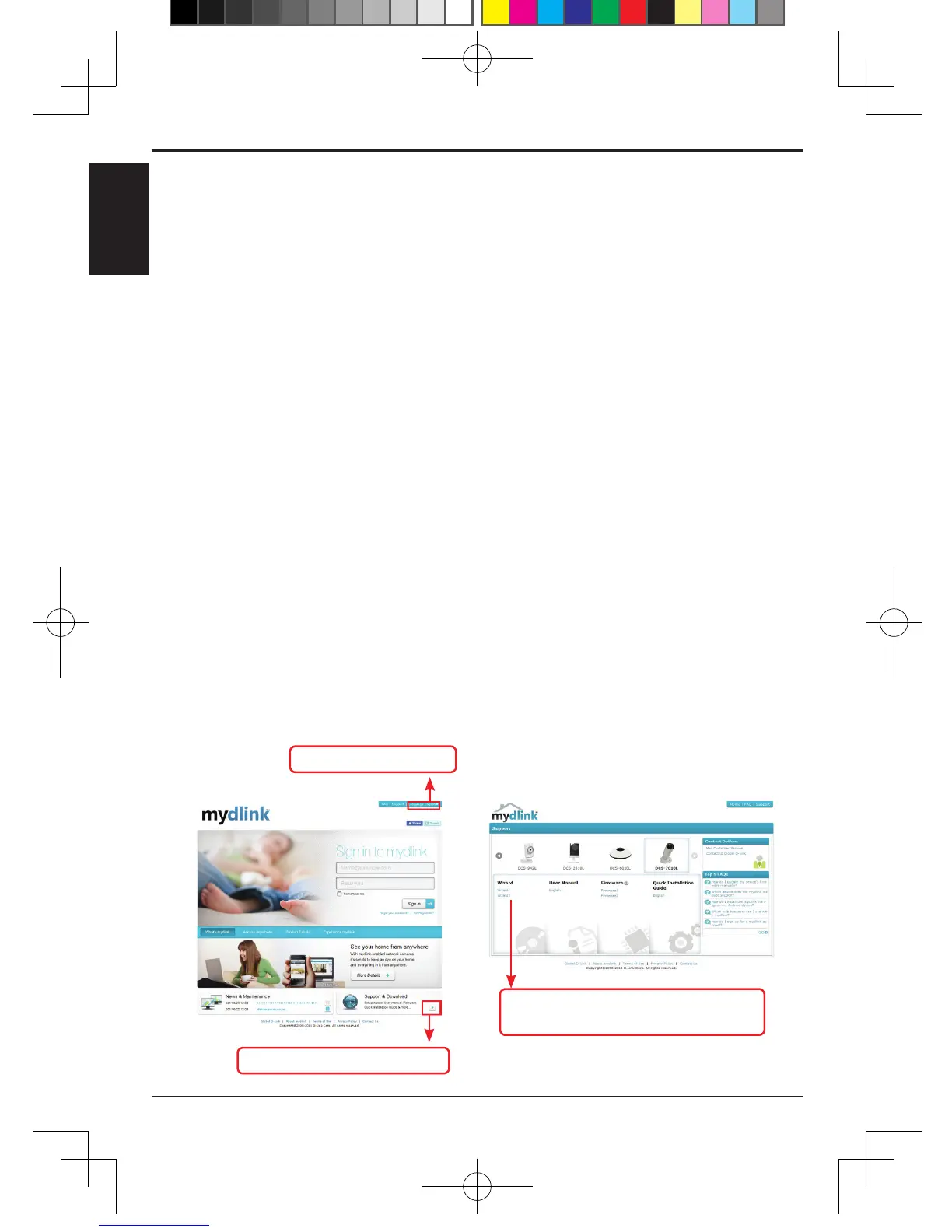mydlink.com provides users with a quick and easy way to view or manage multiple cameras
over the Internet. You can add your camera to your mydlink.com account after running
the Installation Wizard. Users can sign in to mydlink and access their devices under their
account from a PC connected to the Internet anytime, anywhere.
Each camera has a unique 8-digit mydlink No. which will be shown on the label on the back
of your camera. This 8-digit number identies your device, and is required to add your device
to your mydlink.com account.
•
Try using the wizard on the included CD.
•
To make sure your hardware is installed correctly, make sure that:
- the power LED is lit solid green
- your Internet connection is working
- your router’s LAN & WAN connections are ok
- your router supports UPnP
®
- your camera is on the same network as your PC
- both your PC and camera have a working Internet connection
•
If your camera is still not working, check your router and make sure it is using the latest
rmware.
You can install your camera by using the online wizard:
• Go to mydlink portal
2. Click into the Support page
3. Support page for selecting camera
to download the online wizard
1. Select the language
6
ENGLISH
DCS-7010L_A1_QIG_v1.00(DI).indd 6 2012/5/30 上午 08:03:37
