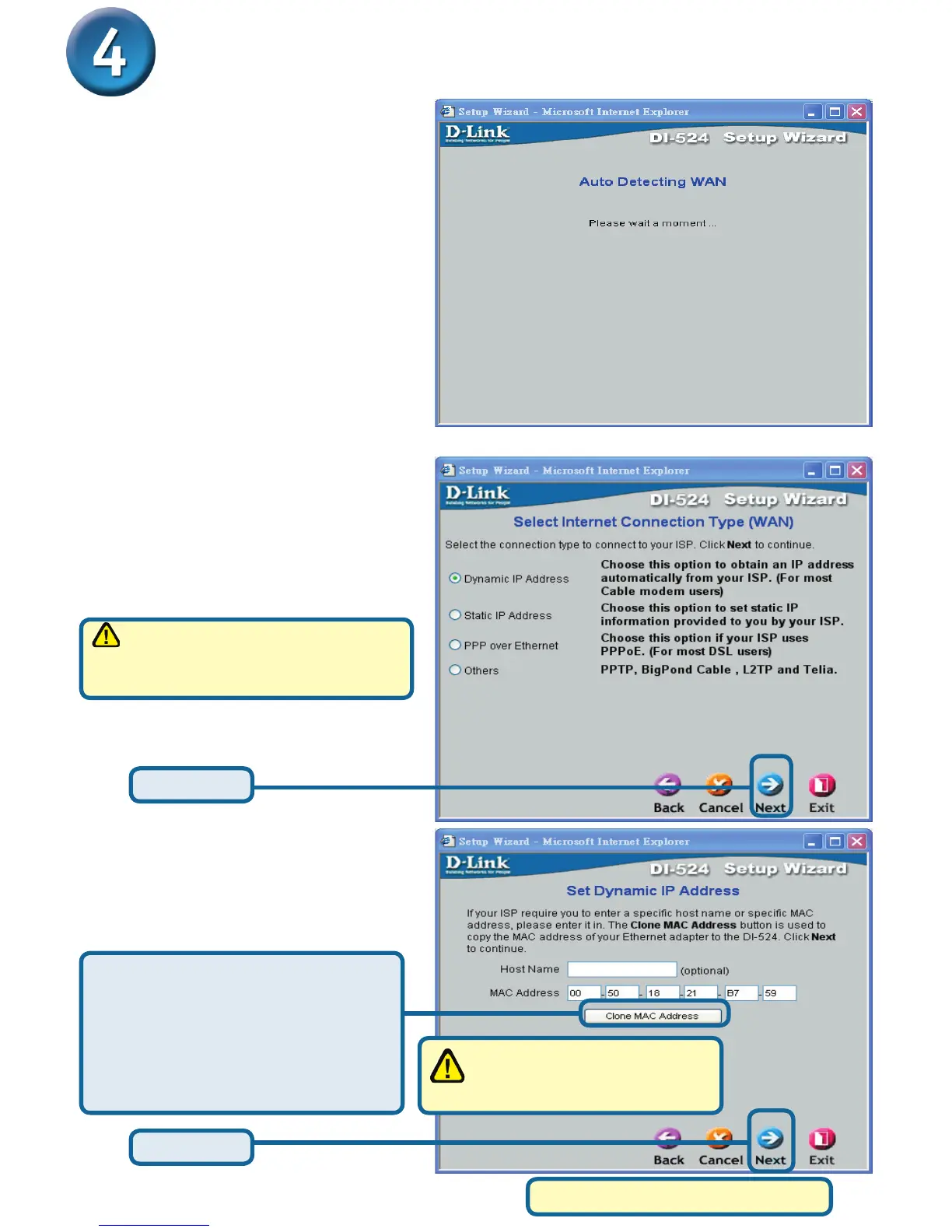6
If you selected Dynamic IP
Address, this screen will appear:
(Used mainly for Cable Internet
service.)
Click the “Clone MAC Address”
button to automatically copy the
MAC address of the network
adapter in your computer. You
can also manually type in the
MAC address.
The Setup Wizard (continued)
Select your Internet Connection.
You will be prompted to select the
type of Internet connection for your
router.
If you are unsure of which setting
to select, please contact your Internet
Service Provider.
Click Next
Click Next
This setup should be done on
the computer that is registered
on the ISP’s network.
Please continue to Wireless Setup.
A this point, the setup wizard will try to
auto-detect your Internet connection
type. If you have a Dynamic or
PPPoE connection, you will be
brought to the corresponding page.
Otherwise, you will see the following screen:
