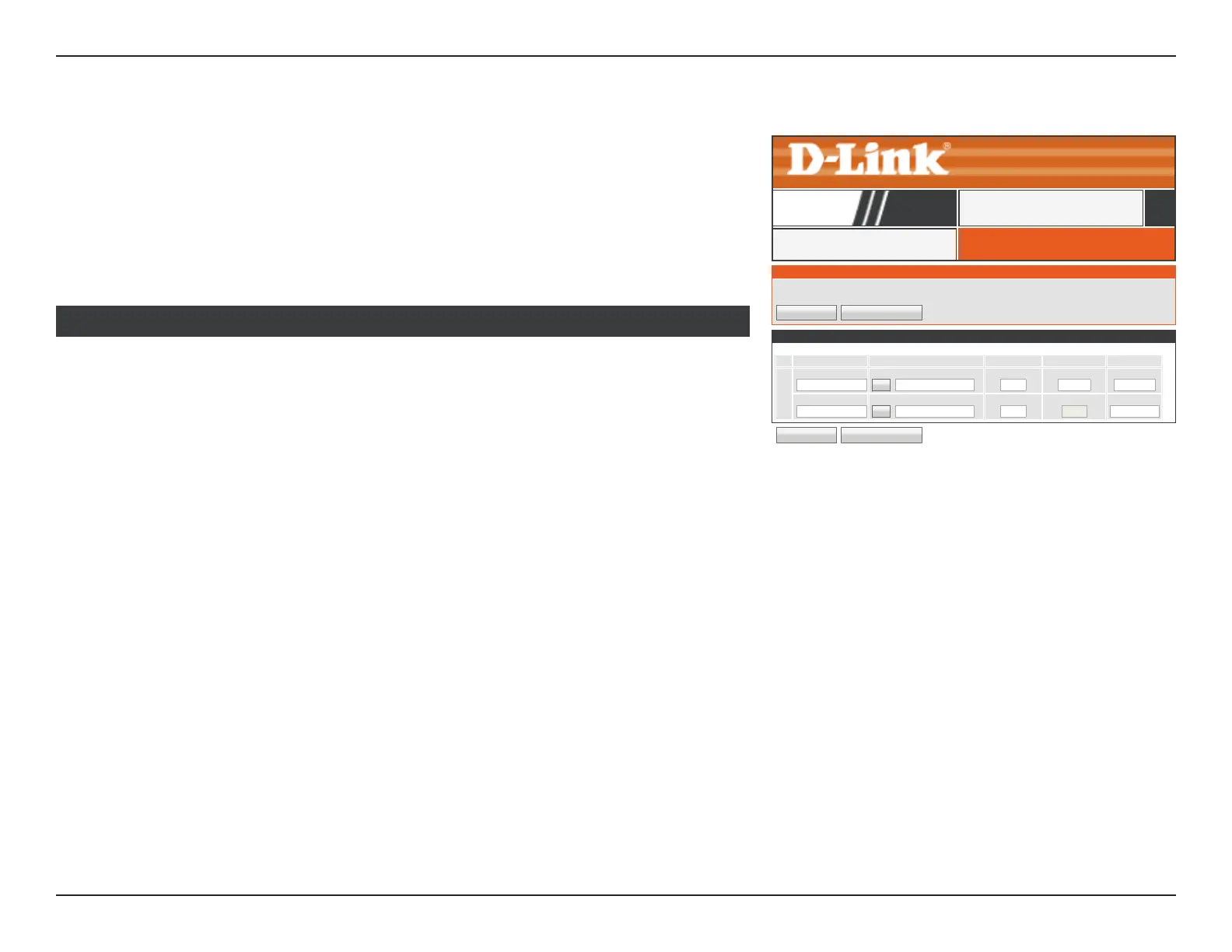80D-Link DIR-819 User Manual
Section 3 - Conguration
Virtual Server
VIRTUAL SERVERVIRTUAL SERVER
DIR-819
ADVANCED
Enable: Check the box to enable this rule.
Name: Enter a name for the application you wish to apply the virtual server
to. Use the Application Name dropdown menu and the << button to
quickly select commonly used applications. The name, private port,
public port, and protocol type are automatically populated.
Public Port: Enter or adjust the WAN port number in order to remap trac.
Protocol: Select TCP or UDP from the Protocol drop-down menu.
Schedule: Select the schedule from the drop-down menu. The default is Always.
Refer to Schedules on page 110 for more information on creating
new schedules.
IP Address: Enter the IP address of the computer on your local network that you
want to allow the incoming service to or use the Computer Name
dropdown menu and the << button to quickly insert a device’s IP
address.
Private Port: Enter the LAN port number.
Inbound Filter: You may set the trac lter to Allow All or Block All trac.
Click the Save Settings button when you are nished.
24 VIRTUAL SERVERS LIST
VIRTUAL SERVER
The Virtual Server option allows you to dene a single public port on your router for redirection to an internal LAN IP Address and
Private LAN port if required.This feature is useful for hosting online services such as FTP or Web Servers.
Save Settings Don’t Save Settings
24 - VIRTUAL SERVERS LIST
Remaining number of rules that can be created: 24
Port Trafc Type
☐
Name
<<
Application Name
▼
Public Port
Protocol
TCP
▼
Schedule
Always
▼
IP Address
<<
Computer Name
▼
Private Port
6
Inbound Filter
Allow All
▼
Save Settings Don’t Save Settings
Click Virtual Server on the navigation menu to congure the virtual server. The virtual
server performs port-redirection, which allows remote users to access multiple services
on your local network via your public IP address. For example, you may want to connect
two FTP servers on two dierent machines on your local network to the Internet. Using
Port Forwarding only allows a single machine use port 21, but with port forwarding you
can remap two dierent external ports to each machine. When you are satised with your
conguration, click Save Settings.