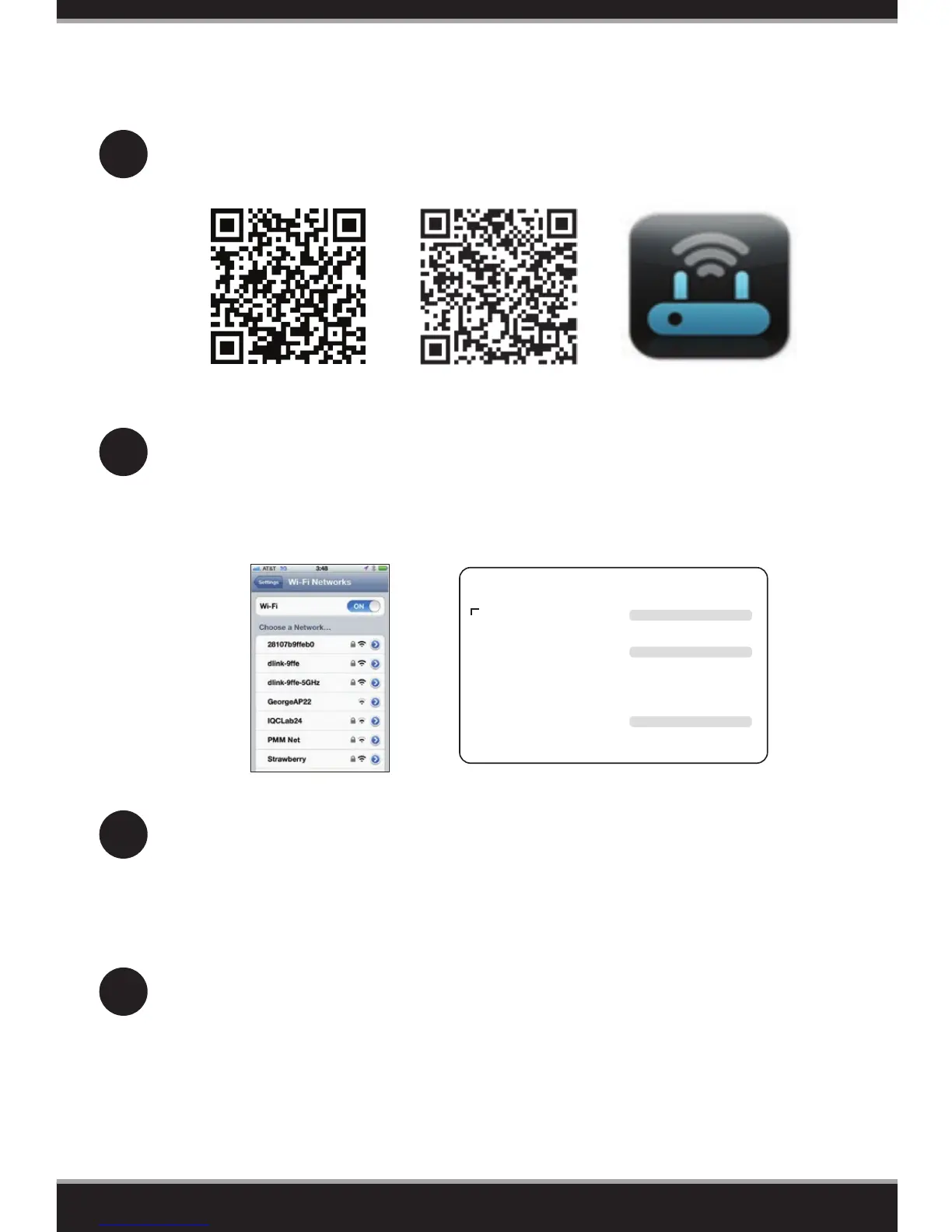10
4
1
Scan the code below or search “QRS Mobile” (App Store or Google Play) to
download the QRS Mobile App to your iPhone, iPad, or Android device.
Once your app is installed, you may now congure your router. Connect to
the router wirelessly by going to your wireless utility on your device. Scan
for the wireless network name as listed on the supplied Wi-Fi Conguration
card/sticker. Select the network and then enter the Wi-Fi Password.
2
Once connected, click on the QRS Mobile icon from your mobile device,
then click Start to continue. Please follow the on-screen instructions to
complete the setup.
3
B. QRS Mobile Setup
Once the Setup Complete screen appears, click Save and write down the
new Wi-Fi Network name and password on your companion card for future
reference.
Note: To reconnect to your router, launch your wireless utility, select the new
Wi-Fi Network you created, and then enter your new Wi-Fi password.
iOS
Android QRS Mobile App
85
Informations pour la conguration Wi-Fi de D-Link
Conguration par défaut
Nom d’utilisateur: ”Admin”
Mot de passe : (laissez le champ vide)
DCCAROWIFI0020
