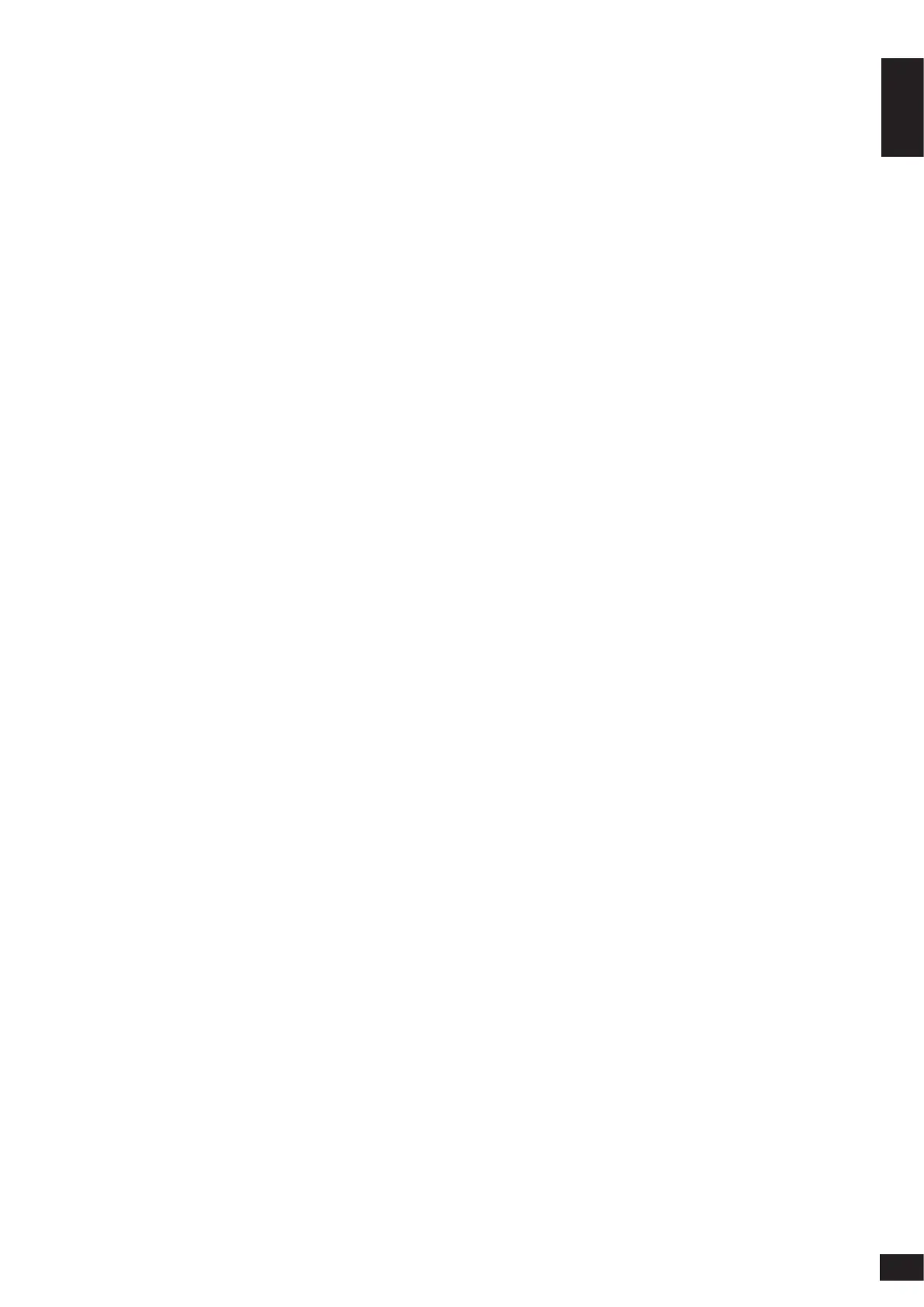7
ENGLISH
designed for use with the switch. A terminal
emulation program is required to connect to
the console port on the switch. These are widely
available and can be easily downloaded from the
Internet.
Using following steps to connect to switch’s console
port:
1. Connect the RS-232 serial interface to the serial
port of the management PC.
2. Connect the RJ-45 interface to the console port
of the switch.
3. Open a terminal emulation program on the
management PC and congure the properties
of the connection as follows:
• The speed should be 115200 baud.
• The data bits should be 8.
• The parity should be None.
• The stop bits should be 1.
• The ow control should be None.
4. Connect to the switch and the Command
Line Interface (CLI) should be available. When
prompted to log in, enter admin as the default
user name and password.
Telnet
To connect to the switch using Telnet, a Telnet
client is required. This may be included with your
operating system, or can be easily downloaded from
the Internet.
Before connecting to the switch, ensure that your PC
has an IP address in the same range as the switch.
Follow the instructions in the Web User Interface
section for more information on how to do this.
1. Launch the Telnet software and connect to the
IP address of the switch.
2. When you are prompted for a username and
password, enter admin as the default username
and password.
SNMP
You can manage the switch with D-Link D-View, or
any other SNMP-compatible program. The SNMP
function is disabled by default and must be enabled
on the switch rst by using either the Web UI, DNA,
the console, or Telnet.
D-View SNMP Network Management System is
a comprehensive standard-based management
tool designed to centrally manage critical network
infrastructure. D-View provides useful tools to allow
network administrators to eectively manage device
congurations, fault tolerance, performance, and
security.
D-Link oers a free version of D-View which
can be used to manage up to 25 devices. Visit
http://dview.dlink.com/ to download it and get
more information.
Device Reset
If you have any problems accessing the DIS-200G,
it can be reset using the following instructions:
1. Press and hold the reset button for 6 to 10
seconds. All the LEDs on the DIS-200G will light
amber. When this happens, release the reset
button and the DIS-200G will be reset to factory
defaults.
Note: holding the reset button for more than 11
seconds will cause all LEDs on the DIS-200G to
light green. Holding the reset button for a further
2 seconds will put the DIS-200G into boot loader
mode.
Additional Information
You can refer to the user manual or visit http://
support.dlink.com/ for more support.
Online Support
If there are any issues that are not in the user manual,
please visit http://support.dlink.com/ which will
direct you to your appropriate local D-Link support
website.
Warranty Information
Visit http://warranty.dlink.com/ to view the
D-Link Limited Lifetime Warranty information.
Please contact the authorized distributor of D-Link
for related accessories (Power adapter, Cable
Gland, Cable, etc.) for purchase and installation.
