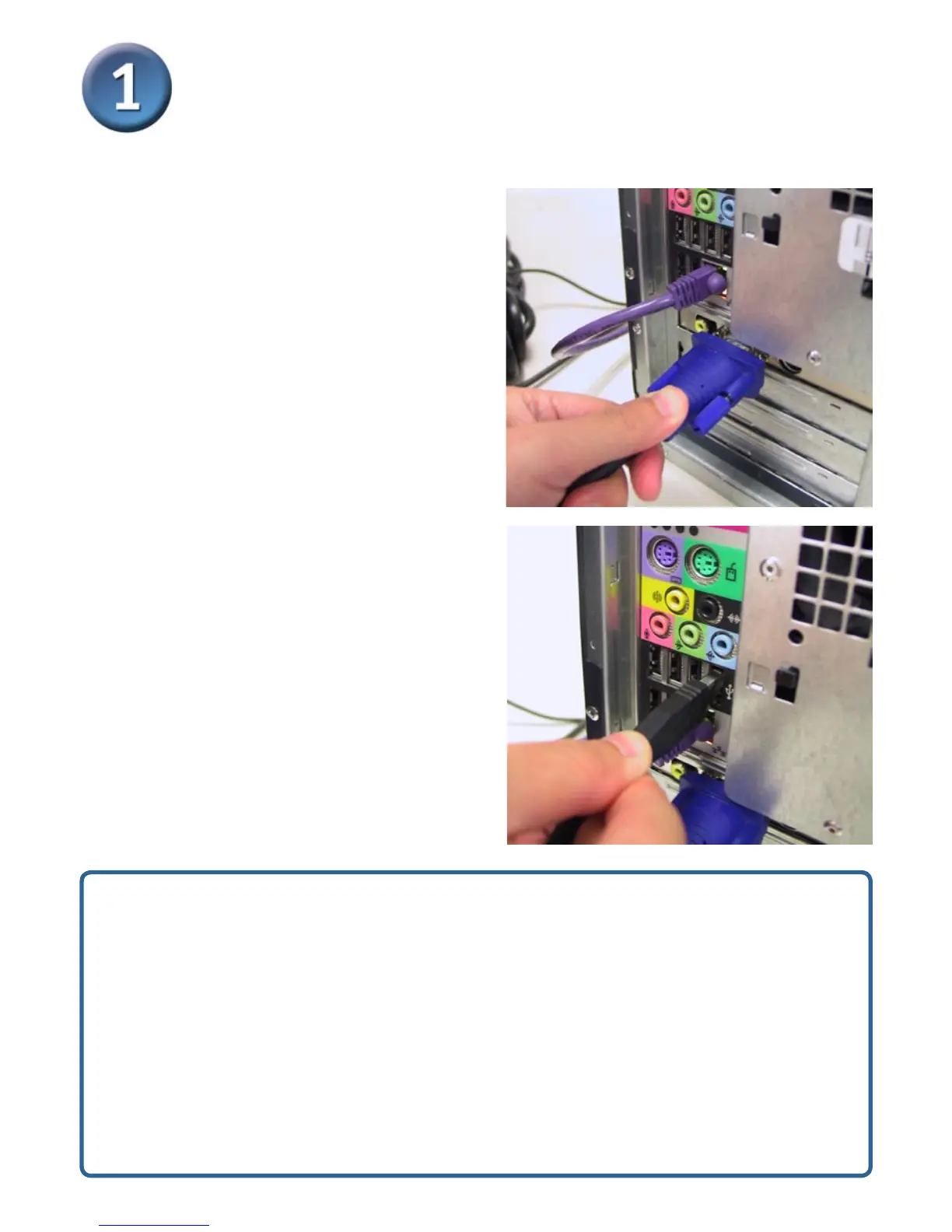4
Installing the DKVM-4U(continued)
Repeat the steps below for each computer that you are connecting to the DKVM-4U
Using the connectors on the
other end of the included KVM
cables that you connected to
the DKVM-4U in the previous
section, attach the VGA
connector to the VGA port
located on the back of your
computer case.
Attach the USB A type
connector to the an available
USB port located on the back
of your computer case.
Installation of the DKVM-4U
is now complete.
Note:
1.Windows 98SE users may require the Windows installation CD to complete
the installation of the DKVM-4U.
2.If you power on the PC2, PC3, or PC4 without turning on the PC1 first, you
need to use HOT KEY or push button to switch the PC to it’s corresponding
LED. This is because all PC is directed to light LED by default.
3.The USB ports are designed only for Keyboard and Mouse respectively. DO
NOT connect the USB HUB to any of the USB ports on console side.