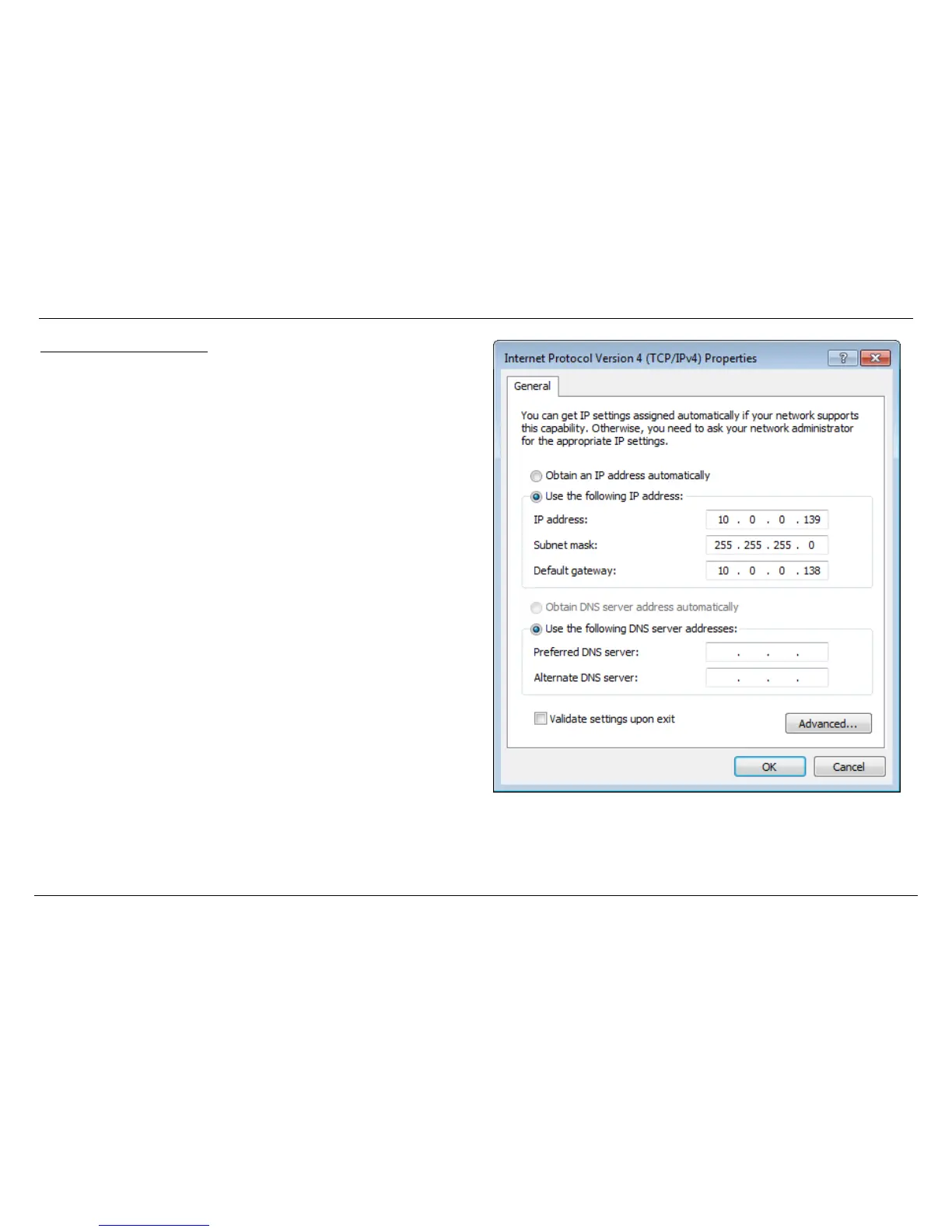Statically Assign an IP address
If you are not using a DHCP capable gateway/router, or you need to assign a static IP
address, please follow the steps below:
Click on the Windows Start button and navigate to the Control Panel >
Network and Sharing Center and click on the Change Adapter Settings
option on the left panel.
Right-click on the Local Area Connection, which represents your network
adapter, and select Properties.
Select the Internet Protocol Version 4 (TCP/IPv4) option and click on the
Properties button.
Select Use the following IP address and enter an IP address that is on the
same subnet as your router. For example: If your router is running on the IP
address of 10.0.0.138, use any IP address from 10.0.0.1 to 10.0.0.254,
except 10.0.0.138. Use the Subnet Mask of 255.255.255.0. Set Default
Gateway the same as the LAN IP address of your router. Set Preferred DNS
server IP address the same as the LAN IP address of your router. The
Secondary DNS is not needed at this stage.
Click the OK button twice to return to the Network Connections window.
