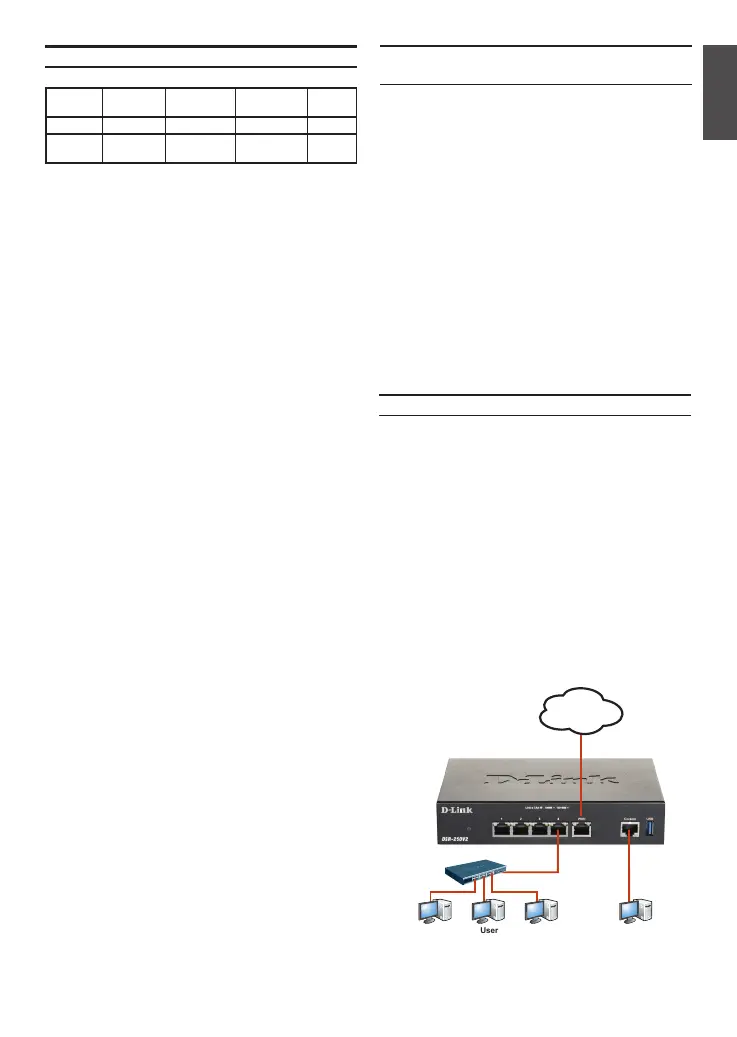D-Link Unied Services Router 3
ENGLISH
Connecting Power and Turn the Device
On/O
Installing and Connecting the
Device
This chapter describes how to connect cables and
power to the device.
Before You Begin
Observe the following precautions to help prevent
shutdowns, equipment failures and injuries:
- Before installation, always check that the power
supply is disconnected
- Ensure that the room in which you operate the
device has adequate air circulation and that
the room temperature does Not exceed 40˚C
(104˚F)
- Allow 1 meter (3 feet) of clear space to the front
and back of the device.
- Do not place the device in an equipment rack
frame that blocks the air vents on the sides of
the chassis. Ensure that enclosed racks have
fans and louvered sides.
- Correct these hazardous conditions before
any installation: moist or wet oors, leaks,
ungrounded or frayed power cables, or missing
safety grounds.
The AC/DC Power Adapter shipped with the
device connects the device to earth ground when
plugged an AC grounding-type power outlet. The
device must be connected to earth ground during
normal operation.
To connect power to the device, plug the AC/DC
power adapter into the DC power phone jet on the
back panel of the device.
Note: We recommend using a surge protector for
the power connection.
To power on the DSR-250V2 device, press the DC
power switch on the rear panel to the on position.
To power o the device, press the power switch to
the o position.
DSR-250V2 Default Interface Settings
Ethernet
Interface
Interface
Type IP Address
Web-Based
Management
DHCP
Server
LAN(1-4) Static IP 192.168.10.1 Enabled Enabled
WAN DHCP
Client
0.0.0.0 Disabled Disabled
Table 3: Default Interface Settings
Note: D-Link Services Routers only allow Web
GUI access from LAN interfaces by default for
security reason.
Connecting the Device to a Network
This section provides basic information about
physically connecting the DSR-250V2 to a
network. To connect the necessary cables as
shown in Figure 3.
1. Connect an RJ-45 cable from the port labeled
WAN to the external router. The port WAN is
pre-allocated to the WAN network segment.
2. Connect an RJ-45 cable from the port labeled
LAN (1-4) to a switch in the LAN network
segment.
3. Connect an RJ45-to-DB9 cable from the
console port for CLI (Command Line Interface)
management access.
Figure 3. Basic Cabling Example
WAN
LAN Console
Internet
Switch
User
