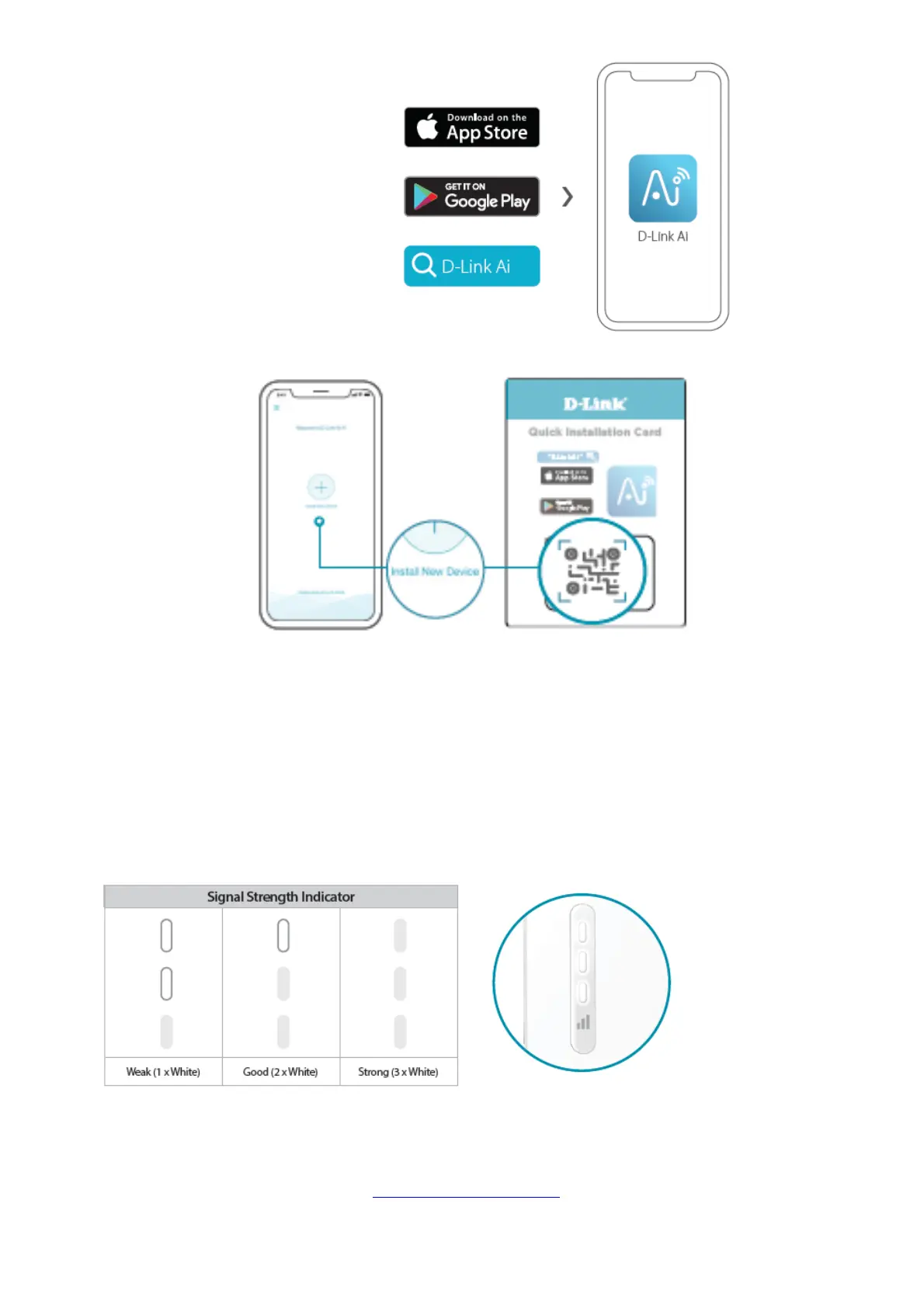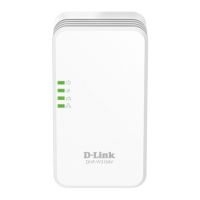2. Download the D-Link Ai app and launch it.
3. Tap Install New Device. Scan the QR code on the Quick Installation Card. Follow the on-screen instructions to
complete the setup.
Tip: Before you start, make sure you know your current router’s Wi-Fi name and password as you will need this
info for setup.
FREQUENTLY ASKED QUESTIONS
Why can’t I connect to my wireless router or my wireless connection drops?
1. Verify that your Range Extender is within range of your wireless router. Try plugging it into a location closer to
the router and verify the Status LED is solid white.
2. Note that when extending a wireless signal from a router or access point, devices connected to the Range
Extender will not get the same speed/ throughput as when connected directly to the router.
How do I change the wireless settings on my Range Extender?
1. Open a web browser (e.g., Internet Explorer, Firefox, Chrome, or Safari) and go to the URL found on the QIC or
on the back of the Range Extender (i.e., http://dlinkapXXXX.local./).
2. At the login screen, enter your Admin Password (If WPS Setup was used, the password is “password” by
default) and click Log in.
3. Go to Settings > Extender.
