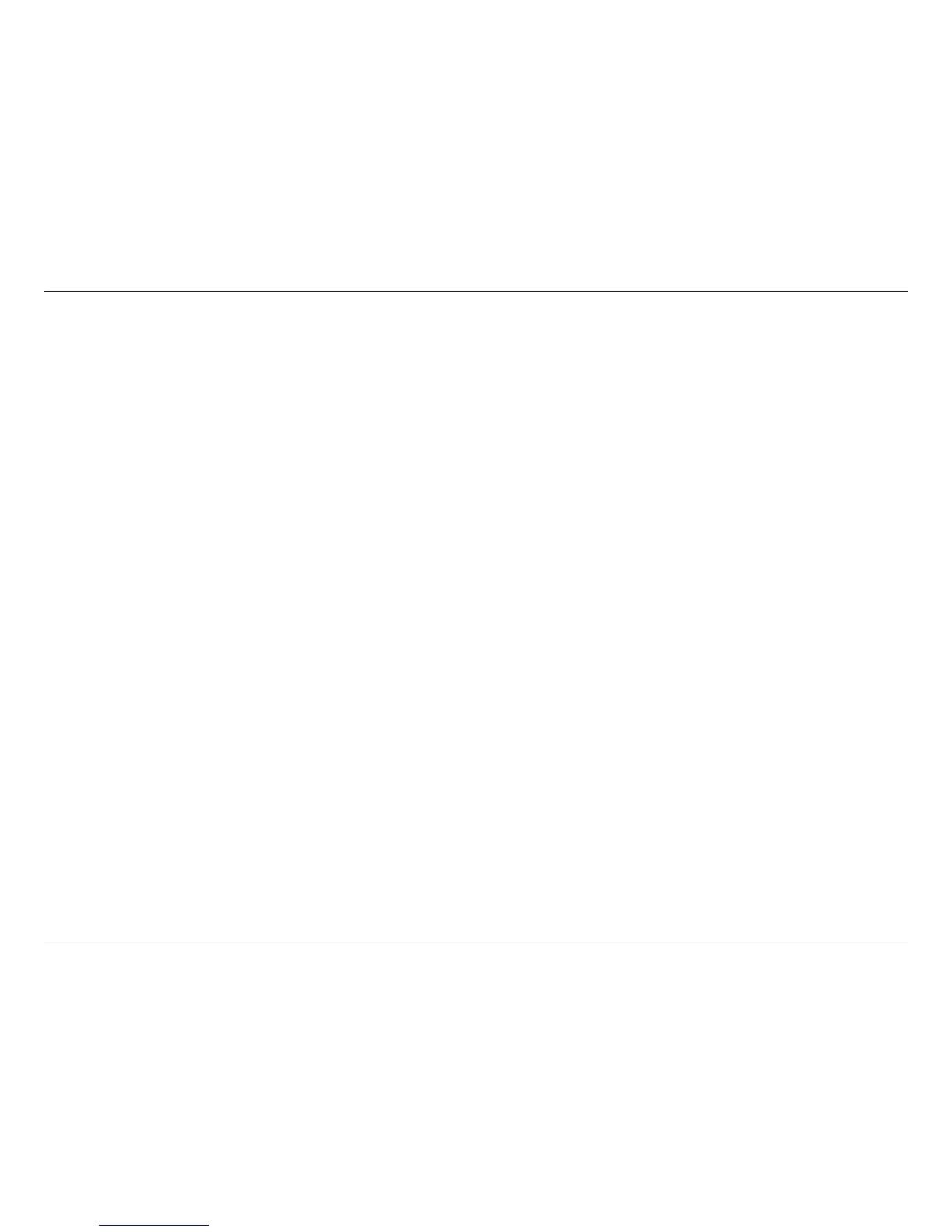16D-Link DCH-S220 User Manual
Section 4 - Troubleshooting
Troubleshooting
How do I reset the DCH-S220?
When you reset your DCH-S220, it will change your settings back to the factory default settings. To reset the device, locate the Reset button on the side
of the device. With the device plugged in, press and hold the Reset button for about 5 seconds until the Power LED turns red. Please refer to page 5 for
the location of the reset button.
Why can’t I connect the DCH-S220 to my wireless router?
If you are having trouble connecting to your wireless router, try plugging the DCH-S220 into an electrical outlet that is closer to your router. After the
Power LED turns solid green, you can unplug the mydlink™ Wi-Fi Siren and move it to the desired location.
Where can I nd the mydlink™ Home app?
You may download the free mydlink™ Home app from the App Store (iPhone, iPad, or iPod touch) or Google Play (Android). Search for the mydlink™
Home app by typing in “mydlink Home”.
How does the mydlink™ Wi-Fi Siren work while I am away from home?
Remote access of the mydlink™ Wi-Fi Siren is enabled once you have registered and linked your DCH-S220 through the mydlink services. When your
DCH-S220 is enabled for remote access, you will be able to control it from anywhere using your iOS or Android device.*
Why am I not receiving smartphone notications after my sensor or siren is triggered?
First, verify that your smartphone’s notication settings are enabled. If you have an iOS device, go to Settings > Notications > mydlink Home and
make sure the notication slider is enabled. For Android, the procedure may dier so you may need to look up the specic procedure on how to enable
notications.
For some users, the notications may be delayed temporarily because it takes some time to optimize the notication system. In this case, we recommend
restarting the app and trying again after 10-30 minutes.
* The DCH-S220 must be connected to your home Wi-Fi network for remote access.
