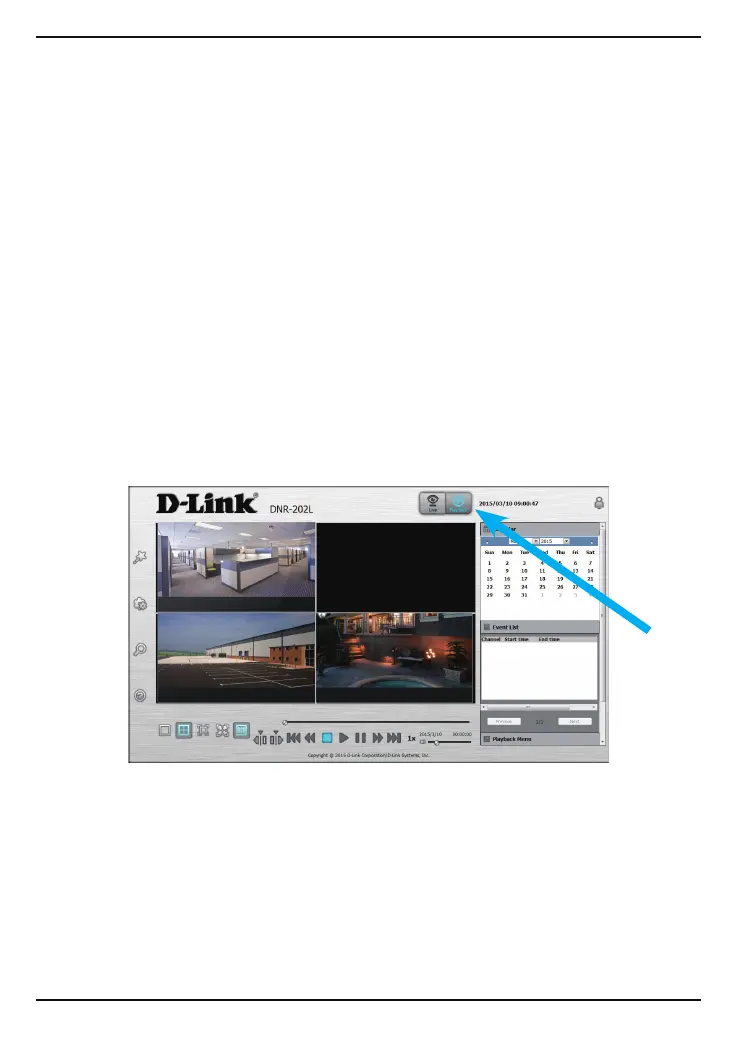12
DNR-202L Install Guide
There are three ways to play back recorded video. If you added the DNR-202L to your
mydlink account during the initial setup, you can remotely play back video via the
mydlink portal and the mydlink-view NVR app.
To play back recorded video from the web interface, log into the DNR-202L using its
IP address (refer to the section “Accessing the NVR” for details).
Once logged in, click the Playback button at the top.
Web Interface
• Web interface - local access
• mydlink Portal - remote access
• mydlink View–NVR App - remote access
Video Playback
Click on a highlighted date in the Calendar panel on the right to open the View
Recorded Files timeline.
