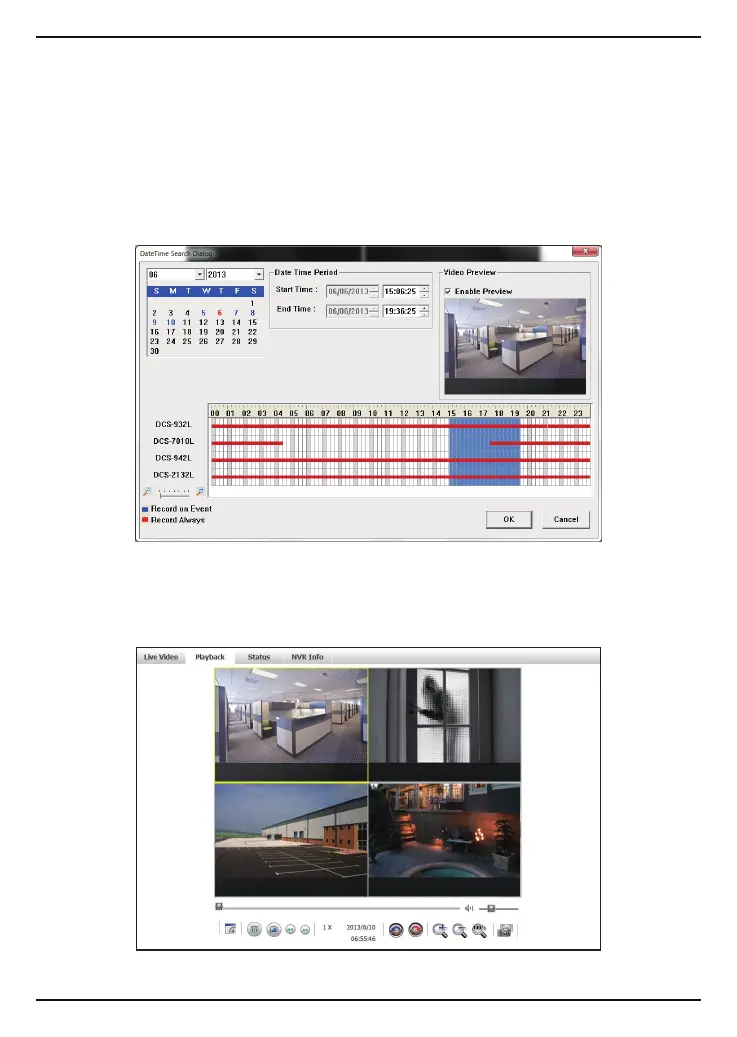DNR-202L Install Guide
15
A timeline shows the recorded video available for playback. A red line indicates the
recording was made using the Continuous Recording option, while the blue line
indicates recorded events such as motion detection. To select a timeline for playback,
select the date, month and year. Dates highlighted in red indicate video footage
is available. Then click and drag the mouse cursor over the red or blue line for the
camera you wish to view. If necessary, use the + and – slider to increase or decrease
the timeline resolution. Once the time period is selected, click OK.
The View Recorded Files window will close and the video will play back on the main
playback page.
