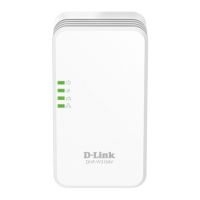5
ENGLISH
PRODUCT SETUP
Position your router close to your modem and the computer that is
already online. Place this router in an open area of your intended
work area for better wireless coverage.
Modem
Router
PC
From the computer you connected to the router, open a web browser.
If you are not automatically directed to the D-Link Setup Wizard
page, enter into the address bar. Follow the
onscreen instructions to congure your D-Link router. If you wish to
congure your router manually, use as your username and
leave the password blank.
The full product manual is available on the included CD or from the
D-Link website.
Unplug the Ethernet cable from your modem that is connected to
your computer. Plug it into the port labeled INTERNET on the router.
Connect the supplied power adapter into the power port on the back
of the router and then plug into a power outlet or surge protector.
Verify the power light is lit.
Modem
Router
Simply
follow the steps at the end of the Setup Wizard during installation to register your product with your
mydlink account.
After mydlink registration is completed, your router’s default PPPoE, L2TP, PPTP connection
will be set to Always On. If your ISP charges for usage, you may wish to manually choose Dial On
Demand as your default setting.
Plug one end of the included Ethernet cable into the black port
labeled on the back of the router. Plug the other end of this cable
into the Ethernet port on your computer.
Alternatively, you can connect to the router through Wi-Fi. Go to your
computer or mobile device's Wi-Fi settings. Select the network that
is printed on the included Wi-Fi Conguration Note (ex: ),
then enter the Wi-Fi password also printed on the Wi-Fi Conguration
Note (ex: ).
PC
Modem
Router

