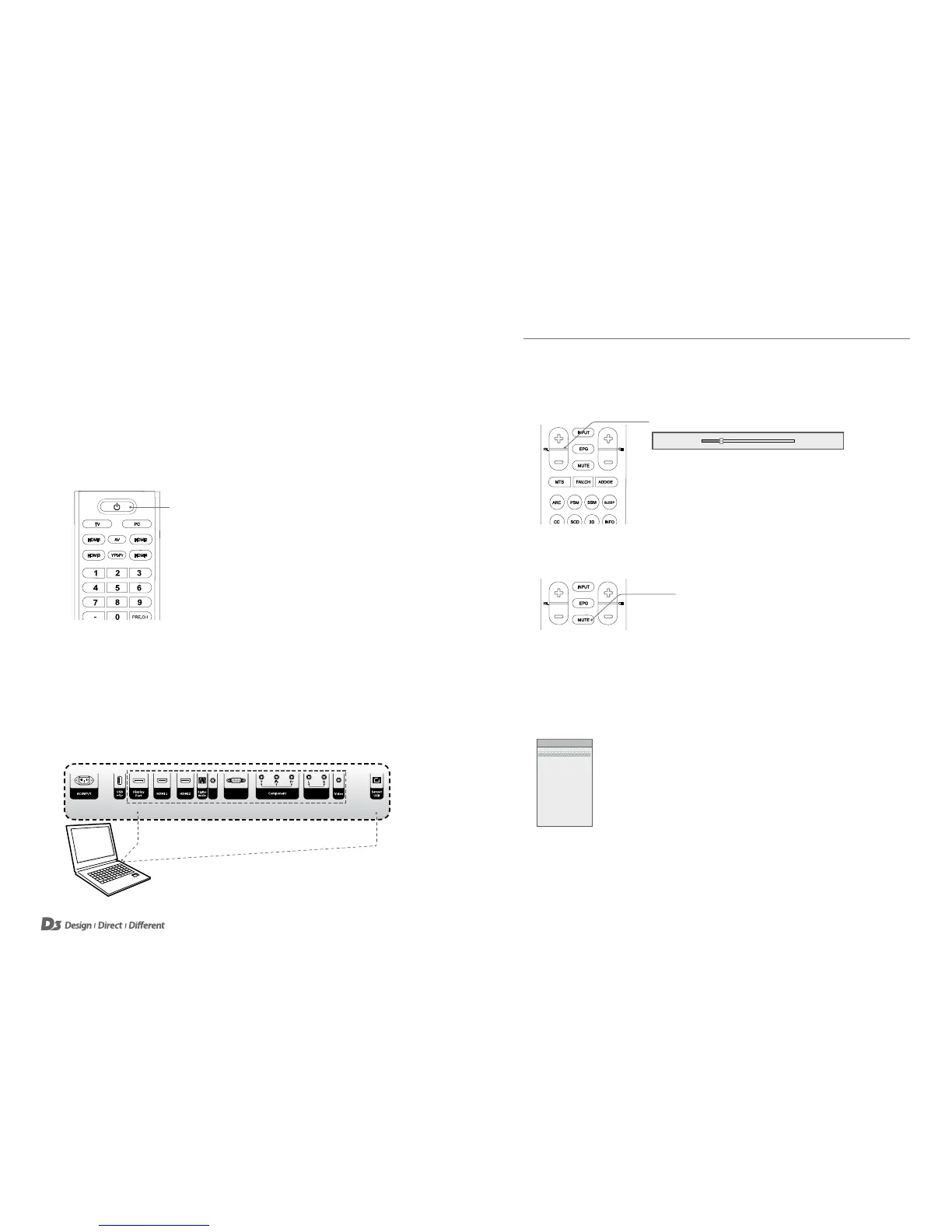Basic Functions
1110
① ② ③ ④ ⑤ ⑥ ⑧⑦ ⑨ ⑩ ⑪ ⑫ ⑬
Audio In
(VGA)
VGA Audio In
Basic Functions
Turning On/Off the D3 IFTD
Standby Setup: The AC power cord must be set up and connected to get the D3 IFTD in
standby mode, ready to be turned on.
Press the Power button on the front of the display to turn the D3 IFTD On/Off.
1. If the D3 IFTD is in standby mode, press the Power button on the remote control or D3 IFTD
to turn it ON.
2. Press the Power button again on the remote control, or the D3 IFTD itself, to turn the D3
IFTD OFF.
External Devices and Touch Functionality
If you want to use an external device in conjunction with the touch functionality of the D3 IFTD it is
important that you connect your external device to the display using an applicable cable AND the
Touch Sensor USB cable . If you do not connect the Touch Sensor USB cable you will not be able
to use the external device in conjunction with the touch functions of the D3 IFTD.
Adjusting the Volume Level
Press the VOL +/- buttons to adjust the sound level.
Volume level: 0 ~ 100
Mute Function
You can mute the audio sound via the remote control.
1. Press the MUTE button on the remote control to temporarily silence the audio.
2. When mute is ON, press the MUTE button again on the remote control to resume the audio.
Selecting an Input Source
You can change the input source through the Input Source menu.
1. Press the INPUT button on the D3 IFTD or remote control to display input source options.
AV
Component
PC
HDMI1
HDMI2
DisplayPort
InsidePC
USB
INPUT SOURCE
2. Press the ▲/▼ buttons on the remote control to select an input source.
3. Press the OK button to accept your selection.
ApplicableCable
Touch Sensor USB Cable
Power On/Off
Volume 20
+/- Buttons
Mute
Volum