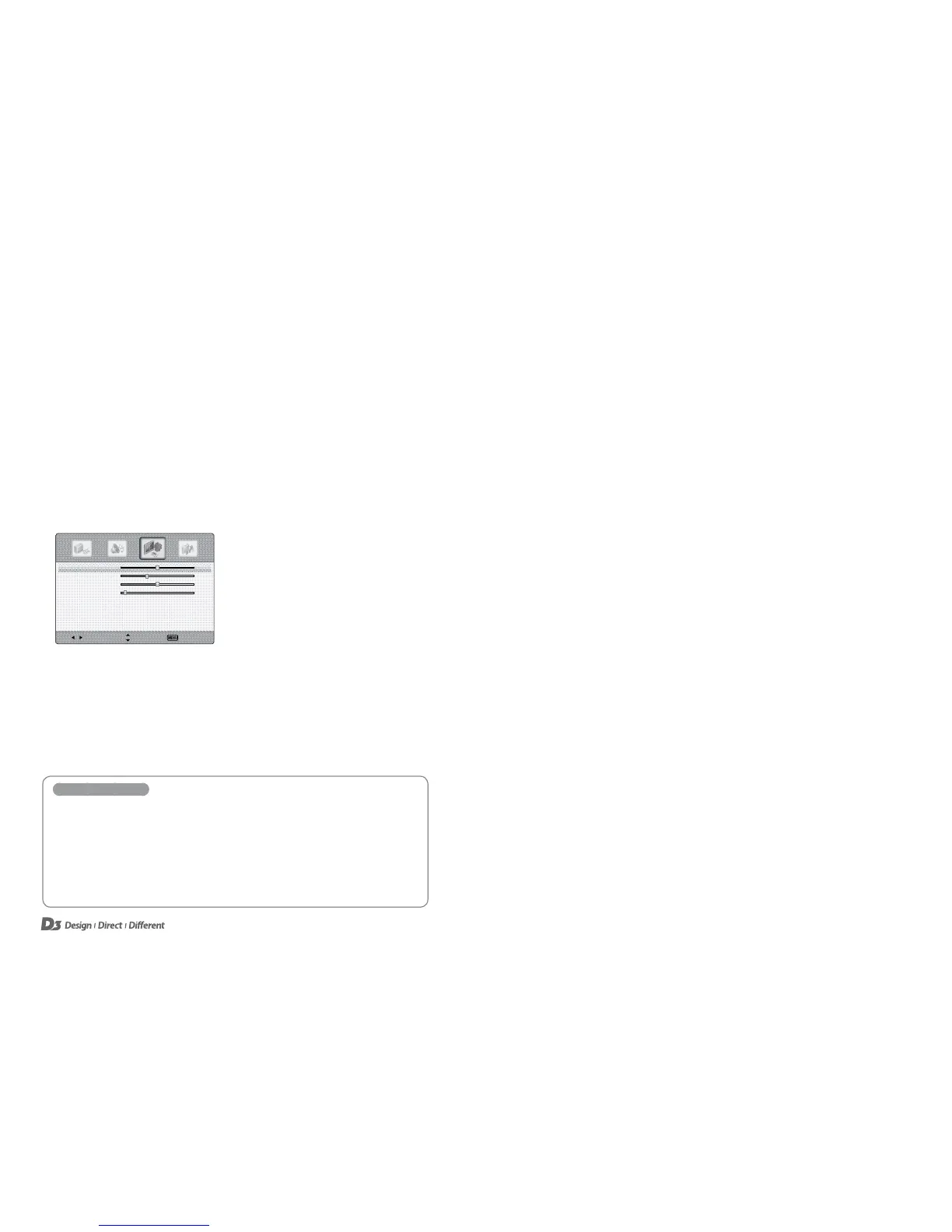16 17
PC Settings
Adjusting the PC Screen
If an external PC is connected, through a VGA connection, you may need to adjust the screen or
set the Clock and/or Phase. This can be done manually or automatically.
1. Connect your PC to the D3 IFTD via a VGA cable.
2. Go to the Input Source menu and select PC.
3. Press the MENU button to display the main menu.
4. Press the ◄/► buttons to select the Setup menu, and then press the OK button.
5. Press the
▲/▼ button to select PC Settings, and then press the OK button.
Select Move Exit
H-Position 50
V-Position
34
Clock
50
Phase
5
Auto
〉
6. Press the ▲/▼ button to select the items.
7. Press the EXIT button to return to the D3 IFTD or press the MENU button
to return to the previous menu.
PC Settings Options
H-Position and V-Position
If the screen is skewed towards a specific direction, try to adjust the position by using this option.
Clock
This function will help remove or reduce flickering on the screen, unstable boundaries, unnecessary noise
or blurring of the screen.
Phase
If adjusting the Clock does not remove unnecessary noise, try to adjust the Phase with this option.
Auto
The Position, Clock and Phase values can be adjusted automatically.
Notes