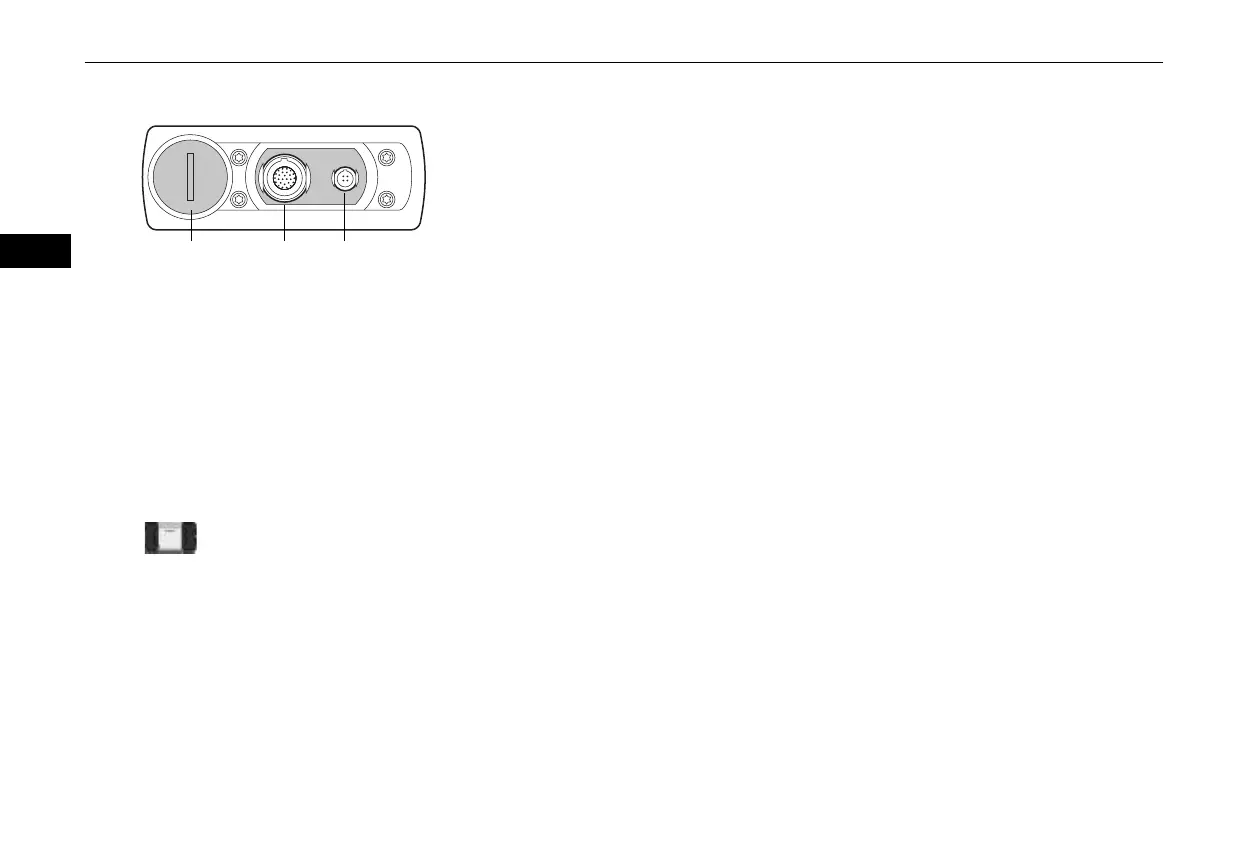18 © 200847
VCI Quick Start Manual
EN
3 Top view VCI
1. Battery plug
2. Vehicle Diagnostic Cable Connector
3. USB-Connector
4 How to switch to wired or wireless communication
1. Close the DAVIE diagnostic application
2. Connect or disconnect the USB cable between the VCI and the DAVIE XDc II
3. Start the DAVIE diagnostic application.
NOTE:
Radio communication is off when the USB cable is connected to the VCI.
5 VCI Tray Icon
The tray icon, which is similar to the VCI symbol on the front side of the housing, is shown in the system tray and displays the
status of the VCI connection.
The standard functionality connection status between DAVIE XDc II and VCI:
- Blue: USB communication
- Green: Excellent Wireless communication
- Yellow: Sufficient Wireless communication
- Red: Poor wireless communication
- None: No wireless or USB communication