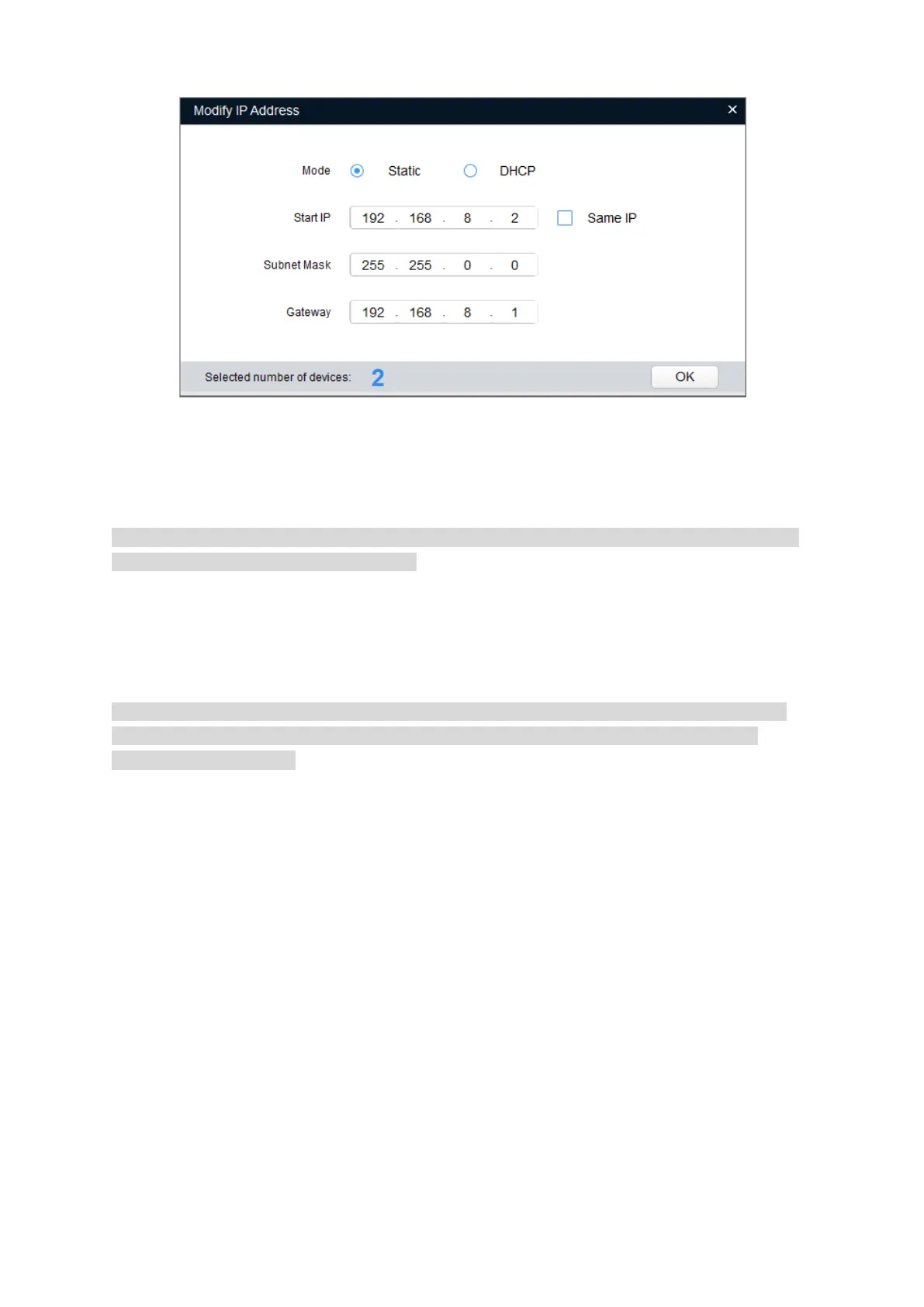Figure 3-2
Step 5
Set the mode as Static, and input the planned Start IP, Subnet Mask and Gateway.
Note
Set the mode as DHCP when there is DHCP server in the network, the device will automatically
acquire IP address from the DHCP server.
Step 6
Click OK to finish modification.
3.2 Login WEB Interface
Note
Different devices might have different WEB interfaces, the figures in this document are just for
reference, please refer to the document WEB Operation Manual in the disk and the actual
interface for more details.
To login WEB interface, do the following:
Step 1
Open IE browser and input the modified camera IP address in the address bar, and then press
Enter key. The login interface shows, see Figure 3-3.
