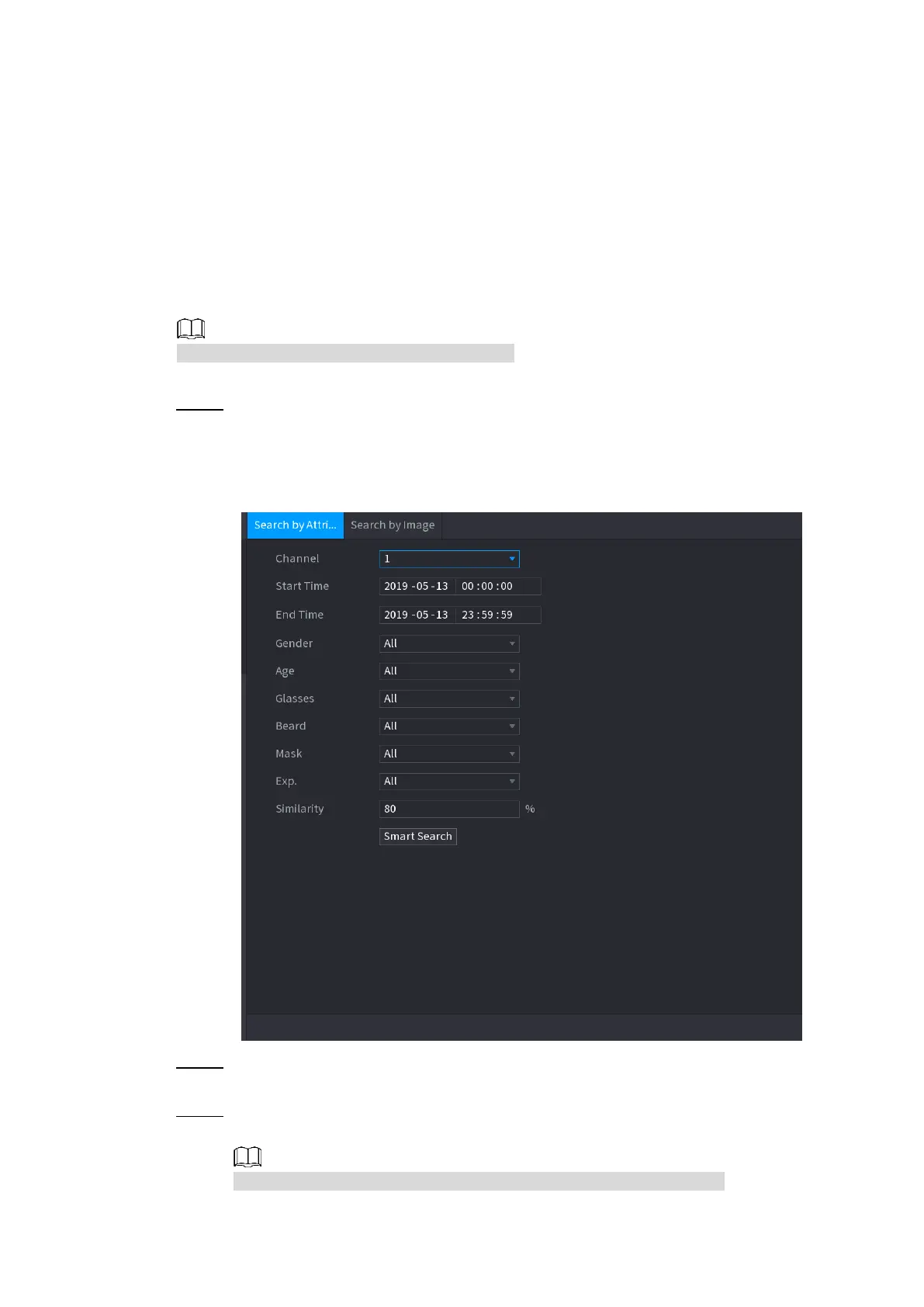Local Basic Operations 125
To lock the files to make it unable to be overwritten, select the files, and then click
Lock.
To add a mark to the file, select the files and then click Add Mark.
Go to Face Properties and Person Details to view detailed information.
4.7.1.2 Face Recognition
System can search and compare the human face on the video with the face image on the
database, and playback the corresponding record file.
The AI search includes two ways: Search by attributes and search by image.
This function is for some series products only.
4.7.1.2.1 Searching by Attributes
Step 1 Select Main Menu > AI > SMART SEARCH > FACE RECOGNITION > Search by
Attributes.
The Search by Attributes interface is displayed. See Figure 4-107.
Figure 4-107
Step 2 Select the channel and set the parameters such as start time, end time, gender, age,
glasses, beard, mask, and similarity according to your requirement.
Step 3 Click Smart Search.
The search result is displayed. See Figure 4-108.
The human face in the image is pixelated. The actual image is clear.
