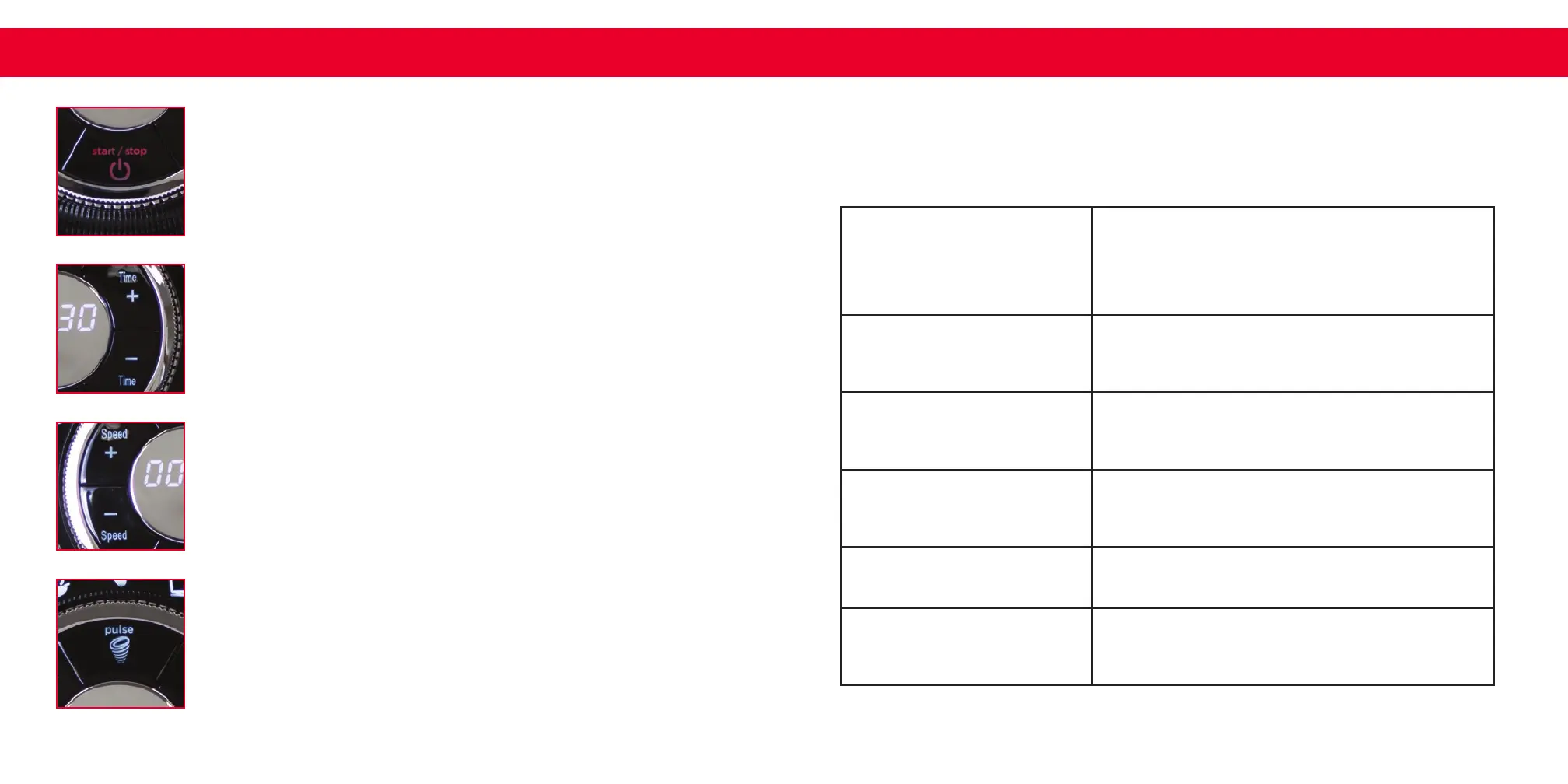Blender Settings Guide ∙ 1312 ∙ Blender Settings Guide
START/STOP BUTTON
When the blender is rst plugged in, it is in energy saving mode and the “Start/Stop” button will
immediately ash red. To begin using the blender, push the ashing “Start/Stop” button. After
pushing the “Start/Stop” button, the preset Digital Dial, “Speed”, “Time” and “Pulse” buttons will
light up and the blender is ready for use. To begin using the blender, select a setting from the preset
Digital Dial menu (“Purée”, “Soup”, “Smoothie”, “Crush” or “Frozen”) or operate in “Manual” mode
using the “Pulse”, “Time”, or “Speed”options. To terminate blending at any point during operation,
push the “Start/Stop” button.
PULSE BUTTON
The “Pulse” button allows you to run the blender at its highest speed (H) for short time intervals.
Press and hold the “Pulse” button to achieve desired blending results. The blender will immediately
stop upon releasing the “Pulse” button.
TIME SETTING BUTTONS
When the preset Digital Dial is on the “Manual” setting (or mode) you can customize your blending
time. To increase blending time, press the “Time +” button; to decrease blending time, press the
“Time –” button. The longest/maximum time setting is 10minutes, and is displayed as 10:00. When
the digital time/speed display reads 00:00, the blender has no time set for blending. Optionally,
you may adjust the time (“Time +” or “Time –”) when the blender is running. When you have set your
custom time, press the “Start/Stop” button to operate the blender. To terminate blending at any point
during operation, push the “Start/Stop” button.
PRESET DIGITAL DIAL
The preset Digital Dial includes six convenient preset menu options: “Rinse”, “Purée”, “Soup”, “Smoothie”, “Crush”,
and “Frozen”. To begin, rotate the preset Digital Dial either clockwise or counter-clockwise to select a menu item or
to operate in manual mode. After choosing a preset menu option, press the “Start/Stop” button to begin blending.
To terminate blending at any point during operation, push the “Start/Stop” button.
SPEED SETTING BUTTONS
When the preset Digital Dial is on the “Manual” setting (or mode) you can customize your blending
speed. To increase the blending speed, press the “Speed +” button. To decrease blending speed,
press the “Speed –” button. Blending speeds are: 1, 2, 3, 4, 5, 6, 7, 8, 9, and H (for high.) Optionally,
you may adjust the speed (“Speed +” or “Speed –”) when the blender is running. When you have set
your custom speed, press the “Start/Stop” button to operate the blender. To terminate blending at
any point during operation, push the “Start/Stop” button.
Rinse
This setting allows you to thoroughly clean/rinse the blender.
Prior to using the rinse setting, wash the Pitcher in hot, soapy
water. Afterwards, pour water into the Pitcher and run the
blender on the “Rinse” setting. The rinse time is approximately
28seconds.
Purée
This setting is for making sauces, baby foods, purées,
and other delicious meals. The purée blending time is
approximately 1 minute and 40seconds.
Soup
This setting is convenient for preparing a wide variety of soups.
The blending time is approximately 8minutes, resulting in
piping-hot, ready-to-serve soups!
Smoothie
This setting is perfect for making smoothies, shakes, mixed
drinks, juices, and frozen drinks. The blending time is
approximately 50seconds.
Crush
This setting is for crushing ice. The ice that comes out of the
blender is snow-like. The blending time is approximately 1minute.
Frozen
This setting is for making frozen treats such as ice cream,
snow cones, Italian ice, and much more. The blending time is
approximately 1minute.
BLENDER SETTINGS GUIDE
