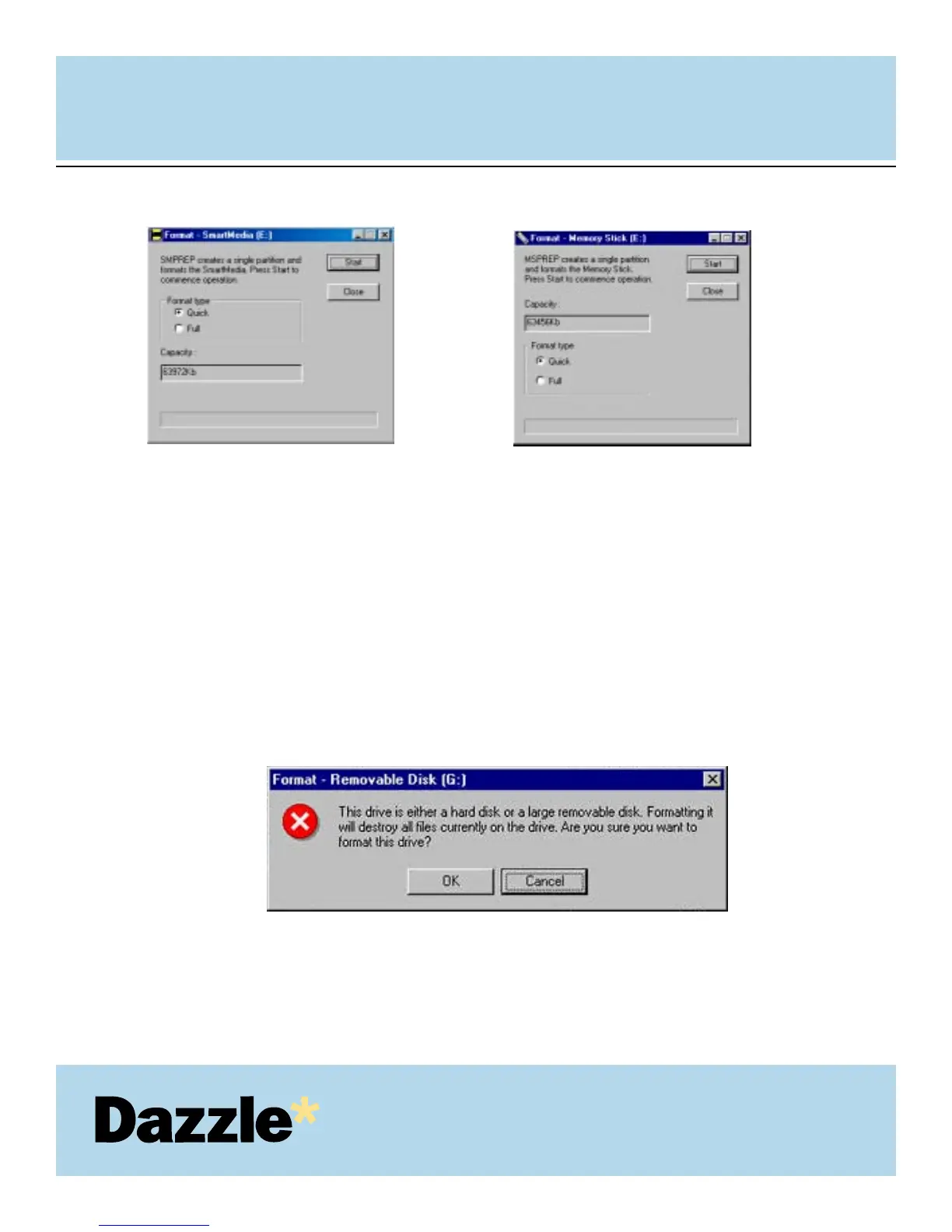Click “Start”. A dialog box similar to the example shown below will appear warning that
you are about to erase everything on the media.
Click “Yes” to proceed. This will format the media, bringing up a format status screen
until the format completion.
USER'S
MANUAL
USER'S
MANUAL
38
SmartMedia format screen:
The SMPREP utility provides two format options
for your SmartMedia card. The “Quick” format
option is selected by default, and recommended
for general use to erase data on your
SmartMedia card. If you experience problems
with your SmartMedia, you may wish to select
the “Full” format option to completely erase and
scan your SmartMedia card for any bad data
blocks.
Memory Stick format screen:
The MSPREP utility provides two format
options for your Memory Stick card. The
“Quick” format option is selected by default,
and recommended for general use to erase
data on your Memory Stick, if you experience
problems with your Memory Stick you may
wish to select the “Full” format option to
completely erase and scan your Memory Stick
for bad data blocks.
4.
5.