
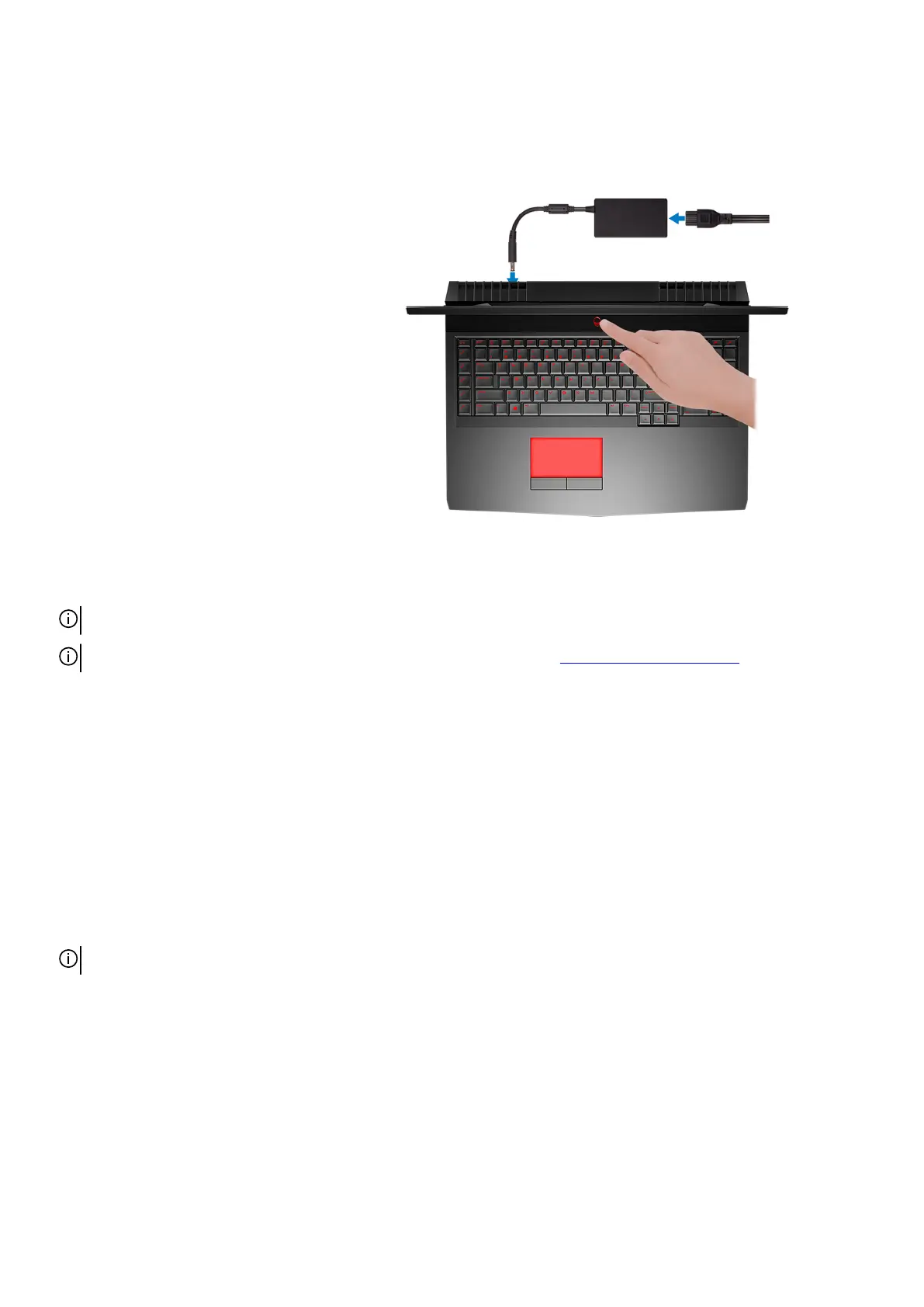 Loading...
Loading...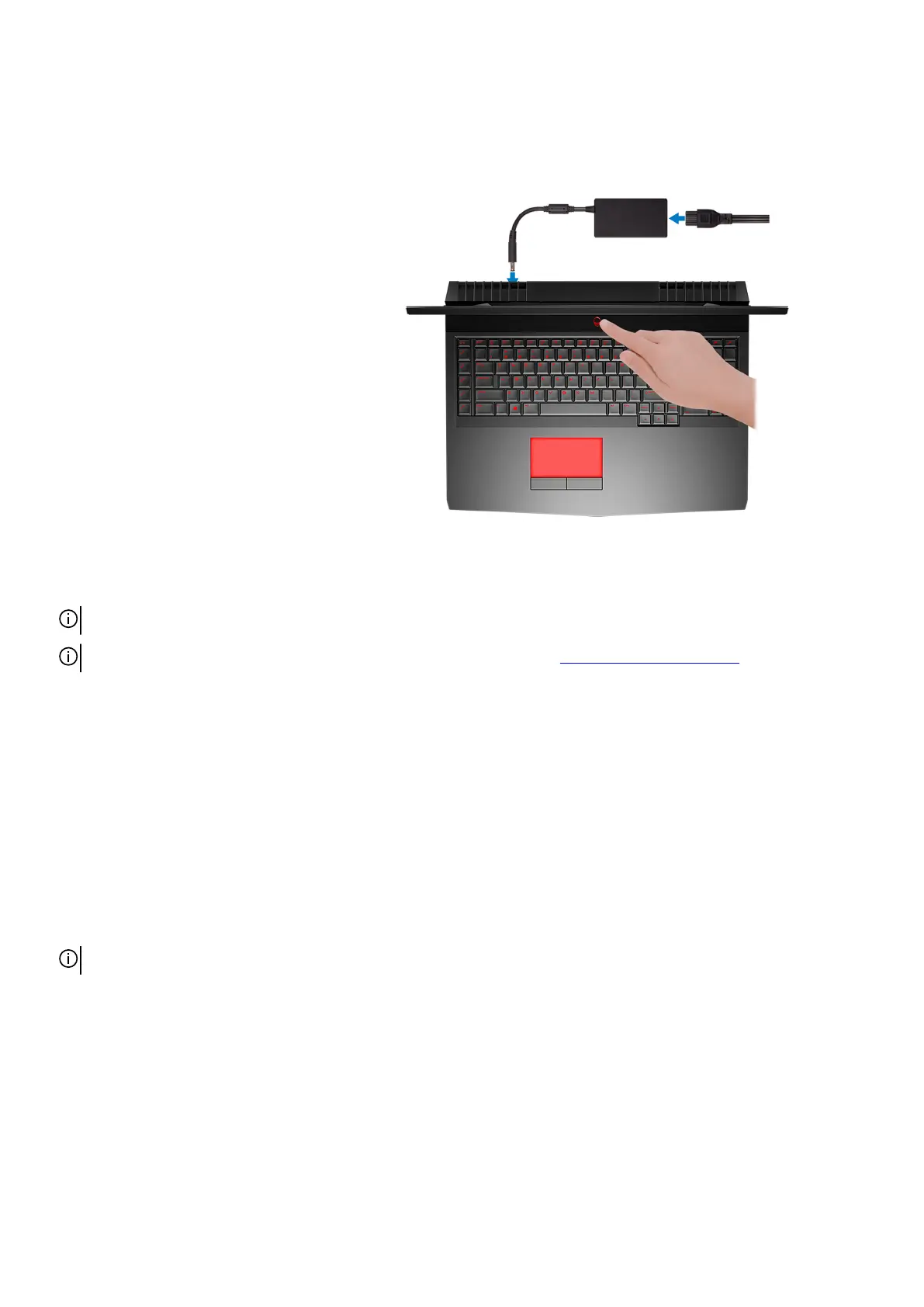
Do you have a question about the Dell Alienware 17 R5 and is the answer not in the manual?
| Weight | 4.42 kg (9.74 lbs) |
|---|---|
| Wireless | Killer 1550 802.11ac 2x2 WiFi and Bluetooth 5.0 |
| Processor | Intel Core i7-8750H or i9-8950HK |
| Graphics | NVIDIA GeForce GTX 1080 |
| Display | 17.3 inch FHD (1920 x 1080) 60Hz Anti-Glare IPS |
| RAM | Up to 32GB DDR4 |
| Storage | 1TB HDD |
| Operating System | Windows 10 Home |
| Battery | 99 Whr Lithium Ion |
| Ports | 1x Thunderbolt 3, 3x USB 3.0, 1x HDMI 2.0, 1x Mini-Display Port, 1x Alienware Graphics Amplifier Port, 1x RJ-45 Ethernet |











