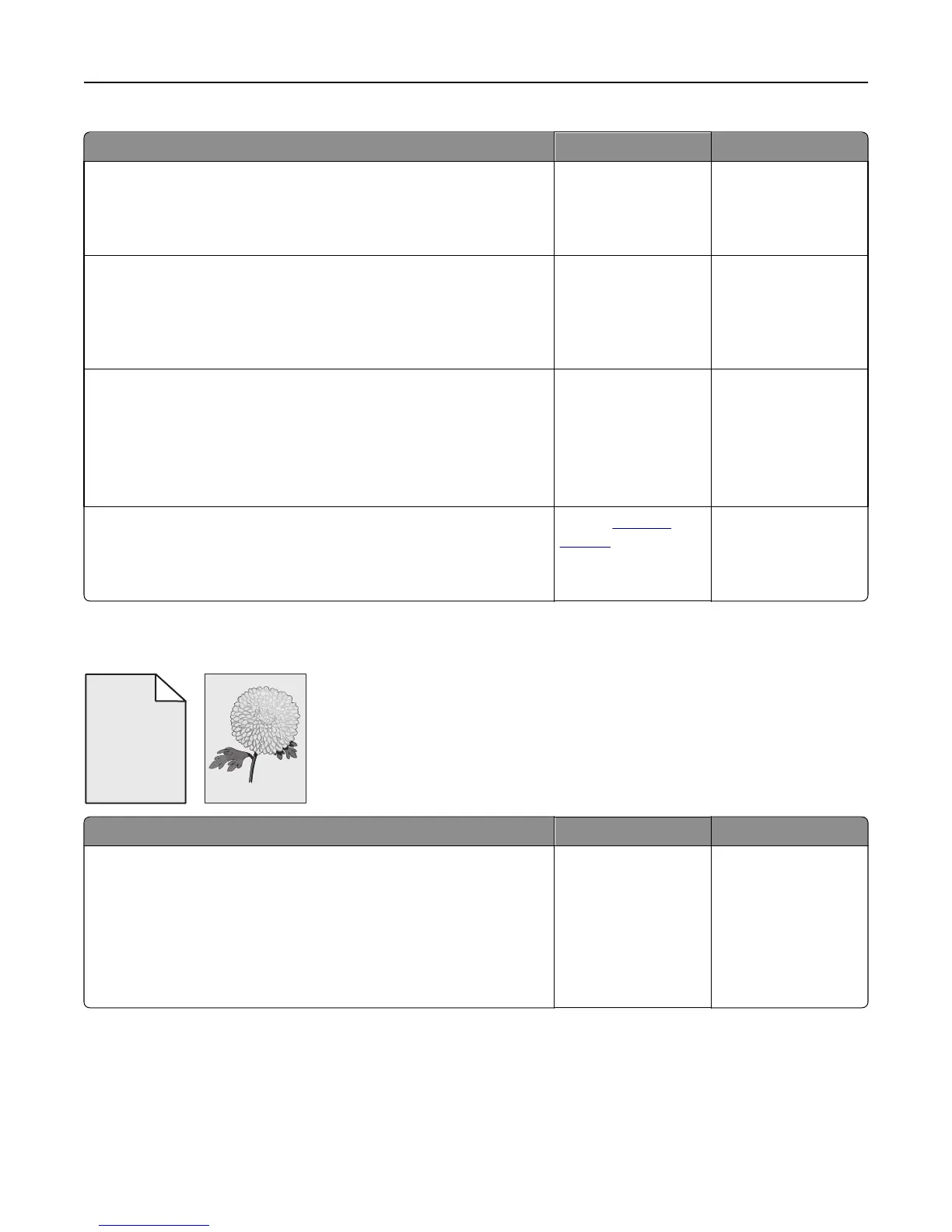Action Yes No
Step 1
Load paper with the correct paper type and weight in the tray.
Is paper with the correct paper type and weight loaded in the tray?
Go to step 2. Load paper with the
correct paper type and
weight in the tray.
Step 2
From the printer control panel, set the paper type and weight in the Paper
menu to match the paper loaded in the tray.
Is the tray set to the type and weight of the paper loaded?
Go to step 3. Change the paper
loaded in the tray to
match the paper type
and weight specified in
the tray settings.
Step 3
a Depending on your operating system, specify the paper type and
weight from Printing Preferences or from the Print dialog.
b Resend the print job.
Do shadow images still appear on prints?
Go to step 4. The problem is solved.
Step 4
Replace the imaging unit, and then resend the print job.
Do shadow images still appear on prints?
Contact
technical
support.
The problem is solved.
Gray background on prints
ABCDE
ABCDE
ABCDE
Leading edge
Trailing edge
Action Yes No
Step 1
a From the Quality Menu on the printer control panel, decrease the
toner darkness.
Note: 8 is the factory default setting.
b Resend the print job.
Did the gray background disappear from the prints?
The problem is solved. Go to step 2.
Troubleshooting 130