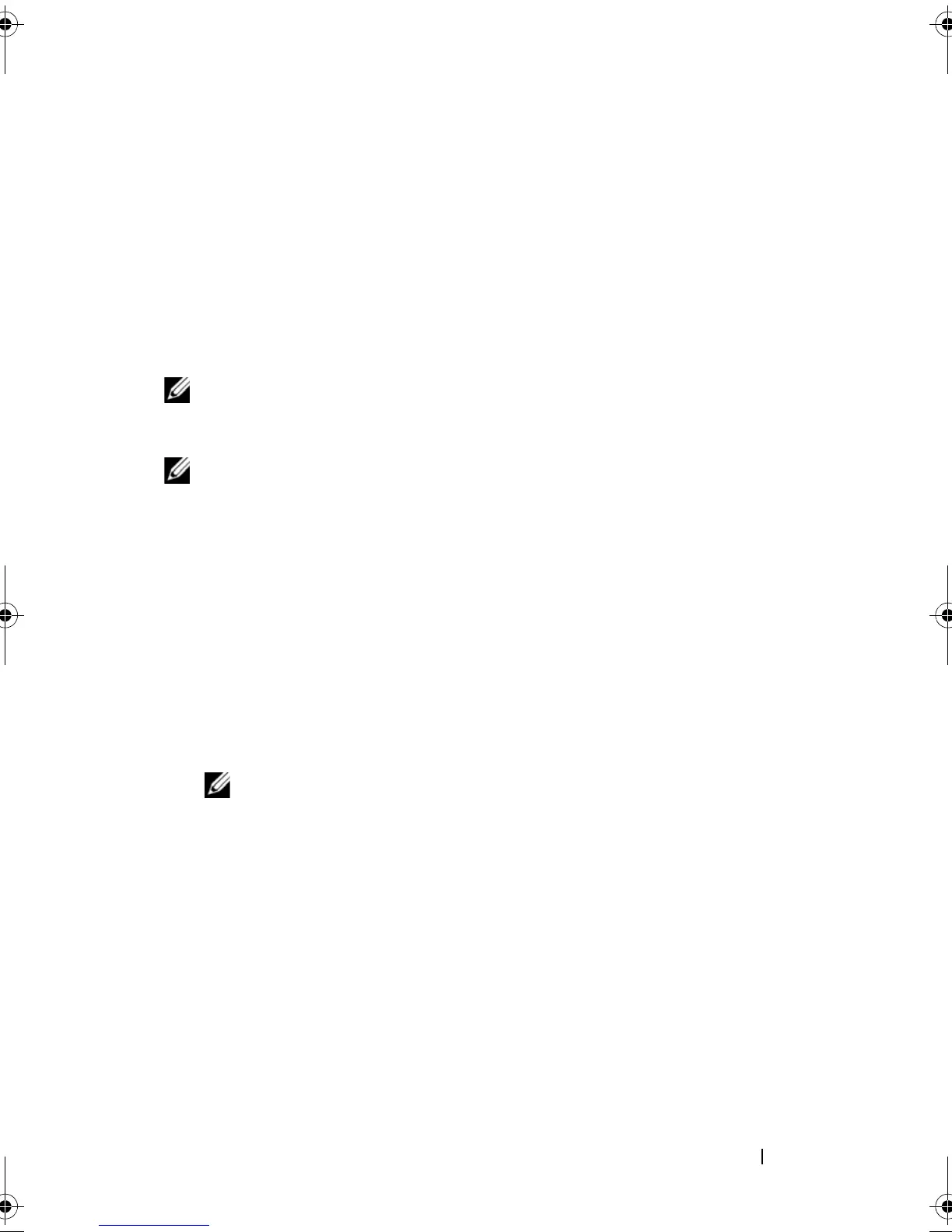Using the System Setup Program and UEFI Boot Manager 65
Exit Screen
Press <Esc> to exit the System Setup program; the Exit screen displays:
• Save Changes and Exit
• Discard Changes and Exit
• Return to Setup
Entering the UEFI Boot Manager
NOTE: Operating systems must be 64-bit UEFI-compatible (for example, Microsoft
®
Windows Server
®
2008 x64 version) to be installed from the UEFI boot mode. DOS
and 32-bit operating systems can only be installed from the BIOS boot mode.
NOTE: The Boot Mode must be set to UEFI in the System Setup program to access
the UEFI Boot Manager.
The UEFI Boot Manager enables you to:
• Add, delete, and arrange boot options
• Access the System Setup program and BIOS-level boot options without
rebooting
To enter the UEFI Boot Manager:
1
Turn on or restart your system.
2
Press <F11> after you see the following message:
<F11> = UEFI Boot Manager
NOTE: The system will not respond until the USB keyboard is active.
If your operating system begins to load before you press <F11>, allow the
system to finish booting, and then restart your system and try again.
R310HOM.book Page 65 Thursday, March 4, 2010 1:03 AM
