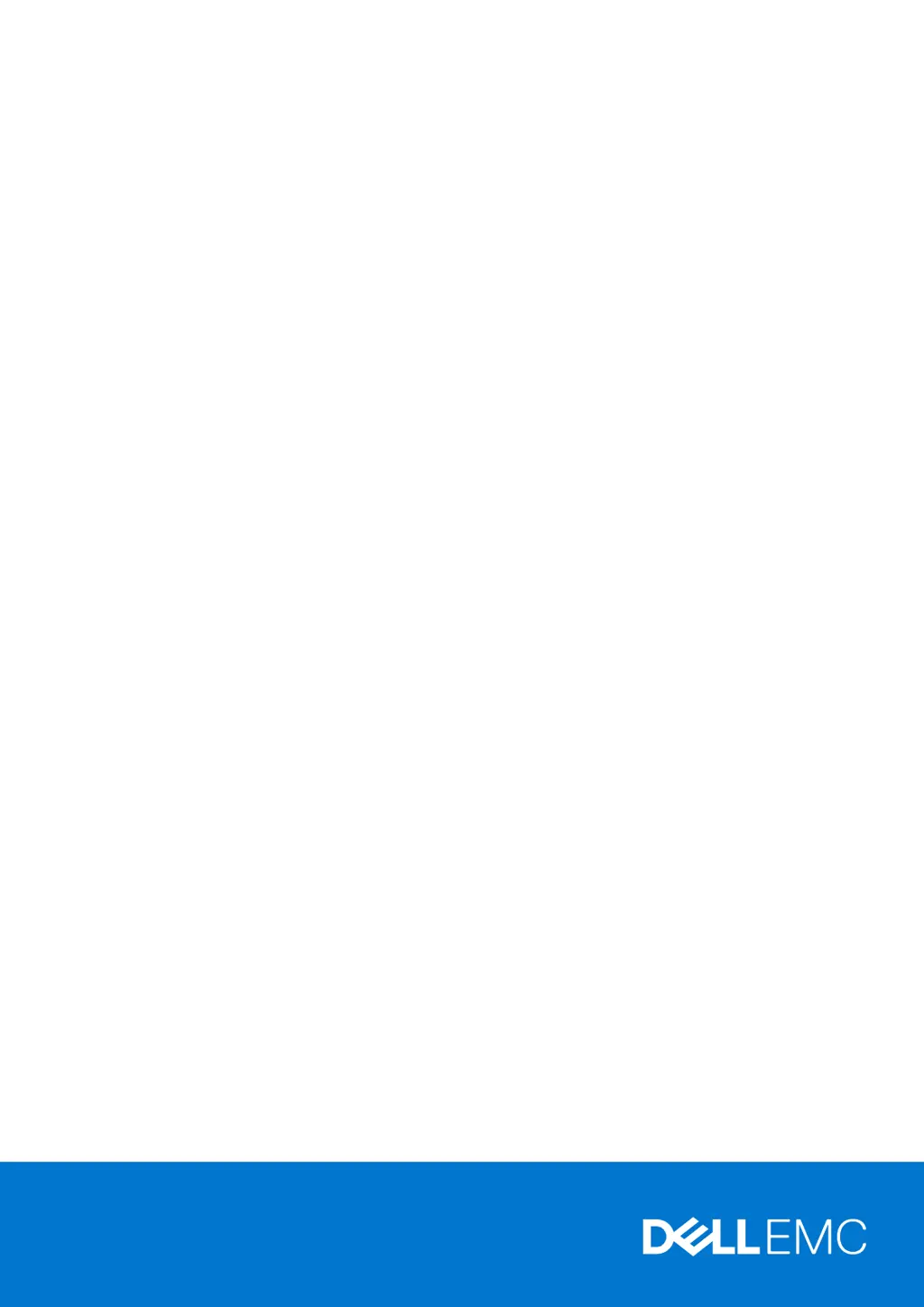How to troubleshoot iDRAC not working on Dell EMC PowerProtect DD6400 System Server?
- SSharon KingAug 12, 2025
If the iDRAC on your Dell Server isn't working, there are several things you can check: * Ensure iDRAC has connectivity. * Check for IP address conflicts. * Confirm iDRAC is set to use a static IP, not DHCP. * Verify the network infrastructure is functional. * Make sure the correct username and password were entered during and after setup. * Try connecting directly to the iDRAC with a USB connection.