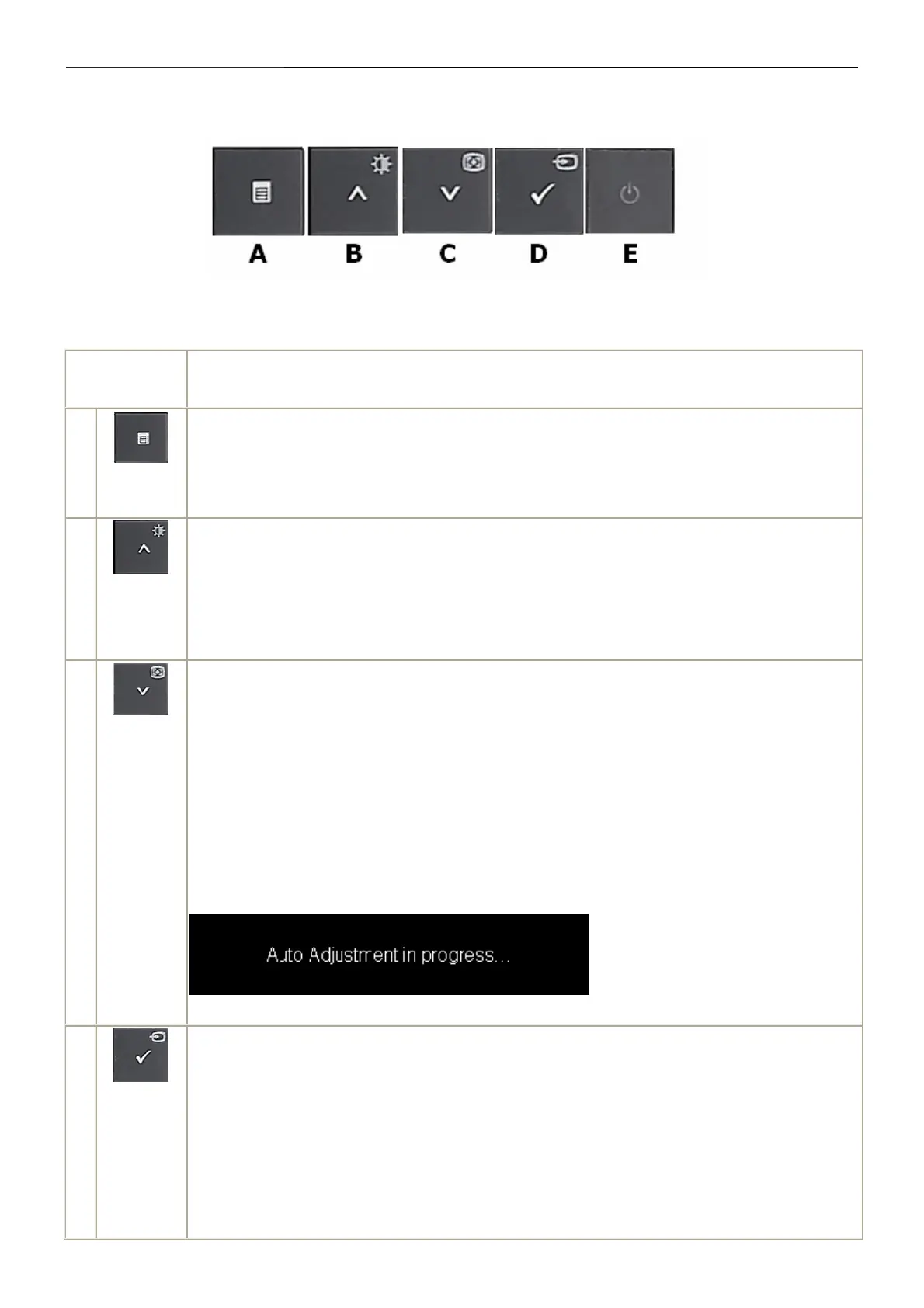22" LCD Color Monitor Dell E2209Wc
7
3. Operation instructions
3.1 Using the Front Panel Controls
Use the buttons on the front of the monitor to adjust the image settings.
Front panel
Button
Description
A
OSD Menu
Use the MENU button to launch the on-screen display (OSD) and select the OSD Menu. See
B
Brightness/
Contrast
Hot Key
Use this button to directly access the "Brightness/Contrast" menu or to increase the values of the
selected menu option.
C
Auto Adjust
Use Auto Adjust to activate automatic setup/adjustment or to decrease the values of the selected
menu option.
Auto Adjustment allows the monitor to self-adjust to the incoming video signal. After using Auto
Adjustment, you can further tune your monitor by using the Pixel Clock and Phase controls under
Displays Settings.
The following dialog appears on a black screen as the monitor automatically adjusts to the current
input:
D
OK / Input
Source
Select
Use this button to select the input source or select an OSD menu option.
Use the Input source button to select one of the two different video signals that may be connected
to your monitor:
• VGA input
• DVI-D input
If both VGA and DVI cables are connected to one Computer, this monitor displays an image