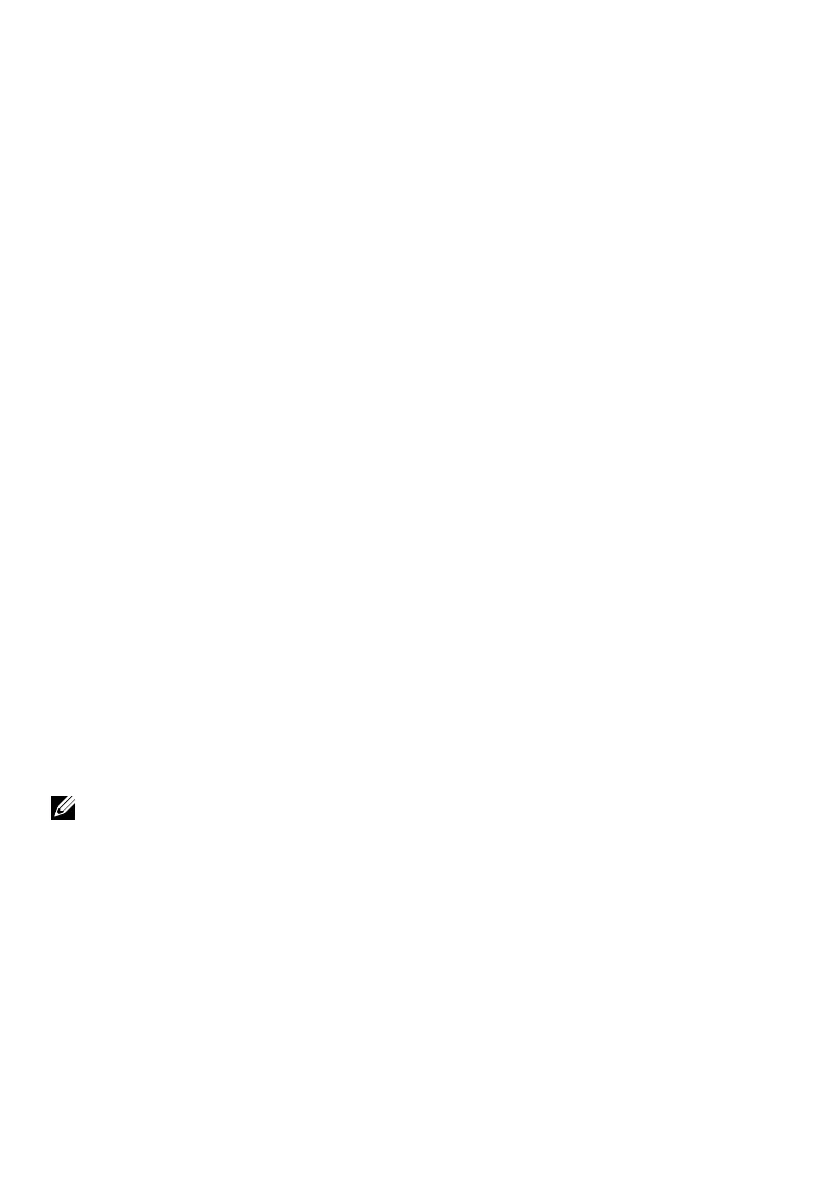Operating your monitor │ 37
Setting up display resolution on your monitor
Setting display resolution to 1920 x 1080
For best performance, set the display resolution to 1920 x 1080 pixels by performing the
following steps:
In Windows 7:
1. Right-click on the desktop and click Screen Resolution.
2. Click the drop-down menu of the Screen Resolution and select 1920 x 1080.
3. Click OK.
In Windows 8 or Windows 8.1:
1. Select the desktop tile to switch to classic desktop.
2. Right-click on the desktop and click Screen Resolution.
3. Click the drop-down menu of the Screen Resolution and select 1920 x 1080.
4. Click OK.
In Windows 10:
1. Right-click on the desktop and click Display Settings.
2. Click Advanced Display Settings.
3. Click the drop-down menu under Resolution and select 1920 x 1080.
4. Click Apply.
If you do not see the recommended resolution as an option, you may need to update your
graphics driver. Use one of the following methods to update the graphics driver:
Dell computer
1. Go to https://www.dell.com/support, enter your service tag, and download the latest
driver for your graphics card.
2. After installing the drivers for your graphics adapter, attempt to set the resolution to
1920 x 1080 again.
NOTE: If you are unable to set the resolution to 1920 x 1080, please contact
Dell to enquire about a graphics adapter that supports these resolutions.
