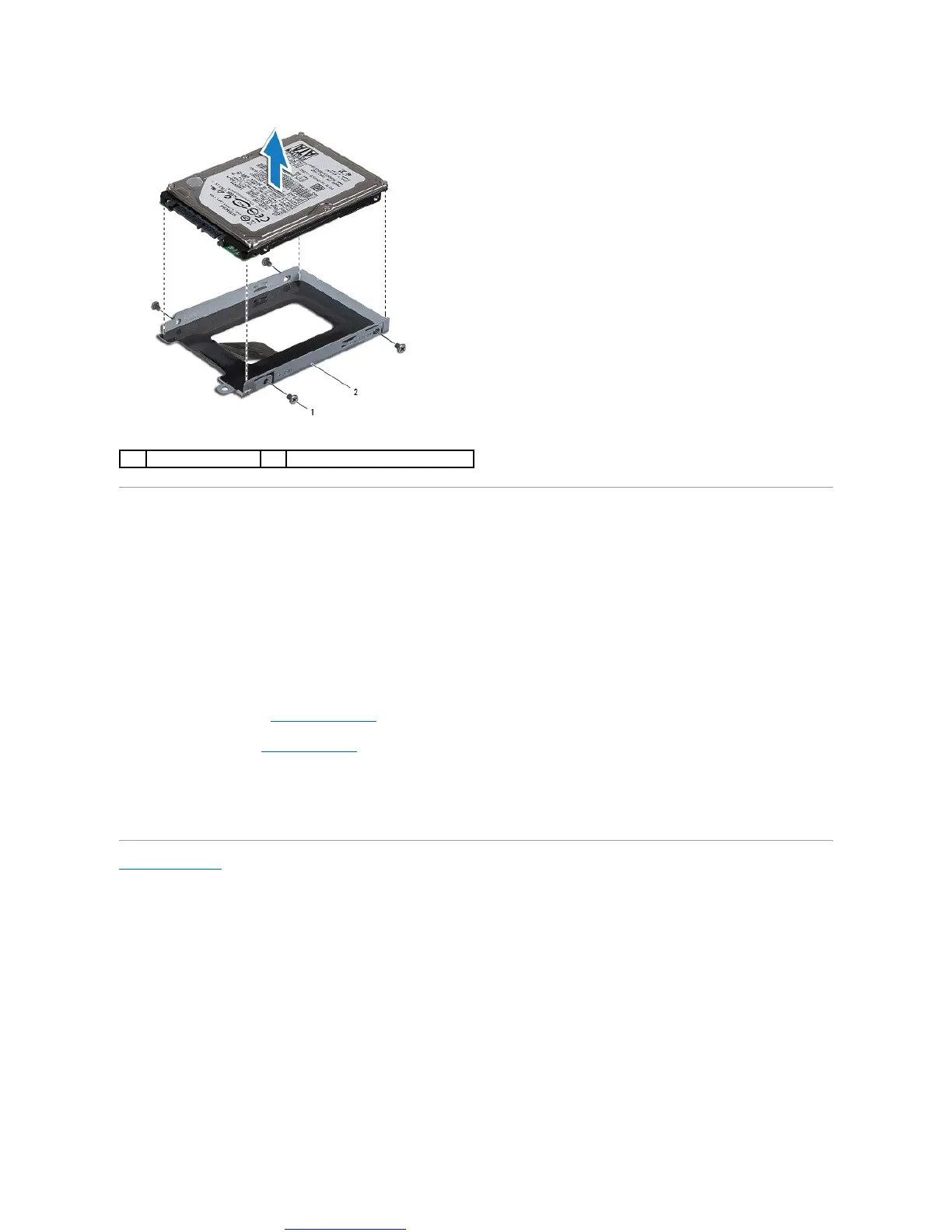Replacing the Hard Drive
1. Remove the new hard drive from its packaging.
Save the original packaging for storing or shipping the hard drive.
2. Replace the four screws that secure the hard drive bracket to the hard drive.
3. Place the hard drive assembly in the hard drive compartment.
4. Push the hard drive into the interposer until it is fully connected.
5. Replace the screw that secures the hard drive assembly to the computer base.
6. Replace the keyboard (see Replacing the Keyboard).
7. Replace the battery (see Replacing the Battery).
8. Install the operating system for your computer, as needed. See "Restoring Your Operating System" in the Setup Guide or "Restoring Your Ubuntu
System" in the Ubuntu Quick Start Guide.
9. Install the drivers and utilities for your computer, as needed. For more information, see the Dell Technology Guide.
Back to Contents Page
