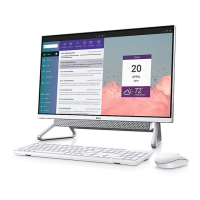1 Power button
Press to turn on the computer if it is turned off or in
Sleep state.
Press to put the computer in sleep mode if it is
turned on.
Press and hold for 4 seconds to force shut‑down the
computer.
NOTE: You can customize the power‑button
behaviour in Power Options. For more information,
see Me and My Dell at dell.com/support.
2 Brightness-control buttons (2)
Press to increase or decrease the brightness of
the screen.
3 Screen off/OSD Menu button
Your computer is set to PC mode by default. In PC
Mode, press to turn off the screen. Press again to turn on
the screen.
In HDMI‑IN mode, press to launch the On‑Screen
Display (OSD) menu if the HDMI cable is connected.
4 Input source select/Exit button
Press to select the input source.
In HDMI‑IN mode, press to exit the OSD menu.
5 VESA mount
Mount the computer on the wall using a
VESA‑compatible wall mounting kit.
32
4
5
1
Views
Specifications
Front
Right
Back
Back

