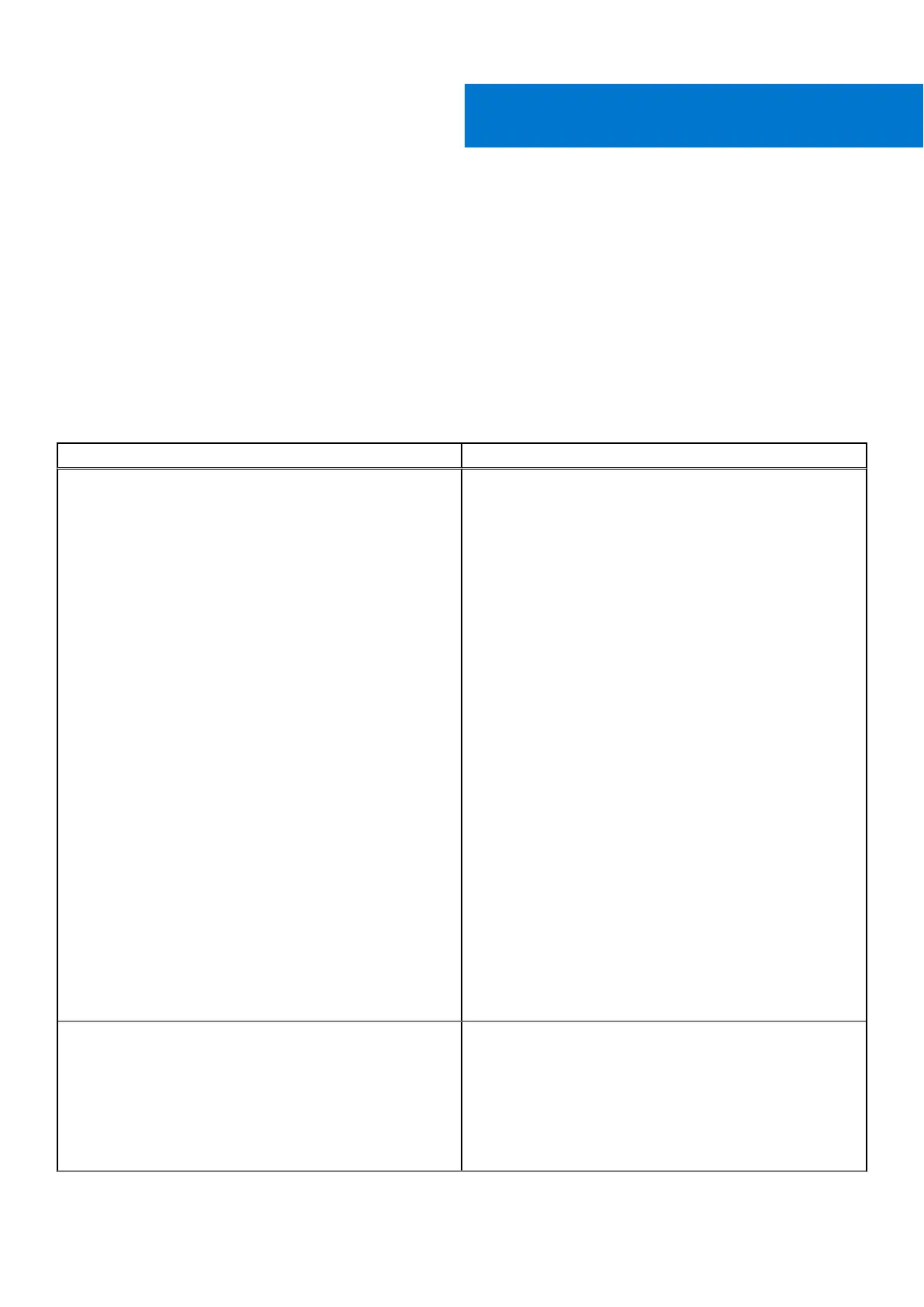Troubleshooting the Dell Performance
Docking Station WD19DCS
Topics:
• Symptoms and solutions
Symptoms and solutions
Table 14. Symptoms and solutions
Symptoms Suggested solutions
No video on the monitors that are attached to the High
Definition Multimedia Interface (HDMI), or DisplayPort (DP)
port on the docking station.
● Ensure that the latest BIOS and drivers for your system
and the docking station are installed on your system.
● Ensure that your system is connected to the docking
station securely. Try to disconnect and reconnect the
docking station to the notebook system.
● Disconnect both ends of the video cable and check for
damaged/bent pins. Securely re-connect the cable to the
monitor and docking station.
● Ensure the video cable (HDMI, or DisplayPort) is
connected properly to the monitor and the docking station.
Ensure to select the correct video source on your monitor
(see your monitor’s documentation for more information
about changing the video source).
● Check the resolution settings on your system. Your
monitor may support higher resolutions than what the
docking station can support. See the Display Resolution
Table for more information about maximum resolution
capacity.
● If your monitor is connected to the docking station, the
video output on your system may be disabled. You can
enable the video output using the Windows Control Panel
or see the User Guide of your system.
● If only one monitor is shown, while the other is not, go to
Windows Display Properties, and under Multiple Displays,
select the output for the second monitor.
● Using Intel graphics and using the system LCD, only two
additional displays can be supported.
● For NVIDIA or AMD discrete graphics, the dock supports
three external displays plus the system LCD.
● Try with a different monitor and cable that is known to be
good, if possible.
The video on the attached monitor is distorted or flickering.
● Reset the monitor to Factory Defaults. See the User Guide
of your monitor for more information about how to reset
the monitor to factory defaults.
● Ensure that the video cable (HDMI, or DisplayPort) is
connected securely to the monitor and the docking
station.
● Disconnect and reconnect the monitor/s from the docking
station.
12
Troubleshooting the Dell Performance Docking Station WD19DCS 33