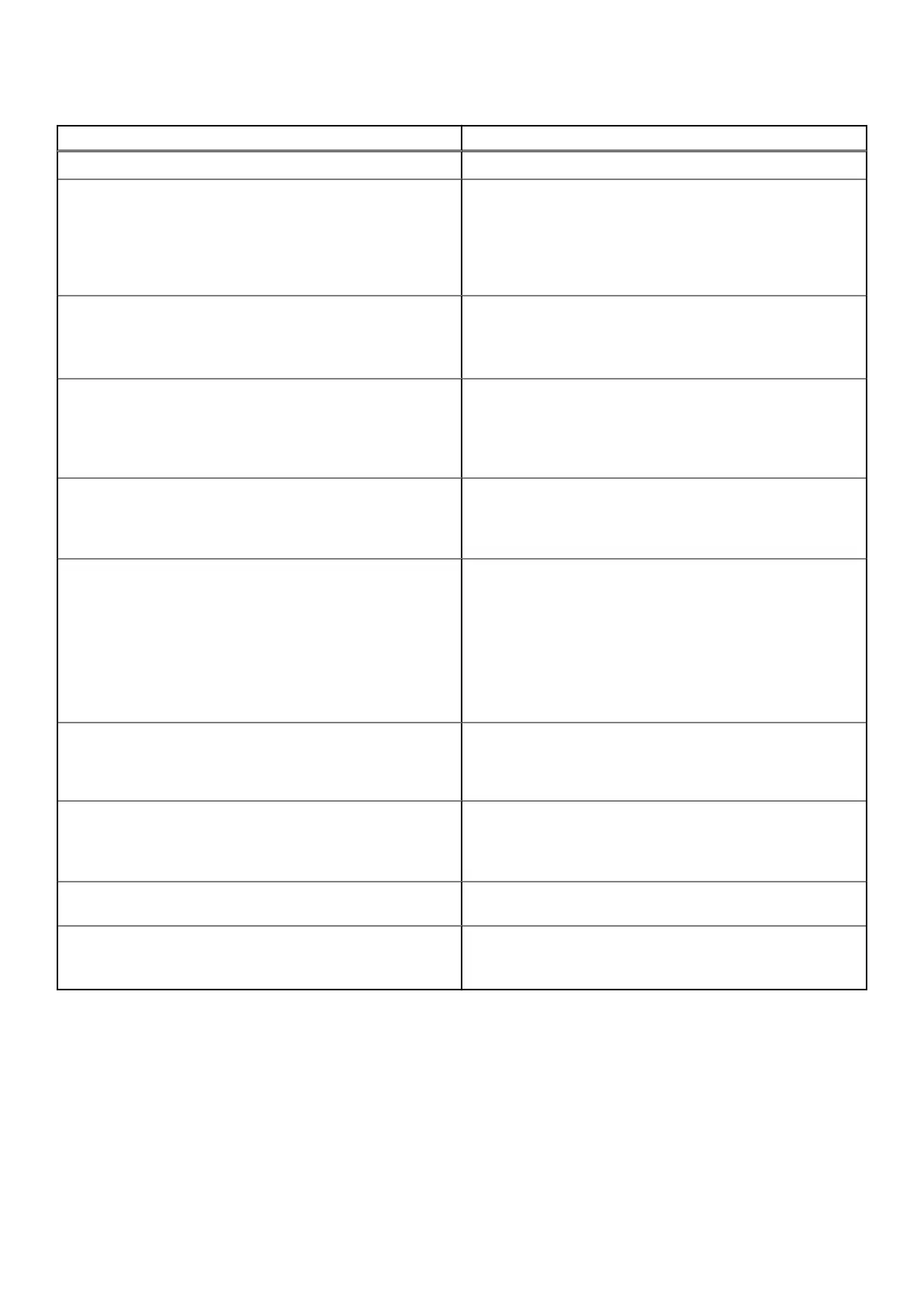Table 14. Symptoms and solutions (continued)
Symptoms Suggested solutions
● 2. Enable External USB Port
PXE boot on dock does not function.
● If your BIOS has an integrated NIC page, select Enabled
w/PXE.
● If your BIOS Setup on your system has an USB
Configuration page, ensure that the following options are
checked:
● 1. Enable USB Boot Support
USB Boot does not function.
● If your BIOS has an USB Configuration page, ensure that
the following options are checked:
● 1. Enable USB Boot Support
● 2. Enable External USB Port
AC Adapter is displayed as “Not Installed” in the Battery
Information page of the Dell BIOS Setup when the Type-C
cable is connected.
● 1. Ensure the Dell Performance Docking Station WD19DCS
is connected properly to its own adapterUSB (240 W).
● 2. Ensure the cable LED of your docking station is ON.
● 3. Disconnect and re-connect the (Type-C) cable to your
system.
Peripherals connected to the docking station do not work in a
pre-OS environment.
● If the BIOS Setup on your system has an USB
Configuration page, check the following option to enable
docking station function in a pre-OS environment:
● Enable External USB Port
Alert message “You have attached an undersized power
adapter to your system” is displayed when the docking station
is connected to your system.
● Ensure that the docking station is connected properly to
its own power adapter. Computer requiring more than 130
W power input must also be connected to their own power
adapter for charging and operating at full performance.
● First power off the docking station by disconnecting the
Type-C cable and then removing power adapter from the
dock. Then, power on the docking station by connecting
the power adapter to the dock before connecting the
Type-C cable to your system.
Undersized power adapter warning message that is displayed
and cable LED are off.
● The docking connector has disconnected from the
system's USB ports. Reconnect the docking cable from
the system, wait for 15 seconds or more, and then dock
again.
No external display. USB or data and cable LED is off.
● The docking connector has disconnected from the
system's USB ports. Reconnect the docking connector.
● Undock and reboot the system if the above steps do not
work.
When system or dock is moved the cable LED turns off.
● Avoid moving the system/dock when the docking cable is
connected to the system.
With Ubuntu 18.04, WIFI will be turned off when the docking
station is connected to the system and the WIFI turns On
again after rebooting the system.
● Please uncheck the option Control WLAN radio in BIOS.
● Option is available in - Settings -> Power Management ->
Wireless Radio Control.
Troubleshooting the Dell Performance Docking Station WD19DCS 35