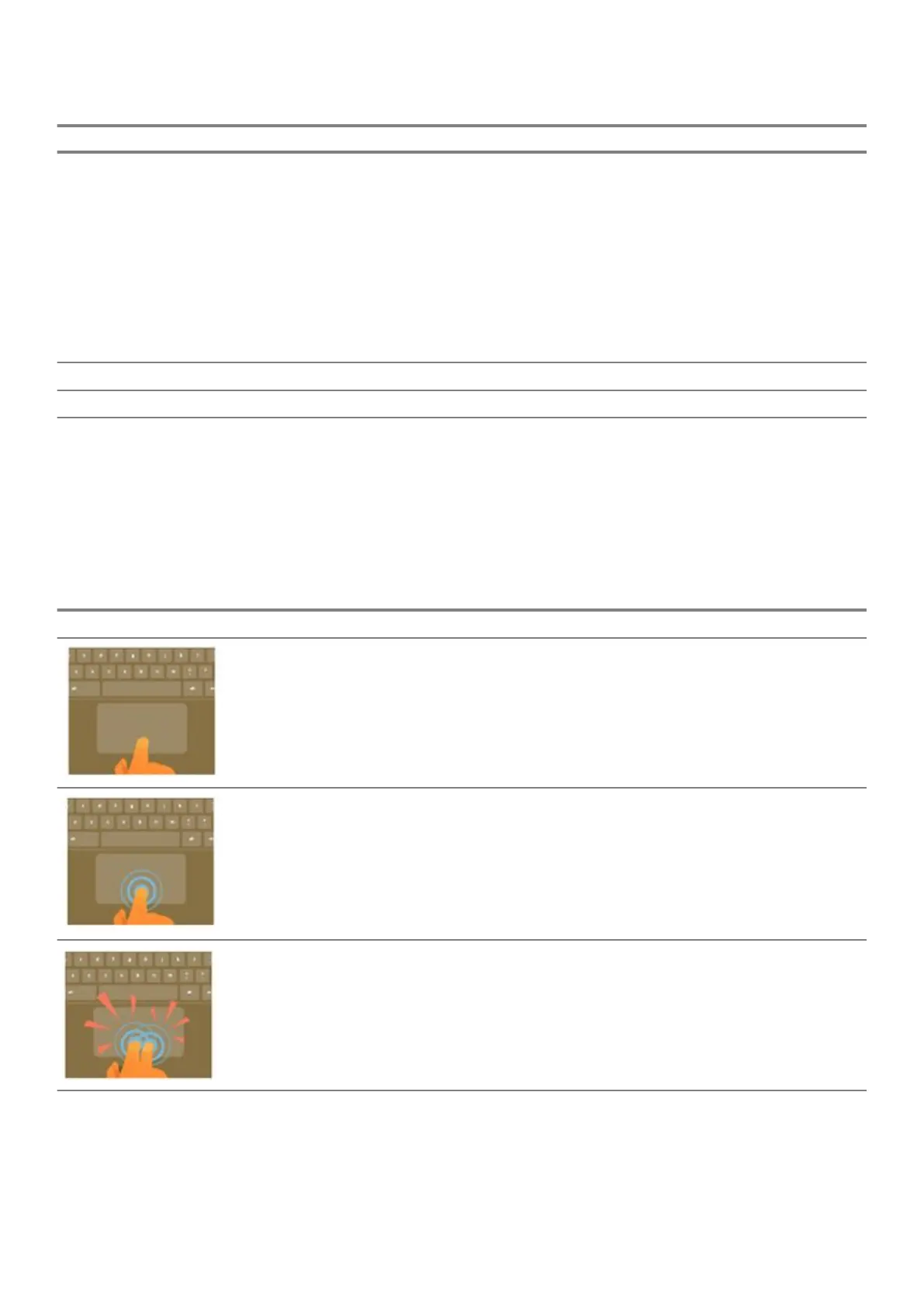Shortcut keys
Shortcut Function
Shift + Alt + L
Place focus on the launcher
• Press Tab or the right arrow to focus on the next item in the
toolbar
• Press Shift+Tab or the left arrow to focus on the previous item
in the toolbar
• Press Space or Enter to activate buttons, including page
actions and browser actions
• Press Shift + Volume increase to open the context menu for
the button (if available)
• Press Esc to return focus to the page
Shift + Search + Volume Up Open right-click menus for focused items
Shift + Esc Open the Task Manager
To see more shortcuts, simply press Ctrl+Alt+? To open the keyboard viewer on your screen.
Touchpad
This page contains information for Dell Latitude 5300 2-in-1 Chrome touchpad gestures.
The following table lists some gestures and actions supported by the Chromebook touchpad:
Table 26. Touch pad gestures
Touchpad gestures
Gestures Explanation
Simply move your finger across the touchpad.
Press down on the lower half of the touchpad. Since tap-to-click is enabled by default, you can quickly tap
the touchpad to click.
Click the touchpad with two fingers.
32 Teknologi dan komponen
