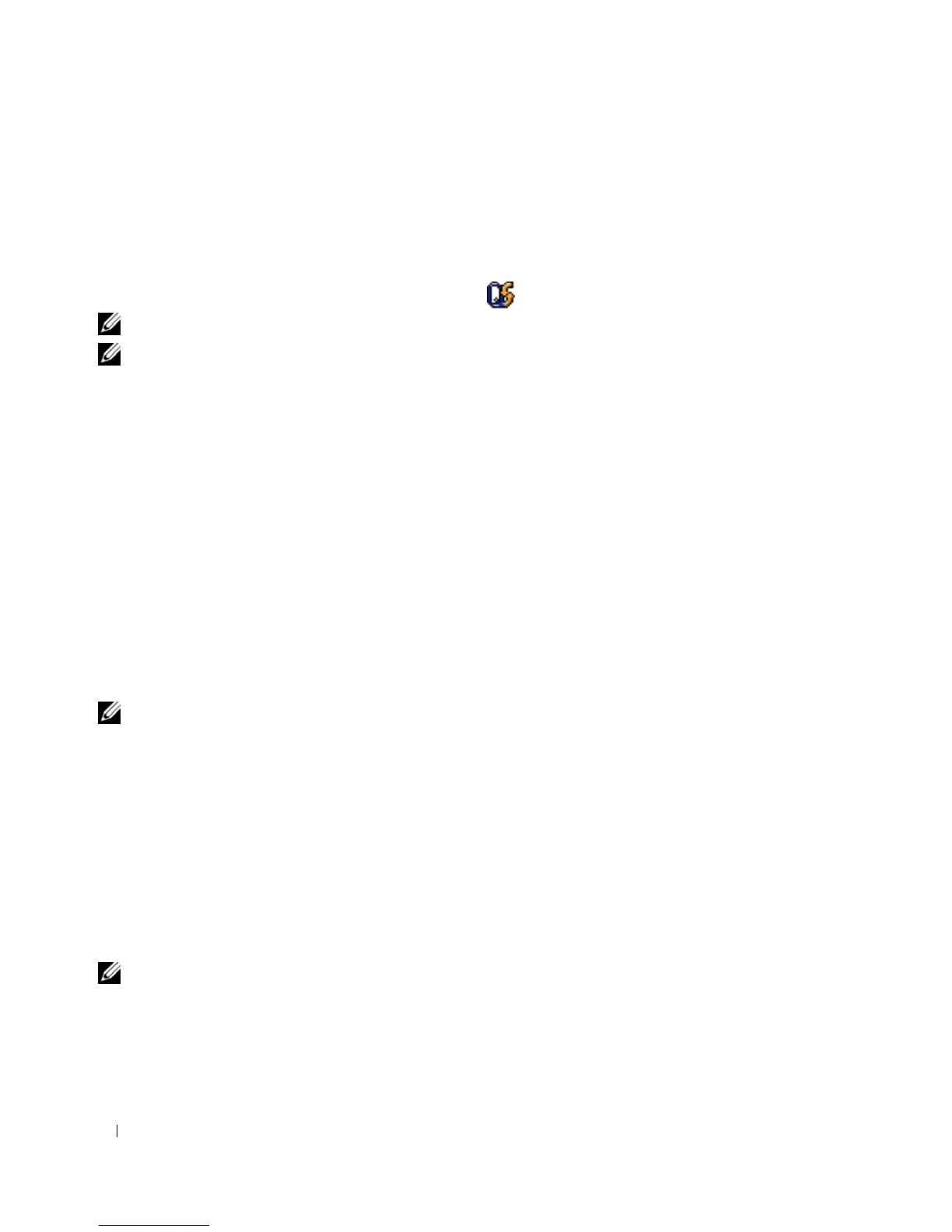44 Using the Display
The ambient light sensor is disabled when your computer is shipped to you. If you enable the ambient
light sensor and then use any of the display brightness key combinations, the ambient light sensor is
disabled and the display brightness is increased or decreased accordingly.
Dell™ QuickSet allows you to enable or disable the ambient light sensor. You can also adjust maximum
and minimum brightness settings that are activated when you enable the ambient light sensor feature.
For more information about QuickSet, right-click the icon in the taskbar, and click Help.
NOTE: Rebooting the computer returns the ambient light sensor to the last setting of enabled or disabled.
NOTE: The ambient light sensor adjusts the display backlighting on your portable computer only. It does not
control the brightness on any external monitors or projectors.
Switching the Video Image
When you start the computer with an external device (such as an external monitor or projector)
attached and turned on, the image may appear on either the computer display or the external device.
Press <Fn><F8> to switch the video image between the display only, the external device only, or the
display and the external device simultaneously.
Setting Display Resolution and Refresh Rate
To display a program at a specific resolution, both the graphics card and the display must support the
program, and the necessary video drivers must be installed.
Before you change any of the default display settings, make a note of the default settings for future
reference.
NOTE: Use only the Dell-installed video drivers, which are designed to offer the best performance with your Dell-
installed operating system.
If you choose a resolution or color palette that is higher than the display supports, the settings adjust
automatically to the closest supported values.
1
Click the
Start
button and click
Control Panel
.
2
Under
Pick a category
, click
Appearance and Themes
.
3
Under
Pick a task...
, click the area you want to change, or under
or pick a Control Panel icon
, click
Display
.
4
In the Display Properties window, click the
Settings
tab.
5
Try different settings for
Color quality
and
Screen resolution
.
NOTE: As the resolution increases, icons and text appear smaller on the screen.
If the video resolution setting is higher than that supported by the display, the computer enters pan
mode. In pan mode, the entire screen cannot be displayed at one time. For example, the taskbar that
usually appears at the bottom of the desktop may no longer be visible. To view the rest of the screen, use
the touch pad or track stick to pan up, down, left, and right.
