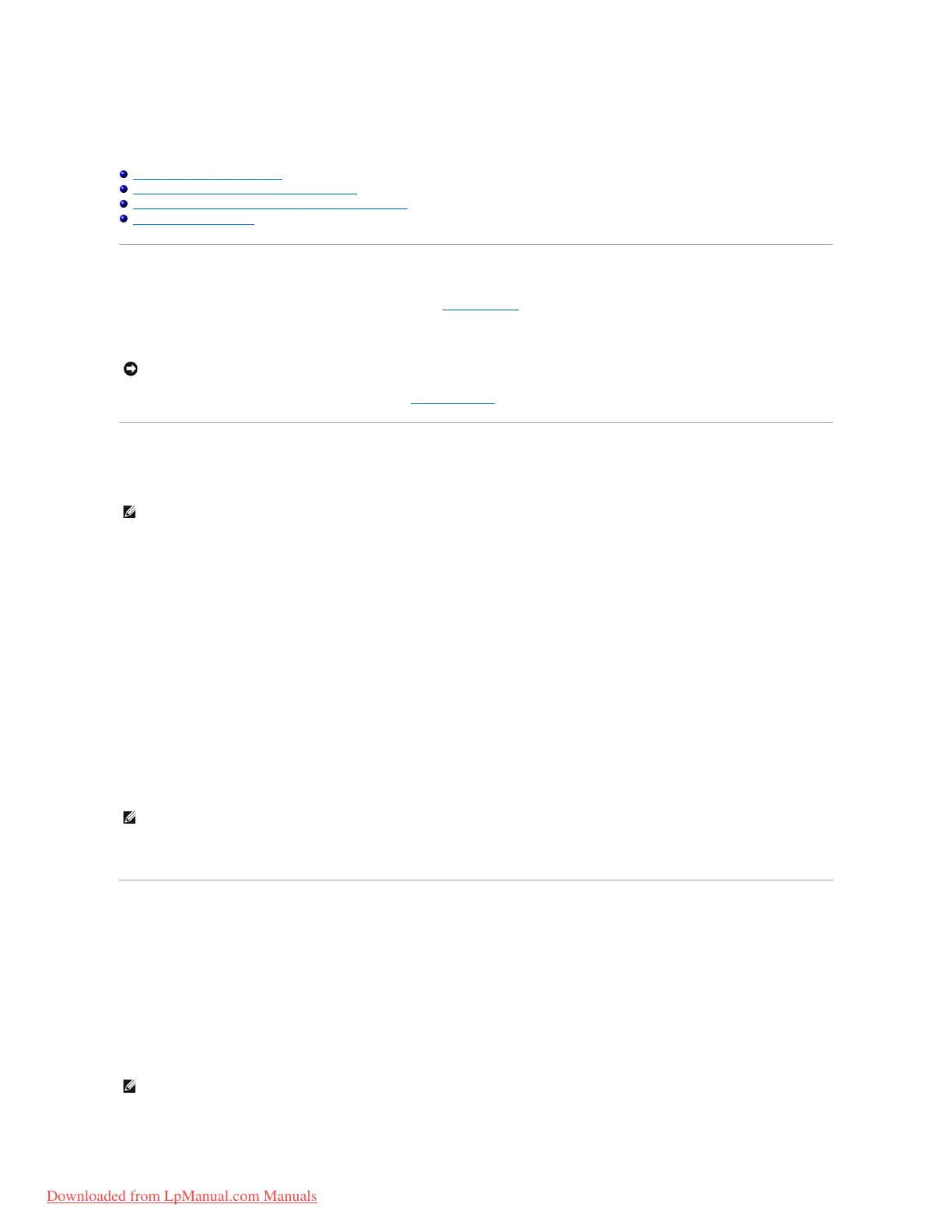Using the Dell Diagnostics
Dell™Latitude™X1User'sGuide
When to Use the Dell Diagnostics
Starting the Dell Diagnostics From Your Hard Drive
Starting the Dell Diagnostics From the Drivers and Utilities CD
Dell Diagnostics Main Menu
When to Use the Dell Diagnostics
If you experience a problem with your computer, perform the checks in "Solving Problems" and run the Dell Diagnostics before you contact Dell for technical
assistance.
It is recommended that you print these procedures before you begin.
Start the Dell Diagnostics from either your hard drive or from the Drivers and Utilities CD (also known as the ResourceCD).
Starting the Dell Diagnostics From Your Hard Drive
The Dell Diagnostics is located on a hidden diagnostic utility partition on your hard drive.
1. Shut down the computer.
2. Turnonthecomputer.WhentheDELL™logoappears,press<F12>immediately.
If you wait too long and the operating system logo appears, continue to wait until you see the Microsoft®Windows®desktop. Then shut down your
computer and try again.
3. When the boot device list appears, highlight Diagnostics and press <Enter>.
The computer runs the Pre-boot System Assessment, a series of initial tests of your system board, keyboard, hard drive, and display.
l During the assessment, answer any questions that appear.
l If a failure is detected, the computer stops and beeps. To stop the assessment and restart the computer, press <n>; to continue to the next
test, press <y>; to retest the component that failed, press <r>.
l If failures are detected during the Pre-boot System Assessment, write down the error code(s) and contact Dell before continuing on to the Dell
Diagnostics.
If the Pre-boot System Assessment completes successfully, you receive the message Booting Dell Diagnostic Utility Partition. Press any key to
continue.
4. Press any key to start the Dell Diagnostics from the diagnostics utility partition on your hard drive.
Starting the Dell Diagnostics From the Drivers and Utilities CD
1. Connect a CD drive to the system.
2. Insert the Drivers and Utilities CD.
3. Shut down and restart the computer.
When the DELL logo appears, press <F12> immediately.
If you wait too long and the Windows logo appears, continue to wait until you see the Windows desktop. Then shut down your computer and try again.
