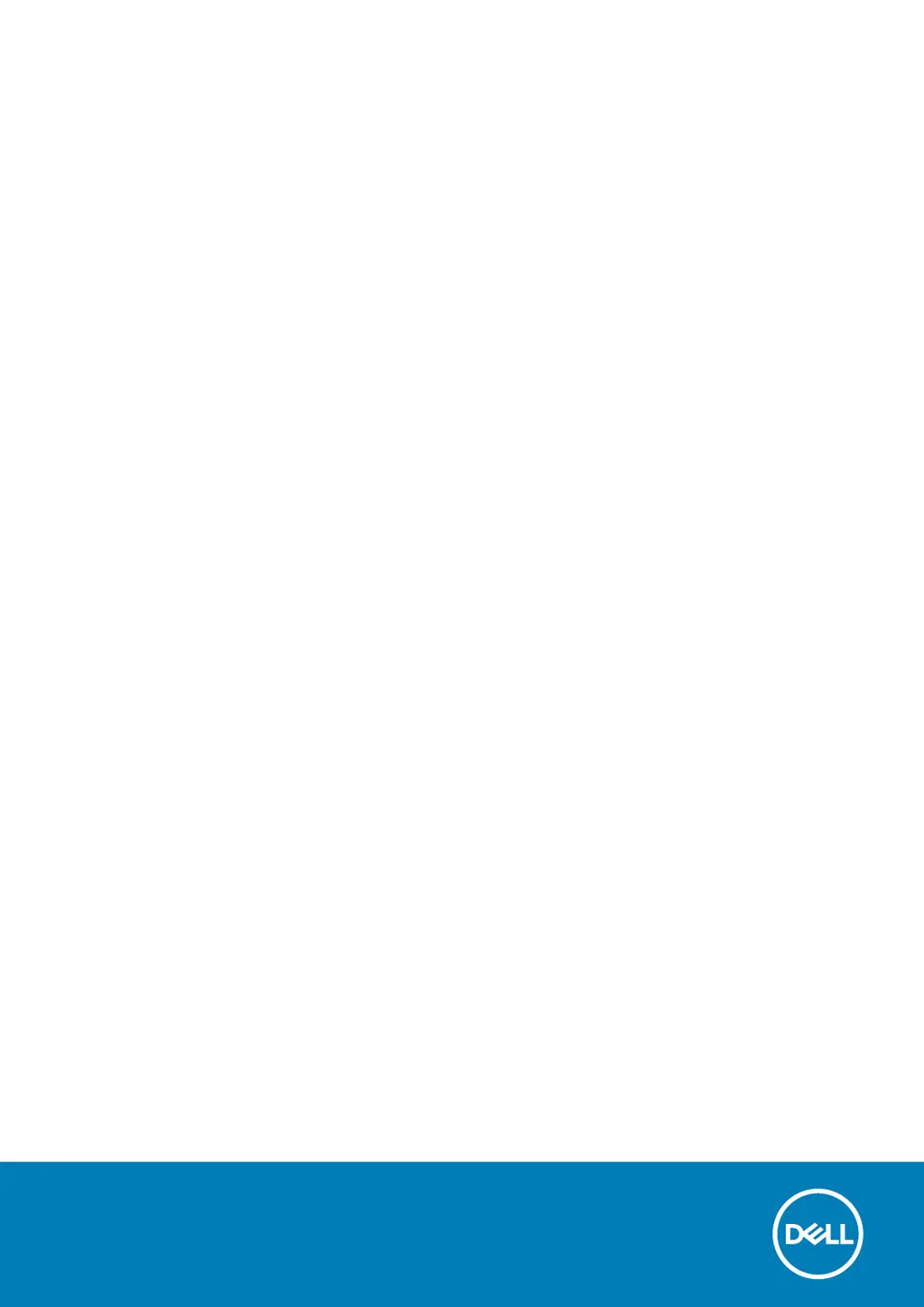How to fix no memory or RAM detected on Dell OptiPlex 7780 All-In-One Desktop?
- KKimberly CochranAug 21, 2025
If no memory or RAM is detected in your Dell Desktop, check and confirm that the memory module is installed properly. If the problem continues, replace the memory module.