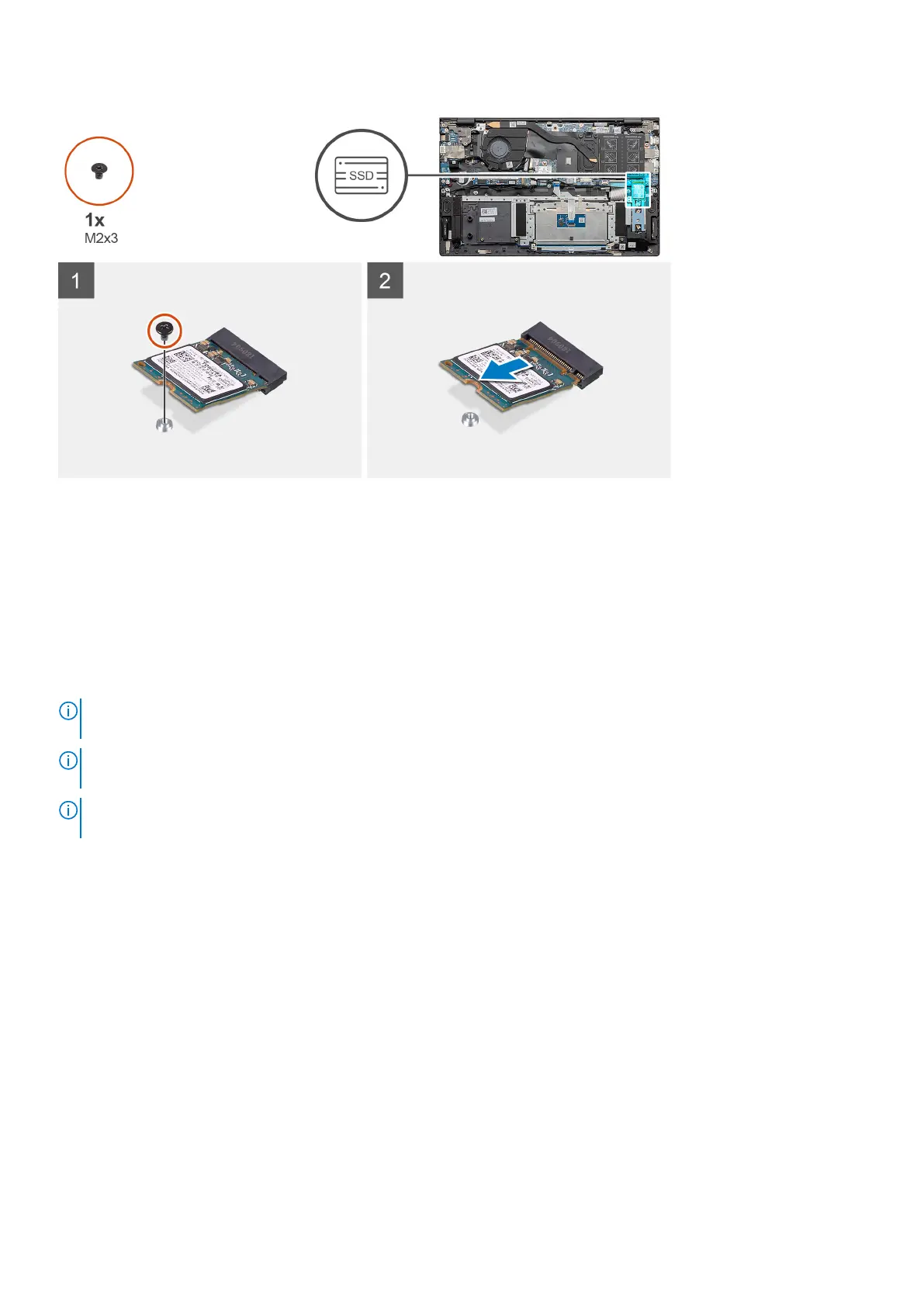Steps
1. Remove the single screw (M2x3) that secures the solid-state drive to the palm-rest and keyboard assembly.
2. Slide and remove the solid-state drive module from the solid-state drive slot on the system board.
Installing the M.2 2230 solid-state drive - SSD-2
Prerequisites
If you are replacing a component, remove the existing component before performing the installation procedure.
NOTE:
Depending on the configuration ordered, your computer may support a 2230 solid-state drive or a 2280 solid-state
drive in M.2 slot one.
NOTE: M.2 slot two supports one PCIe Gen3 x4 NVMe or SATA solid-state drive (M.2 2230 or M.2 2280) or one Intel
Optane memory H10 with solid state storage.
NOTE: If there is only one solid-state drive in the configuration you ordered, you can install another solid-state drive in the
other M.2 slot. However, you may need a solid-state drive bracket (sold separately) to install the additional solid-state drive.
About this task
The figure indicates the location of the solid-state drive bracket and provides a visual representation of the bracket alignment
procedure to accommodate the M.2 2230 solid-state drive from slot two.
Disassembly and reassembly
29
