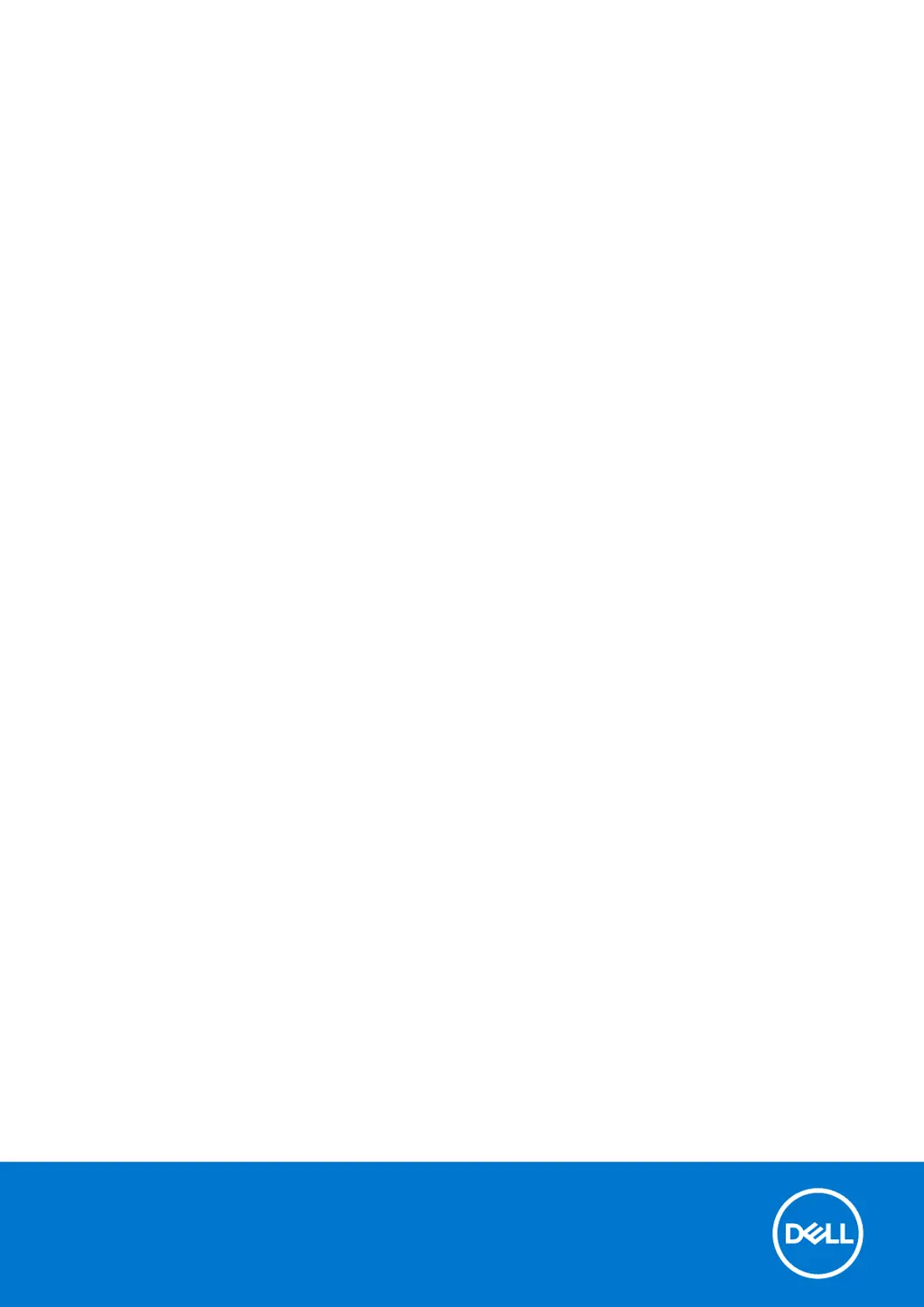Why does my Dell P125F Laptop have a display failure?
- CCheryl SanchezSep 23, 2025
A display failure in your Dell Laptop can occur due to a couple of reasons: * A failure on the LCD power rail of the system board, which means no power is supplied to the LCD. If this is the case, the battery status LED will flash an error code [2,8]. * The display cable may not be connected properly. If this is the reason, the battery status LED will flash an error code [2,7].