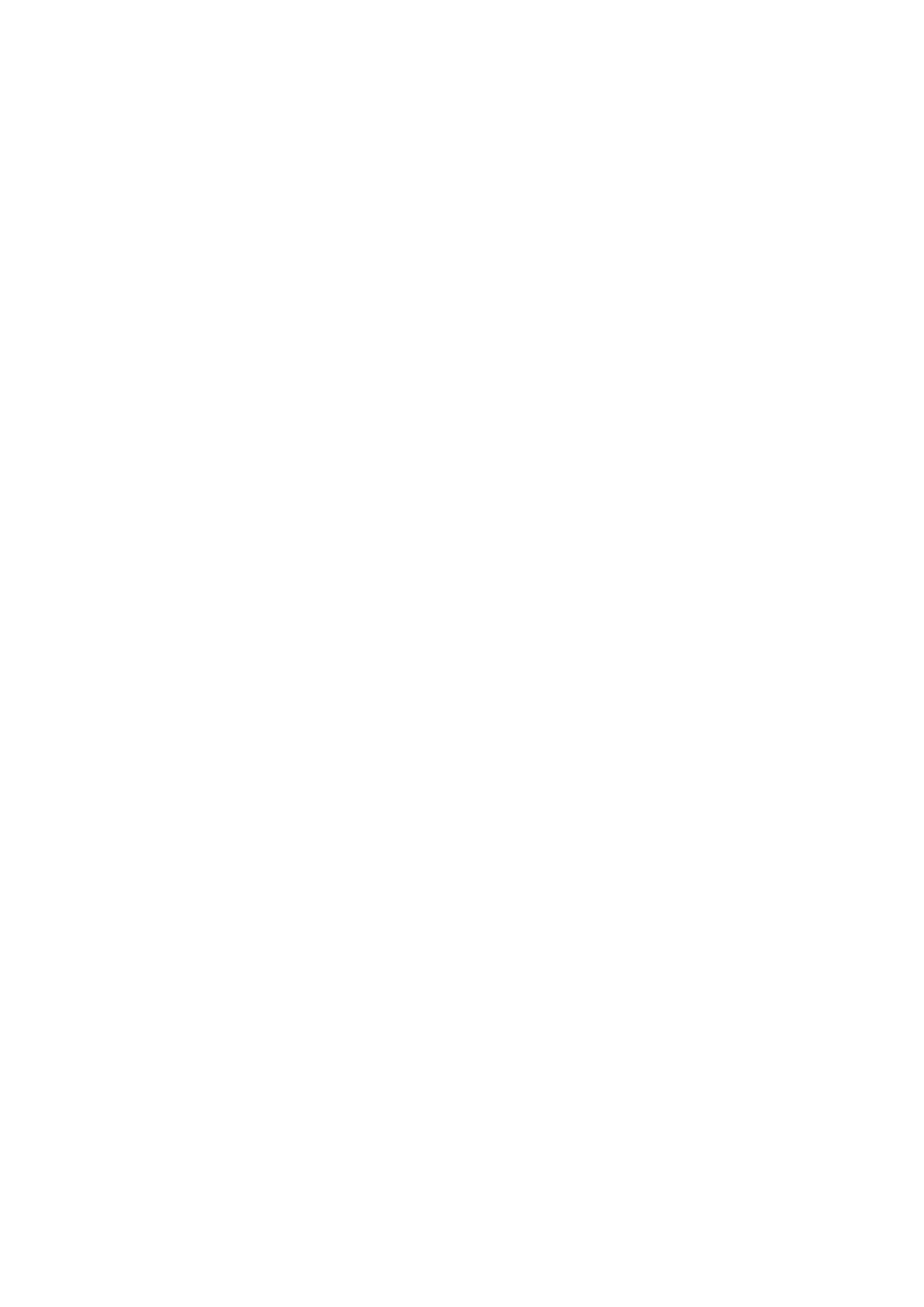Installing the fan...........................................................................................................................................................37
I/O board............................................................................................................................................................................. 37
Removing the I/O board............................................................................................................................................ 37
Installing the I/O board.............................................................................................................................................. 38
Power button with fingerprint reader.......................................................................................................................... 39
Removing the power-button board.........................................................................................................................39
Installing the power-button board...........................................................................................................................40
Display assembly.................................................................................................................................................................41
Removing the display assembly................................................................................................................................ 41
Installing the display assembly..................................................................................................................................44
System board..................................................................................................................................................................... 46
Removing the system board..................................................................................................................................... 46
Installing the system board....................................................................................................................................... 48
Palm-rest and keyboard assembly................................................................................................................................ 50
Removing the palm-rest and keyboard assembly................................................................................................50
Installing the palm-rest and keyboard assembly................................................................................................... 51
Chapter 3: Drivers and downloads............................................................................................... 53
Chapter 4: System setup............................................................................................................. 54
Entering BIOS setup program........................................................................................................................................ 54
Navigation keys..................................................................................................................................................................54
Boot Sequence...................................................................................................................................................................54
One time boot menu.........................................................................................................................................................55
System setup options.......................................................................................................................................................55
Clearing CMOS settings.................................................................................................................................................. 65
Clearing BIOS (System Setup) and System passwords.......................................................................................... 65
Chapter 5: Troubleshooting.........................................................................................................66
SupportAssist diagnostics...............................................................................................................................................66
Locate the Service Tag or Express Service Code of your Dell computer ..............................................66
System diagnostic lights..................................................................................................................................................66
Built-in self-test (BIST)................................................................................................................................................... 67
Recovering the operating system................................................................................................................................. 68
Flashing the BIOS..............................................................................................................................................................68
Flashing BIOS (USB key).................................................................................................................................................68
Backup media and recovery options.............................................................................................................................69
WiFi power cycle............................................................................................................................................................... 69
Flea power release............................................................................................................................................................ 69
Chapter 6: Getting help and contacting Dell................................................................................ 70
4
Contents
