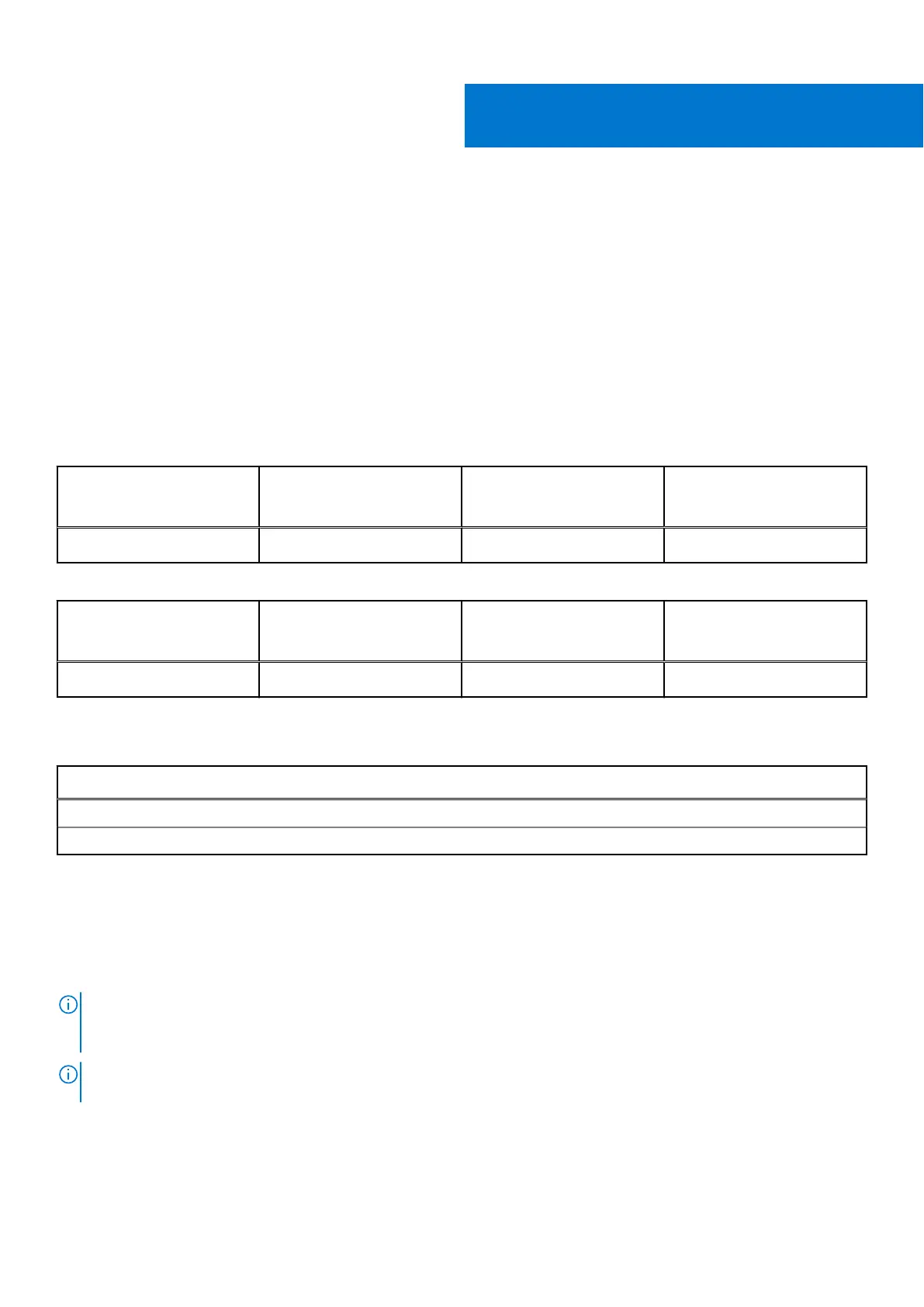Connect external displays
You can connect up to four external displays to the computer, in the following ways:
● Daisy chain the external displays.
●
Connect up to three external displays to a docking station (Thunderbolt or USB Type-C) that connects to the left
Thunderbolt 4 port, while the remaining external display connects to the right Thunderbolt 4 port .
The number of displays supported depends on the following:
● If the internal display is enabled or disabled.
● Your docking station or adapter may also limit the number of supported external displays. Check the documentation that
came with your docking station or adapter for details.
The following tables summarize the number of supported external displays.
Table 1. Display support (up to 4K at 60 Hz)
Graphics card Direct Graphics Controller
Direct Output Mode
Supported external
displays with computer
internal display on
Supported external
displays with computer
internal display off
Intel Iris X
e
Graphics Not applicable 3 4
Table 2. Display support (up to 8K at 60 Hz)
Graphics card Direct Graphics Controller
Direct Output Mode
Supported external
displays with computer
internal display on
Supported external
displays with computer
internal display off
Intel Iris X
e
Graphics Not applicable Not applicable 1
The following table shows the accessories for connecting external displays that are supported by your computer.
Table 3. Supported accessories for connecting external displays
Accessory
Dell Thunderbolt Dock - WD22TB4
Dell Adapter - USB-C to HDMI/DisplayPort with Power Pass-Through
Integrated graphics
Connecting external displays to XPS 13 Plus 9320 with integrated graphics
NOTE:
When connecting a display indirectly using an adapter or a docking station (Thunderbolt or USB Type-C), it is
recommended that you connect the display to the adapter or docking station first, and then connect the adapter or docking
station to the Thunderbolt 4 (USB Type-C) port on your computer.
NOTE: The devices connected to the ports on the left side of the computer have priority over the ports on the right. While
connecting external displays, it is recommended that you connect the displays to the left ports.
2
6 Connect external displays
