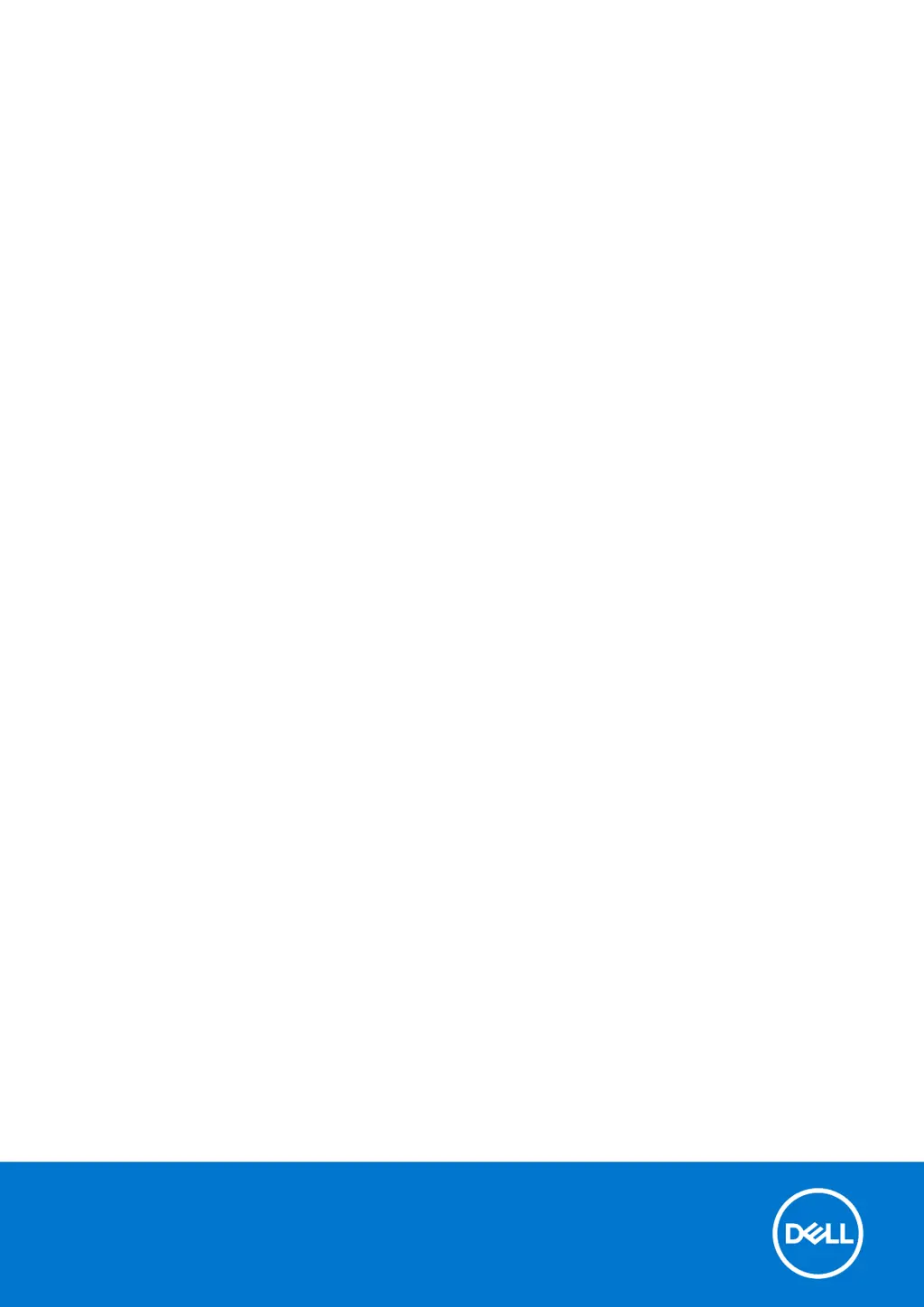What to do if my Dell Laptop battery is swollen?
- DDeborah FrancoAug 14, 2025
If you notice that your Dell Laptop battery is swollen, immediately stop using the laptop. Disconnect the AC adapter and allow the battery to fully discharge. Swollen batteries are dangerous and should be replaced and disposed of correctly. Contact Dell product support to explore options for replacing the swollen battery under your warranty or service contract.