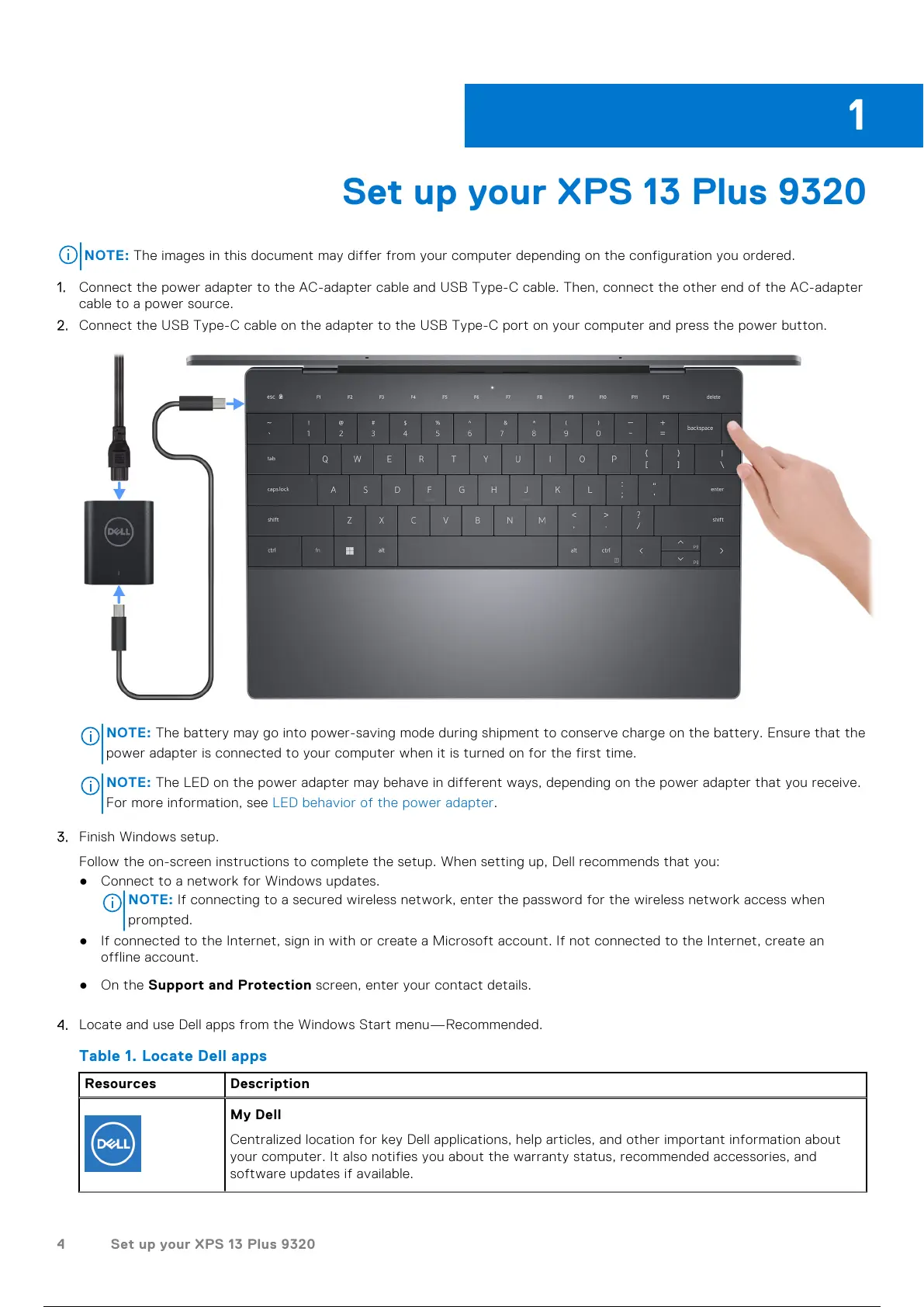Set up your XPS 13 Plus 9320
NOTE: The images in this document may differ from your computer depending on the configuration you ordered.
1. Connect the power adapter to the AC-adapter cable and USB Type-C cable. Then, connect the other end of the AC-adapter
cable to a power source.
2. Connect the USB Type-C cable on the adapter to the USB Type-C port on your computer and press the power button.
NOTE: The battery may go into power-saving mode during shipment to conserve charge on the battery. Ensure that the
power adapter is connected to your computer when it is turned on for the first time.
NOTE: The LED on the power adapter may behave in different ways, depending on the power adapter that you receive.
For more information, see LED behavior of the power adapter.
3. Finish Windows setup.
Follow the on-screen instructions to complete the setup. When setting up, Dell recommends that you:
● Connect to a network for Windows updates.
NOTE:
If connecting to a secured wireless network, enter the password for the wireless network access when
prompted.
● If connected to the Internet, sign in with or create a Microsoft account. If not connected to the Internet, create an
offline account.
● On the Support and Protection screen, enter your contact details.
4. Locate and use Dell apps from the Windows Start menu—Recommended.
Table 1. Locate Dell apps
Resources Description
My Dell
Centralized location for key Dell applications, help articles, and other important information about
your computer. It also notifies you about the warranty status, recommended accessories, and
software updates if available.
1
4 Set up your XPS 13 Plus 9320
5 / 23 4 / 21 5 / 23
