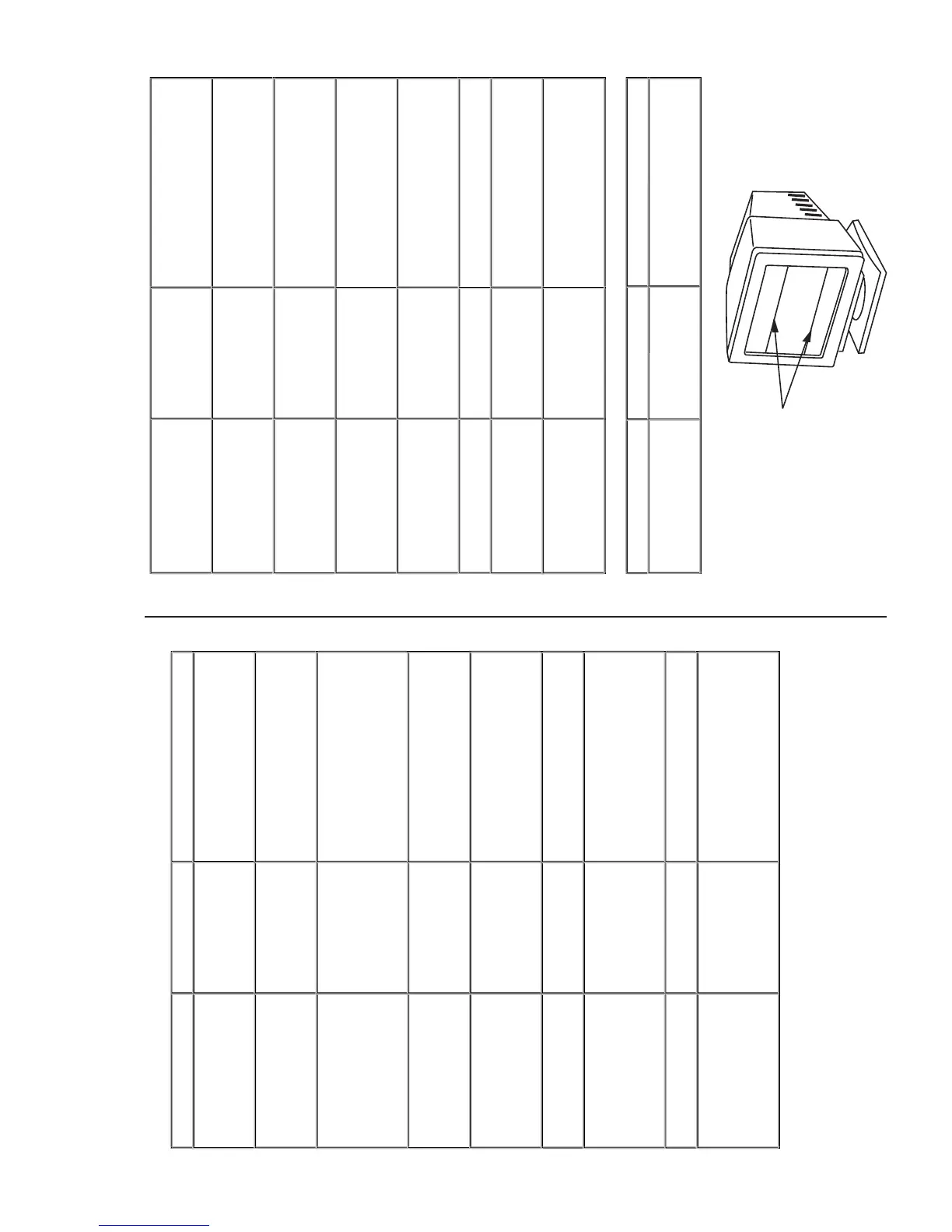Geometric Distortion Screen not sized or centered
correctly
• Perform monitor reset
• Ensure monitor is in proper video mode
• Adjust the appropriate geometric control
Moiré (Thin Curvy Lines) Screen has wavy or elliptical
lines
Screen has wood grain
patterns
• Ensure monitor is in proper video mode
• Adjust size first then the moiré controls
Horizontal/Vertical Lines Screen has one or more lines • Perform monitor self test feature check
• Check for bent or broken pins
• Horizontal lines could be damper wires
Sync Problems
Screen is scrambled or
appears torn
• Perform monitor self test feature check
• Check for bent or broken pins
• Boot up in the "safe mode"
Audible Noise Problems Has humming sound or high
frequency squeal
• Ensure monitor is in proper video mode
• Reposition the monitor
• Loud hum when turning on is normal
CRT Scratched Screen has scratches or
smudges
• Turn monitor off and clean the screen
Safety Related Issues Visible signs of smoke or
sparks
• Do not perform any troubleshooting
steps
• Monitor needs to be replaced
Intermittent Problems Monitor malfunctions on & off • Ensure monitor is in proper video mode
• Perform monitor reset
• Perform monitor self test feature check
PRODUCT SPECIFIC SYMPTOMS
SPECIFIC SYMPTOMS WHAT YOU SEE POSSIBLE SOLUTIONS
Two fine lines on the screen. Two fine horizontal lines
(wires) are visible.
These damper wires stabilize the vertically striped
aperture grille. This aperture grille allows more
light to pass through to the screen giving the
Trinitron CRT more color and brightness
The following table contains general information about common monitor problems you might encounter.
COMMON SYMPTOMS WHAT YOU SEE POSSIBLE SOLUTIONS
No Video/LED off No picture, monitor's dead. • Check connection integrity
• Electric outlet verification
• Ensure power button depressed fully
No Video/LED on No picture or no brightness • Increase brightness & contrast controls
• Perform monitor self test feature check
• Check for bent or broken pins
Poor Focus Picture is fuzzy, blurry or
ghosting
• Eliminate video extension cables
• Perform monitor reset
• Decrease brightness & contrast controls
• Lower video resolution or increase font
size
Shaky/Jittery Video
Wavy picture or fine
movement
• Perform monitor reset
• Check environmental factors
• Relocate and test in other room
Color Purity Problems Color is not uniform
Has color blotches or shades
• Perform degauss
• Perform monitor reset
• Check environmental factors esp.
woofers
Color Convergence Problems Characters show red or blue
at edges
• Perform monitor reset
• Adjust the color convergence controls
Missing Color or Color Flood Entire screen is purple or
yellow
Entire screen is red, green or
blue
• Perform monitor reset
• Perform monitor self test feature check
• Check for bent or broken pins
• Reseat the video card
Missing Pixels CRT screen has spots, specs
or blemishes on the glass
• If the blemish is on the outside of the
glass, try cleaning the CRT screen
Brightness Problems Picture too dim or too bright • Perform monitor reset
• Adjust brightness & contrast controls
