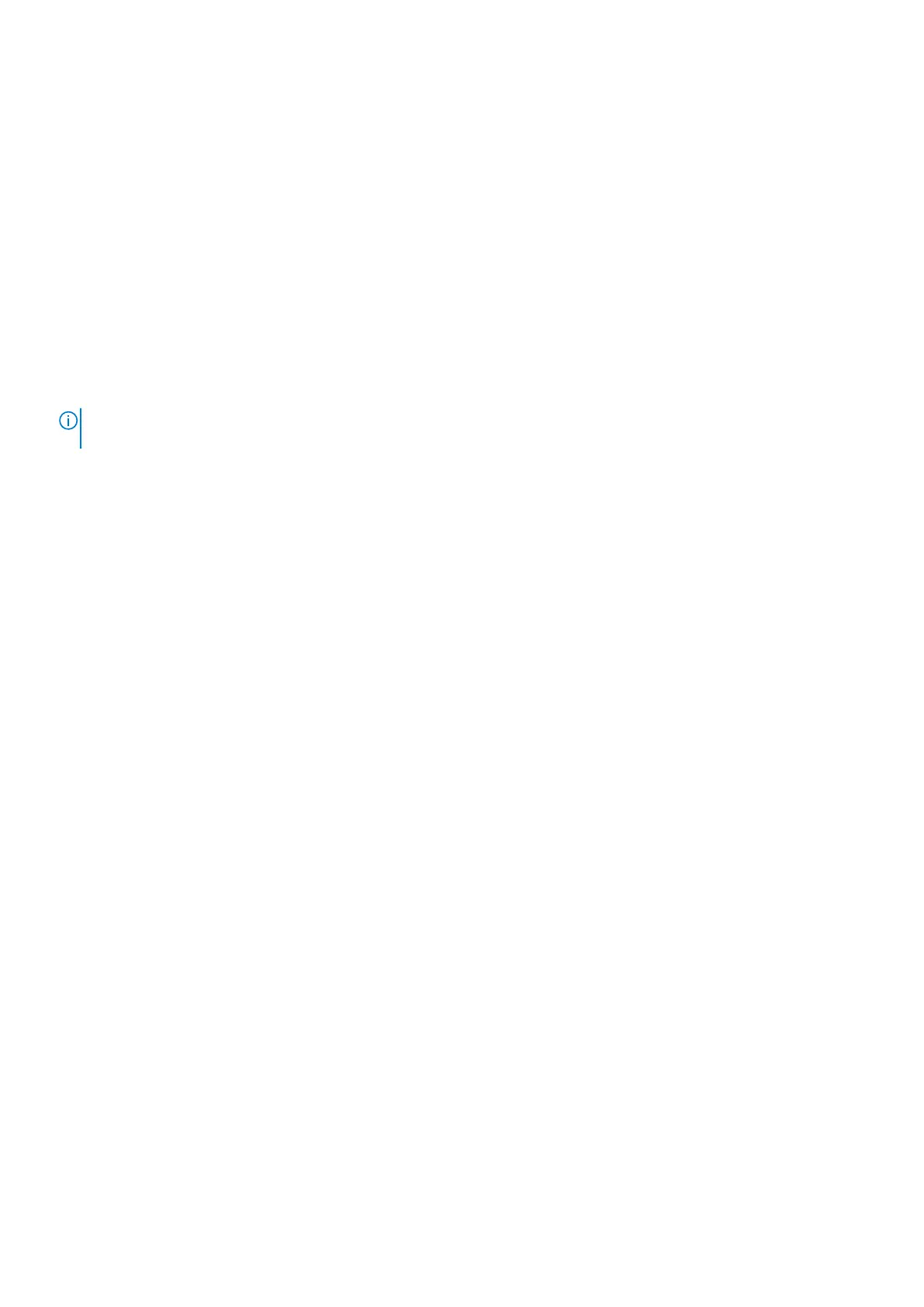1. Click Settings.
2. Click Bluetooth & other devices.
The battery status of the Active Pen is displayed under Mouse, keyboard & pen.
Using Windows taskbar
You can also view the battery status of the Active Pen from the taskbar.
1. On the taskbar, click Bluetooth Devices.
2. Click Show Bluetooth Devices.
The Bluetooth & other devices window is displayed. The battery status of the Active Pen is displayed under Mouse,
keyboard & pen category.
Functions of the Active Pen
NOTE: The functions of the Active Pen that is listed below work only on supported applications such as Microsoft
Whiteboard.
1. Draw
Touch the tip of the Active Pen on the screen and start drawing.
16 Dell Chargeable Active Pen
