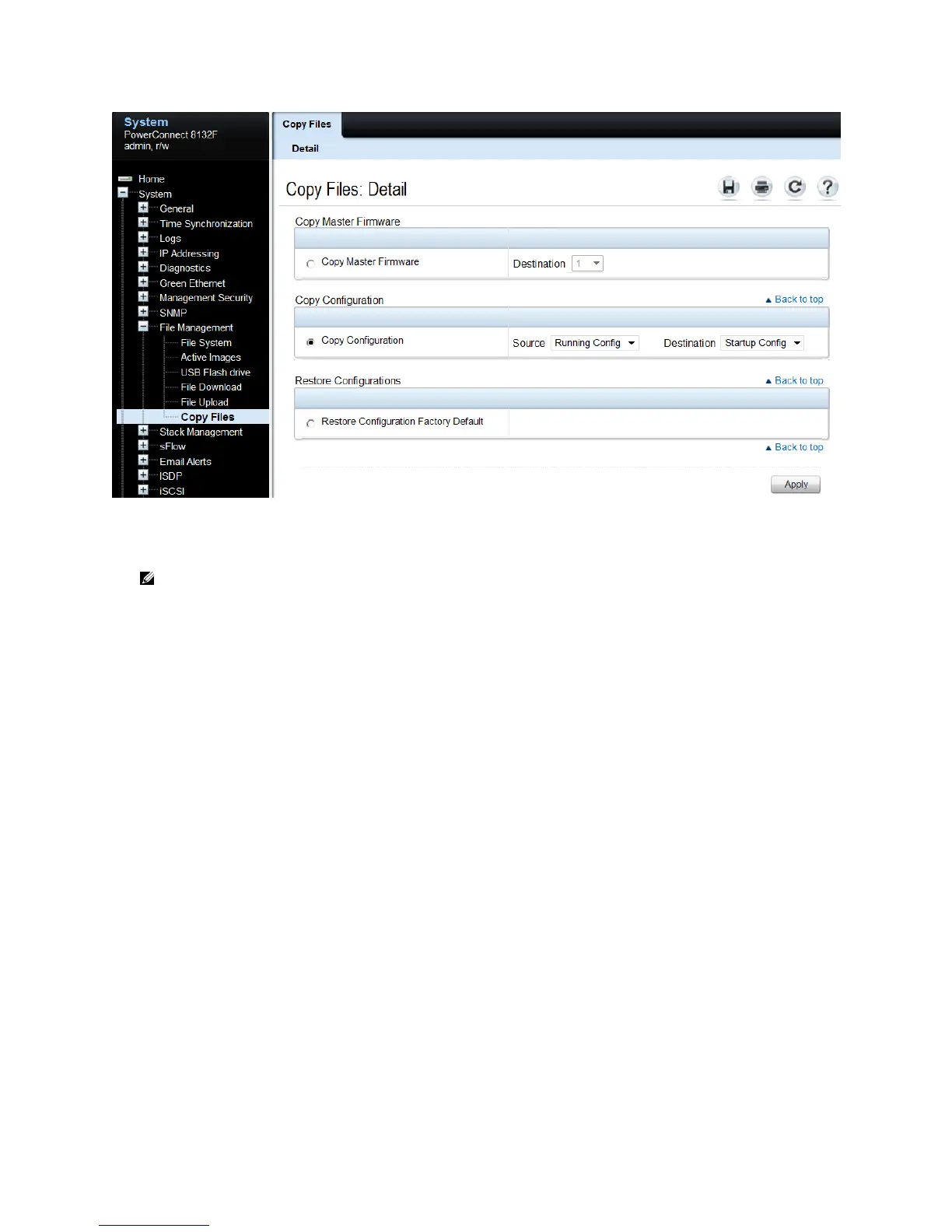Stacking Dell PowerConnect Switches: 8132, 8132F, 8164, 8164F
28
After saving the configuration, remove power from the switch.
Note: Hot insertion of units into the stack is not supported. Do not connect a new member to
the stack while the new unit is powered up.
Follow the steps in the following section to properly add the stacking cables and complete the process.
Ring vs. daisy-chain topology
If the original stack is cabled in a ring topology, where a stacking port on the last switch is connected
to a stacking port on the first switch, the entire stack continues to work correctly through the process
of adding a new switch regardless of where the new switch is cabled within the stack. This is due to
the built-in resiliency of the ring topology that allows all switches to remain in communication with
each other in the event a single link or switch is lost or removed.
When adding a switch to a daisy-chain topology stack, add it to one end of the stack and not in the
middle. Adding to the middle requires breaking the daisy-chained stack, which causes the stack to
split, creating a new Master on the group of switches that lost contact with the original Master. This
would result in two stacks. Adding a new switch to the either end of the daisy-chain allows all other
members to stay in constant communication and in turn allow the stack to stay intact during the
process.
On a daisy-chain stack:
1. Configure the existing stack with new stack ports to be used to connect to the new switch.
2. Cable the new switch into the existing stack.
3. Power up the new switch. The switch will be added to the stack.
On a ring topology stack:
1. Plug new cables into half of the stack ports configured on the new switch to be added.
